GIMP 2.8.16 stable release of GIMP Image Editor for Linux Ubuntu Systems. Install GIMP 2.8.16 on Ubuntu 15.10, Ubuntu 14.04, Linux Mint and Derivatives. GIMP is a free and open source, cross-platform image editor available for GNU/Linux, OS X, Windows and more. GIMP enables high quality photo manipulation and original artwork creation.
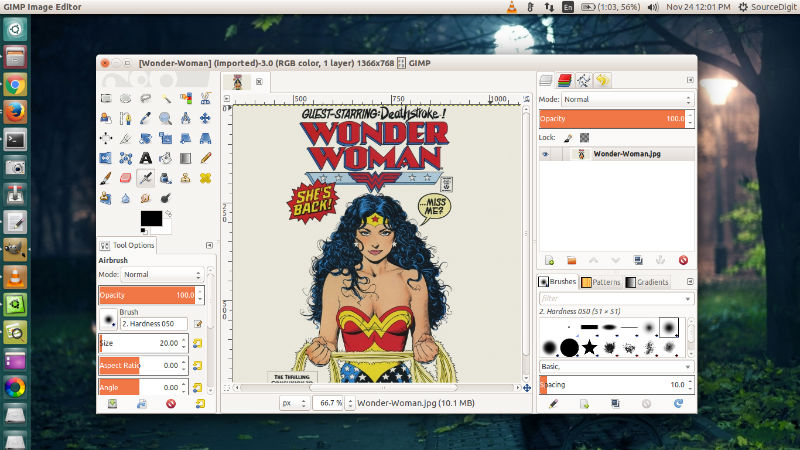
GIMP comes with all the necessary tools needed for high quality image manipulation. From retouching to restoring to creative composites, the only limit is your imagination. Not only this, GIMP is a high quality application for producing icons, graphical design elements, and art for user interface components and mockups. GIMP also provides top-notch color management features to ensure high-fidelity color reproduction across digital and printed media. It is best used in workflows involving other free software such as Scribus, Inkscape, and SwatchBooker.
Install GIMP 2.8.16 on Linux Ubuntu
GIMP 2.8.16 (released on 2015-11-21) is the current stable release of GIMP Image Editor. GIMP 2.8.16 is now available at http://download.gimp.org/pub/gimp/v2.8/
GIMP 2.8 is equipped with a wealth of new features, including some highly requested ones. Newly released GIMP 2.8.16 features support for layer groups in OpenRaster files, fixes for layer groups support in PSD, various user inrterface improvements, OSX build system fixes, translation updates, and more changes.
Some of the most notable features are:
- Single-Window Mode – GIMP 2.8 introduces an optional single-window mode. You can toggle between the default multi-window mode and the new single-window mode through the Single-window mode checkbox in the Windows menu. In single-window mode, GIMP will put dockable dialogs and images in a single, tabbed image window. The single-window mode setting is of course preserved if you quit and start GIMP again. Single-window mode removes the necessity for users of having to deal with multiple windows.
- Save And Export – A rather big conceptual change is that saving and exporting images now are clearly separated activities. Saving an image can only be done in the XCF format which is GIMP’s native file format, able to save all kinds of information necessary for works in progress. To export into other formats File->Export… needs to be used.
- Keyboard Shortcut Changes – Since the keyboard shortcuts Ctrl+E and Ctrl+Shift+E have been repurposed for the image export mechanisms, new keyboard shortcuts have been setup for ‘Shrink Wrap’ and ‘Fit in Window’, namely Ctrl+J and Ctrl+Shift+J respectively.

Ubuntu, Mint, or Debian users can run apt-get install gimp to install GIMP. Ubuntu users may also install GIMP from Software Centre, this includes recent GIMP versions from PPAs. GIMP 2.8.16 can be installed on Ubuntu Systems via Otto’s PPA. Run the following commands in Terminal to install GIMP 2.8.16 on Ubuntu 15.10, Ubuntu 14.04, Linux Mint 17.x, Elementary OS and Derivatives:
$ sudo add-apt-repository ppa:otto-kesselgulasch/gimp
$ sudo apt-get update
$ sudo apt-get install gimp
Please Note:
- This PPA is for Ubuntu >=12.04 and Linux Mint >=13
- After this operation, 33.3 MB of additional disk space will be used on your System.
Once installed, you can open the GIMP app from Ubuntu Dash.

Uninstall Gimp
If you wish to remove Gimp from Linux Ubuntu Systems, run the following commands:
$ sudo apt-get remove gimp
Run the following commands to remove the PPA from Linux Ubuntu Systems:
$ sudo apt-get install ppa-purge
$ sudo ppa-purge ppa:otto-kesselgulasch/gimp
