Download and install GalliumOS Linux Distro. GalliumOS is a fast and lightweight Linux distro for ChromeOS devices. GalliumOS, the Xubuntu-based OS for Chromebooks. GalliumOS is a Linux distribution which has been carefully optimized for performance and compatibility on Chromebooks and Chromeboxes. The goal is to outperform ChromeOS on the same hardware, while delivering a full Linux environment.
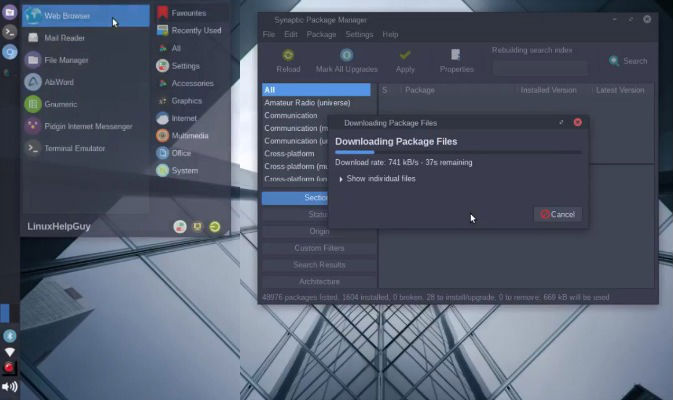
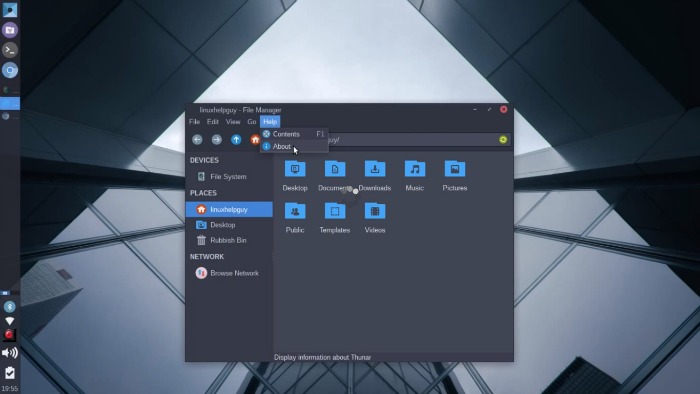
GalliumOS Features:
- Change the desktop’s appearance
- Configure the desktop to your liking
- Change the desktop
- Note: the default desktop has many fixes for ChromeOS devices
- Install development tools and write some code
- Replace the kernel with a different version
1. Improved Performance
GalliumOS includes optimizations that eliminate system stalls and improve overall responsiveness.
- Alternative kernel schedulers to prevent system stalls
- BFS for process scheduling
- BFQ for I/O scheduling
- Removed some services to improve the boot time and reduce memory usage
- Zram for swap, which is a much faster swap than to disk
- Removed unnecessary kernel features/modules
- Compton as the compositor for tear free compositing
- Performs better than enabling Tear Free in the Intel graphics driver
2. Improved Powersaving
- The kernel watchdog timer has been disabled.
- Disabled HDMI polling (that doesn’t prevent HDMI connections from working)
- Reduced the minimum GPU frequency
3. Improved Touchpad
- Integrated ChromeOS mouse driver provides a touchpad experience similar to ChromeOS
4. Faster boot up
- Boot up time is faster than other Linux distros.
5. Built on Xubuntu
- A fast, lightweight, beautiful, and fully functional desktop
6. Bug Fixes
Fixes for issues that affect ChromeOS devices and are not found in standard distros
- xfce4 power manager issues
- replaced light-locker since it causes the screen to power off
- HDMI issues
- Media keys
Installing GalliumOS
Most Haswell, Broadwell, and Ivy/Sandy Bridge Chromebooks and Chromeboxes are supported by GalliumOS. Bay Trail devices are likely to work, but presently untested. Atom and ARM devices do not have the required firmware features, and are not presently possible to update. Additionally, some devices can support dual-boot (GalliumOS alongside ChromeOS) either with stock firmware or with updated firmware.
- From an ISO image written to USB drive or SD card – This method works on most devices, and enables you to entirely replace ChromeOS on your internal SSD or HDD. It also allows you to set up more complex configurations such as dual-booting alongside Windows or other Linux distributions.
- From the ChromeOS command-line – This method works on many devices, and will configure your device to dual-boot GalliumOS alongside ChromeOS.
Traditional ISO Install – GalliumOS
The traditional installer allows you to use your entire SSD or HDD for GalliumOS. You will need to use a USB flash drive or SD card. You can even boot the GalliumOS Live image to try out the features of GalliumOS before you decide to install!
- Go to Preparing for GalliumOS and get your Chromebook ready to run GalliumOS.
- Download a GalliumOS ISO from the downloads page on GalliumOS.org
- Write (or “burn”) the ISO to a USB flash drive or an SD card.
- Plug your USB flash drive or SD card into your Chromebook
- Reboot your Chromebook and boot from the USB flash drive or SD card.
- If you have installed custom firmware, press Esc at the BIOS screen and press 2 to boot from USB.
- If you have the scary white screen, press Ctrl+L.
- Wait for GalliumOS to boot up. Once in the live environment you can play around with GalliumOS, or you can install it using the Install GalliumOS icon on the desktop.
Command-line Installation – GalliumOS
GalliumOS is also installable on many ChromeOS devices via chrx, which allows you to dual-boot GalliumOS alongside ChromeOS. For detailed instructions, visit:
- https://galliumos.org/wiki/index.php?title=Installing_GalliumOS
