Install LibreOffice 5.1.0 in Ubuntu 15.10, Ubuntu 15.04, Ubuntu 14.04, Ubuntu 14.10 and Linux Mint, via PPA. LibreOffice 5.1, the office suite for Linux Ubuntu Systems has been released with superior interoperability features.
The LibreOffice 5.1’s user interface has been completely reorganized, to provide faster and more convenient access to its most used features. A new menu has been added to each of the applications: Style (Writer), Sheet (Calc) and Slide (Impress and Draw). In addition, several icons and menu commands have been repositioned based on user preferences. The newly released LibreOffice 5.1 also brings amazing interoperability features with other productivity software. Filters have been added for Apple Keynote 6, Microsoft Write and Gnumeric files.
LibreOffice 5.1 Features
- Platform Compatibility
LibreOffice for Windows allows input of arbitrary Unicode characters by typing the hexadecimal code and then pressing Alt+X
LibreOffice for Android provides flat ODF support - Performance
LibreOffice for Windows is significantly faster than previous versions - User Interface
Reorganization of the menus in Writer, including the addition of a - Styles menu
Reorganization of the menus in Calc, including the addition of a Sheet menu
Reorganization of the menus in Impress, including the addition of a Slide menu
Reorganization of the Area and Line content panels in the Properties - Sidebar
New Chart sidebar, with some limitations, to edit several chart options
An “AutoCorrect Options” item has been added in the spell checking context menu, to enter the autocorrect replacement table when there’s
no satisfactory suggestion in the “Always correct to” submenu
The Spelling Dialog now has a toolbar for pasting and inserting special characters - Interoperability
Export of the modified VBA stream back to binary Microsoft formats and OOXML, with some limitations
Addition of a Open Remote File item to Start Screen and File menu, to open files on remote resources such as SharePoint, Google Drive and Alfresco
Addition of a Save to Remote Server to the File menu, to save files on remote resources such as SharePoint, Google Drive and Alfresco - Writer
Addition of new contour and spacing controls to the Wrap content panel - Calc
Added statistics regressions – linear, logarithmic and power – with a new dialog window to calculate them
Option to search formatted display strings using the Find bar and “Find & Replace” dialog
Several changes to table structured references and sticky end column/row anchors, for improved interoperability with OOXML files and consistency of behaviour with legacy spreadsheets
Added WEEKNUM and ISOWEEKNUM functions, strictly compliant with ODF 1.2 (with additional changes to legacy WEEKNUM functions, for interoperability purposes)
Cell reference edge added to alignment section of Calc Sidebar
Cell styles added to Properties Pane in Calc Sidebar - Impress & Draw
Added two new toolbox icons to toggle the Mode Tab bar, to select the Working mode among the 7 available: top half, views to edit contents (Slide, Notes, Outline and Slide Sorter), bottom half, views to edit Masters (Slide, Notes, Handouts)
Master slide view has a different background color, to make it visually different from the content editing view
The Shape Properties dialog for enhanced shapes now shows control points, and enables editing them by changing numeric values
Added a new button on the presenter console to restart the timer of the slideshow without restarting the slideshow itself
OpenGL transitions have been ported to OpenGL 2.1+, removingsupport for very old GPUs but allowing a better usage of modern ones
Four new OpenGL 2.1+ transitions have been added
Slide Transitions have been grouped for easy selection, with a new icon based selection palette added to Impress Sidebar - Import/Export Filters
Import of Gnumeric files (does not work on Windows)
Import of Microsoft Write (.wri) and Apple Keynote 6 (.key) files
Install LibreOffice 5.1 on Ubuntu

Open Terminal and run the following commands to add the LibreOffice 5.1 PPA
sudo add-apt-repository ppa:libreoffice/libreoffice-5-1
Please note that this PPA will:
- not contain alpha and beta releases like 5.1.0~beta2
- not contain updates to the next major (5.2.x)
- contain minor release updates and their release candidates — these can be considered stable
Once you are done, open the Software Updater from Ubuntu Dash and look for available updates. You will find LibreOffice 5.1 updates here. Simply install these updates from here. Although it’s not necessary, you must restart the system after the upgrade process.
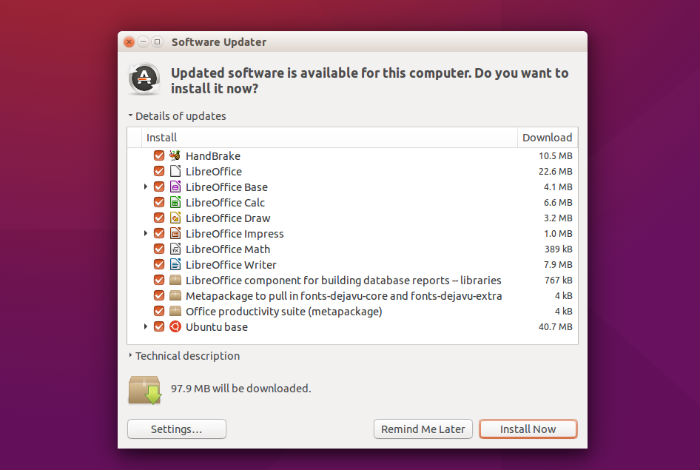
Once installed and upgraded, open the LibreOffice from Ubuntu Dash or Menu.
If you aren’t happy with the recent version and wish to revert back, run the following commands:
sudo apt-get install ppa-purge
sudo ppa-purge ppa:libreoffice/libreoffice-5-1
sudo apt-get update
