How to install latest LibreOffice in Ubuntu Linux? Learn how to upgrade LibreOffice 5 in Ubuntu via Terminal. LibreOffice 5.2 released for Linux Ubuntu. LibreOffice 5.2 is a stable release for the office suite for Linux Ubuntu Systems. LibreOffice 5.2 provides document classification according to the TSCP standard.
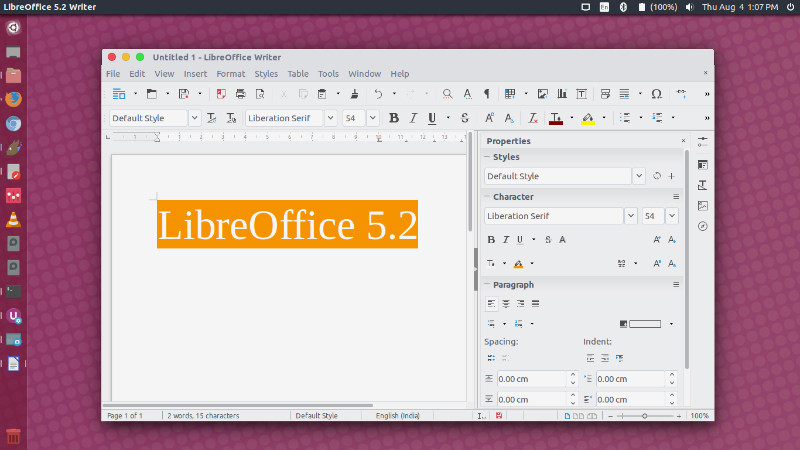
Download LibreOffice 5.2
LibreOffice 5.2 “fresh” and LibreOffice 5.1.5 “still” are immediately available from the following link: http://www.libreoffice.org/download/. LibreOffice 5.2 can also be downloaded as a Snap and as a Flatpak.
Install LibreOffice 5.2
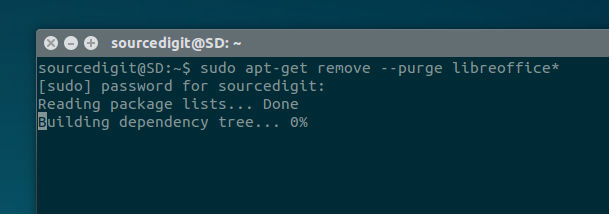
Note: The LibreOffice 5.2 uses the latest LibreOffice-GTK2 for running on Linux Ubuntu Systems. Which means, users will have to remove the old versions of LibreOffice (manually). This is essential for the latest version of LibreOffice else it may conflict with the older version.
Before installing the latest version, please remove LibreOffice old version. Run the following command to remove the old version of the LibreOffice application:
sudo apt remove libreoffice-gtk
sudo apt-get remove --purge libreoffice*
Once you have removed the older version, run the following command to install the latest version of LibreOffice on Ubuntu Systems:
sudo add-apt-repository ppa:libreoffice/ppa
sudo apt update
sudo apt dist-upgrade
sudo apt-get install libreoffice
sudo apt install libreoffice-gtk2 libreoffice-gnome
Once installed, open the LibreOffice from Ubuntu Dash or Terminal.
