Apple Notes app for Ubuntu PC. How to install Mac-style note taking app Notes in Ubuntu 17.04. Use Apple Notes app on Ubuntu Systems. Notes is an open-source, cross-platform note taking application.
Notes is an open source, cross-platform note taking app which has the potential to be something much bigger, and much better at empowering the people using it. This is where you come into play. Be part of making Notes better.
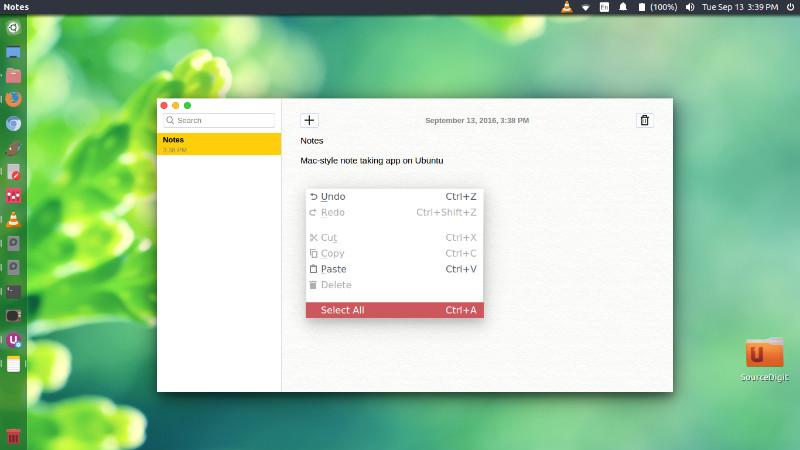
The company says “There is something wonderful in writing. We believe it’s the ability of words to create emotional, inspiring and thrilling stories. Notes was created on top of that belief. It’s your place of expressing yourself.”
The app features a powerful instantaneous search and auto save feature:
- Search at the speed of light. With instantaneous search you will find what you’re looking for right away.
- Auto save. With Auto Save no crash will take your thoughts away from you.
Notes’ Latest Release
This release is a major milestone. It’s all about creating a robust core-experience. This release brings with it:
- Better design.
- System tray icon & Instant Launch.
- Automatic updates.
- Export/Import/Restore options for your notes.
- Better database handling.
- Refined experience and bug fixes.
Also, we’re happy to announce that Notes has been downloaded more than 60,000 times (and counting)! More than the numbers, the emails we get from people about how Notes has been a great tool for them is what’s truly important to us.
Next release is going be packed with some new features (folders and tags are some of them). Stay tuned.
Download & Install Notes
Download and Install the Notes app
Installing the Notes app is very easy. Download the application from the official website http://www.get-notes.com/download and once downloaded installed the .deb file.
The notes database and settings file are stored in /home/user/.config/Awesomeness/ or /home/snap/notes/x1/.config/Awesomeness (when installed using snap)
Keyboard shortcuts
Ctrl + N Create a new note
Ctrl + Delete Delete selected note
Ctrl + F Select the ‘Search’ box
Ctrl + E Erase the text in ‘Search’ box
Ctrl + L Set focus on notes list
Ctrl + Down Set focus on notes list and select one note down
Ctrl + Up Set focus on notes list and select one note Up
Down Select one note down
Up Select one note up
Enter Set focus on the selected note content
Ctrl + Shift + F Switch to fullscreen
Ctrl + Shift + L Maximize the application
Ctrl + Shift + M Minimize the application
Ctrl + Q Quit from the application
