ow to add clocks and time zones to the Windows Taskbar? Add multiple time zones to your Windows OS system clock. You can set time zone for three locations at once, which will be displayed in taskbar of your Windows OS.
How to Add Multiple Time Zones (Clock) in Windows OS?
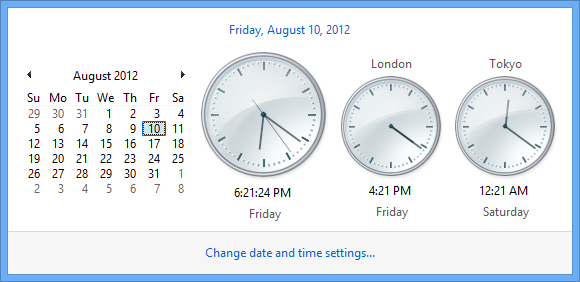
Windows OS allows you to set your local time (default). But, you ca also set two additional clocks for different time zones. Here’s how to add multiple clocks with different time zone:
1: Click current clock/time area of the system tray (taskbar). It will open a window with current date and time info.
2. Click change date and time settings to open the Date And Time window.
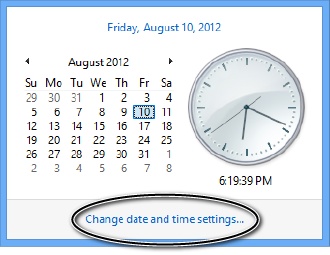
3: Click on the Additional Clocks tab.
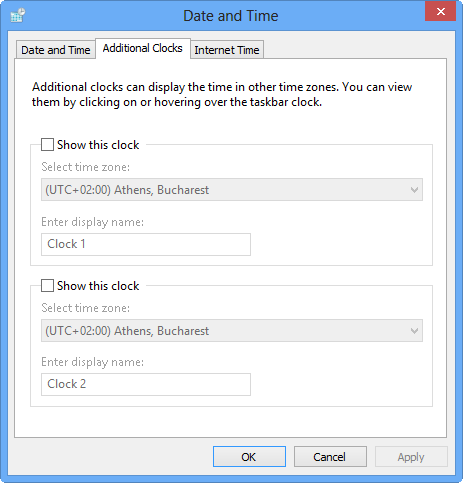
4. Click the checkbox “Show this clock.”
5: Select time zones and assign names for each place.
6. Click OK.
It’s done. You will now have multiple time zone clocks in Windows OS taskbar. It will be available after clicking the current time in the taskbar.
