How to install Gnome Classic Menu Indicator 0.09 in Ubuntu 14.10 Utopic Unicorn. You can also install Gnome Classic Menu Indicator for Ubuntu 14.04 and Ubuntu 12.04.
Classic Menu Indicator is a notification area applet or top panel indicator of Ubuntu’s Unity desktop environment. The Gnome Classic Menu Indicator provides the classic GNOME-style application menu. It’s a powerful indicator which will customize Ubuntu 14.10 and you can use a menu rather than searching application from Unity Dash.
Install Gnome Classic Menu Indicator
Method 1

Open the Terminal and run the following commands:
sudo add-apt-repository ppa:diesch/testing
sudo apt-get update
sudo apt-get install classicmenu-indicator
Once installed you can start the classic Gnome Menu from the Unity Dash, or restart the system to open automatically.
If you want to remove the classicmenu-indicator, run the following command in the terminal:
sudo apt-get remove classicmenu-indicator
Method 2
You may also install Classic Menu Indicator (Unity like global menu) from Ubuntu Software Center. To install, open Ubuntu Software Center and type Classic Menu Indicator and click the installer package to install the Classic Menu Indicator.
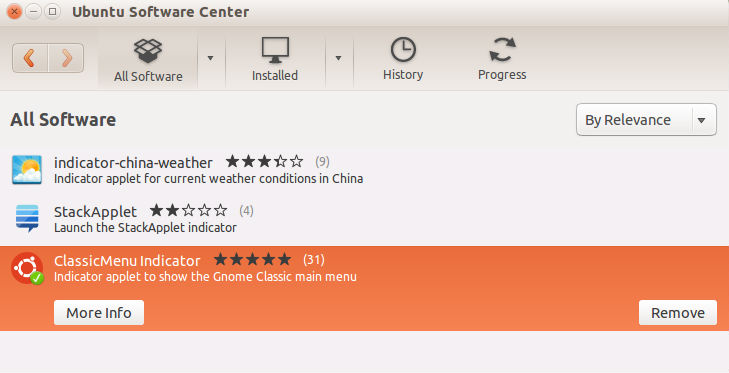
Once installed, click the Classic Menu Indicator and when you do so, you can see a Ubuntu icon on the Panel Bar. Clicking this Ubuntu menu will show you the various menu options just like Classic Menu.
Method 3
You can also install the Gnome Classic Menu Indicator using the PPA. You can download the .deb package from the link below:
Download classicmenu-indicator_xxx_all.deb
Once the download is finished, double-click the deb package in file browser to open it with Ubuntu Software Center and click the install button.
