How to make Ubuntu 14.04 LTS look like Windows 8. Make Ubuntu 14.04 look like Windows 7, Windows 8 and Windows XP. Install Windows 7/8 themes and icons in Ubuntu 14.04. Install YlmfOS Theme Pack (Win XP) in Ubuntu 14.04 Trusty Tahr.
Download Windows 8 Theme for Ubuntu
Download the themes from GNOME-Look and move them to ‘/usr/share/theme‘ folder and then apply the themes using Unity Tweak app.
Windows 8 GTK Theme on GNOME-Look
Windows 8 Metacity Theme on GNOME-Look
Make Ubuntu 14.04 look like Windows 7
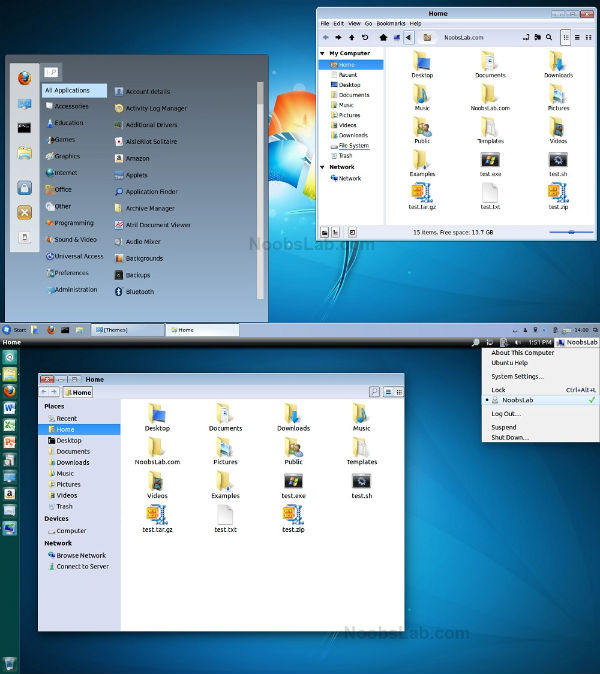
Download relevant fonts and change them from tweak tool.
To install Windows 7 or 8 themes in Ubuntu/Linux Mint open Terminal (Press Ctrl+Alt+T) and copy the following commands in the Terminal:
sudo add-apt-repository ppa:noobslab/themes
sudo apt-get update
sudo apt-get install win-themes
To install Windows 7 or 8 icons in Ubuntu/Linux Mint open Terminal (Press Ctrl+Alt+T) and copy the following commands in the Terminal:
sudo add-apt-repository ppa:noobslab/icons
sudo apt-get update
sudo apt-get install win-icons
Make Ubuntu 14.04 look like Windows XP
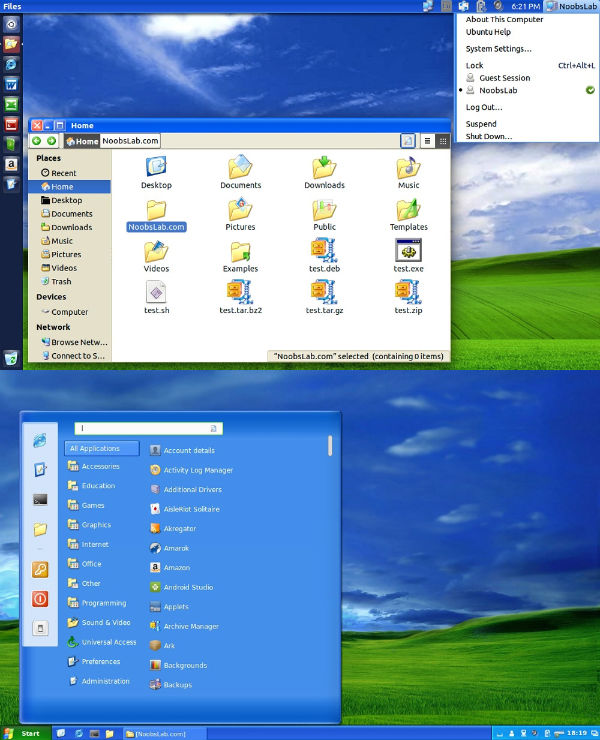
Install YlmfOS Theme Pack (Win XP) in Ubuntu 14.04 Trusty/13.10 Saucy/Linux Mint 16/other Ubuntu derivatives
To install YlmfOS theme in Ubuntu 14.04/13.10/Linux Mint 16 open Terminal (Press Ctrl+Alt+T) and copy the following commands in the Terminal:
sudo add-apt-repository ppa:noobslab/themes
sudo apt-get update
sudo apt-get install ylmfos-theme
To install YlmfOS icons in Ubuntu/Linux Mint open Terminal (Press Ctrl+Alt+T) and copy the following commands in the Terminal:
wget -O ylmfos-icons.deb http://drive.noobslab.com/data/icons/ylmfos-icons_1.0.deb
sudo dpkg -i ylmfos-icons.deb; rm ylmfos-icons.deb
That’s it. Enjoy.
