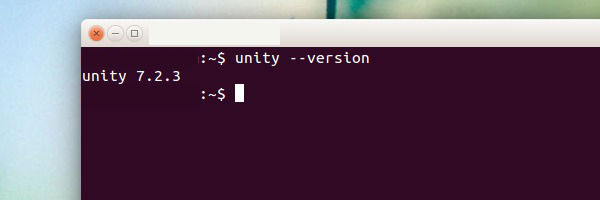How To Know Ubuntu and Unity Version in Ubuntu 14.04. What is the Terminal command to check the Ubuntu version. Find out Ubuntu’s release codename or version.
Let us learn the Terminal commands to know which Ubuntu version are you using, which Unity version is installed on Ubuntu system. We will also see how to find if you are using 32 bit or 64 bit Ubuntu system.
How to Know Ubuntu Version
The most easiest method to find the Ubuntu version is via Terminal. To find the Ubuntu version installed on your PC, run the following command in the Terminal (use Ctrl+Alt+T to open the Terminal):
lsb_release -a
The out put of the above command should be like this:

As you can see in the above screenshot, Ubuntu 14.04 “Trusty Tahr” is installed on my system. There are few other alternate commands to find the Ubuntu version. You can use either of the following commands:
cat /etc/lsb-release
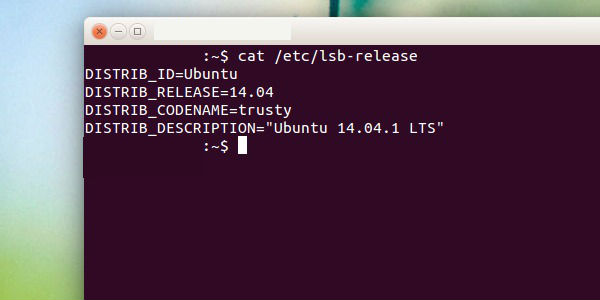
cat /etc/issue
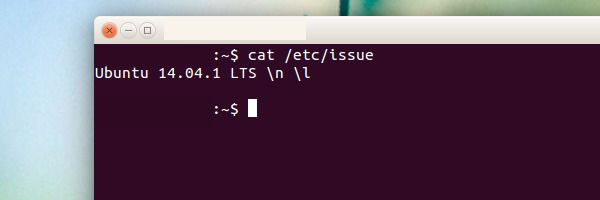
How to Know the Unity Version
To find out the version of Unity installed in Ubuntu. Run the following command in Terminal:
unity --version
The output of the above command should be something like this (screenshot):