How to install CopyQ 2.4.3 on Ubuntu 14.10 and Ubuntu 14.04. You can also install the Clipboard Manager ‘CopyQ’ 2.4.3 on various popular Ubuntu Derivative Systems.
CopyQ is an advanced clipboard manager with searchable and editable history. It is available for both Windows and Linux Systems and allows to quickly browse through items (fast navigation, filtering with matched text highlighting). It also allows to search and sort items, create new, edit, remove, copy/paste to different tab. You can also save items in tabs or tree.
The CopyQ manager has fully customizable appearance (colors, fonts, transparency) and an adance command-line interface and scripting feature.
How to Install CopyQ:
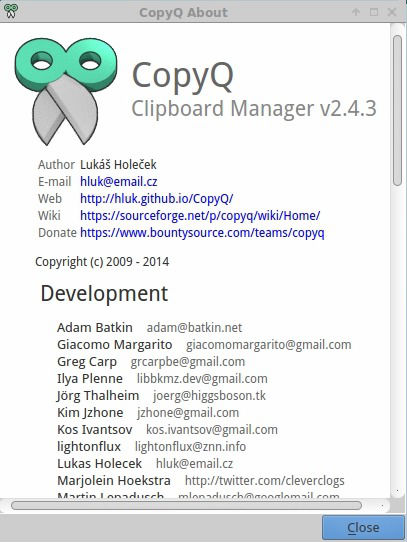
You can either download CopyQ Deb file and install it via Ubuntu Software Center or run the following commands in Terminal. The installer package for Debian, Ubuntu, OpenSUSE, and Fedora are available for download on the following link:
Download CopyQ clipboard manager
For Ubuntu user, click on the above link and open the package with Ubuntu Software Center and install it. Please note to select i386.deb for 32-bit system or amd64.deb for 64-bit system.
Install CopyQ 2.4.3 on 32 Bit Ubuntu 14.10
sudo apt-get install gdebi
wget sourceforge.net/projects/copyq/files/copyq-2.4.3/Linux/copyq_2.4.3_Ubuntu_14.10_i386.deb
sudo gdebi copyq_2.4.3_Ubuntu_14.10_i386.deb
Install CopyQ 2.4.3 on 64 Bit Ubuntu 14.10
sudo apt-get install gdebi
wget sourceforge.net/projects/copyq/files/copyq-2.4.1/Linux/copyq_2.4.3_Ubuntu_14.10_amd64.deb
sudo gdebi copyq_2.4.3_Ubuntu_14.10_amd64.deb
Install CopyQ 2.4.3 on Ubuntu 14.04 & Ubuntu Derivative Systems
The following commands can be used to install CopyQ 2.4.3 on Ubuntu 14.04, Deepin 2014, Linux Mint 17/17.1, Pinguy OS 14.04, Elementary OS 0.3, LXLE 14.04, Peppermint Five and Linux Lite 2.0 (Ubuntu Derivative Systems):
Install CopyQ 2.4.3 on 32 Bit Ubuntu 14.04 & Derivatives
sudo apt-get install gdebi
wget sourceforge.net/projects/copyq/files/copyq-2.4.3/Linux/copyq_2.4.3_Ubuntu_14.04_i386.deb
sudo gdebi copyq_2.4.3_Ubuntu_14.04_i386.deb
Install CopyQ 2.4.3 on 64 Bit Ubuntu 14.04 & Derivatives
sudo apt-get install gdebi
wget sourceforge.net/projects/copyq/files/copyq-2.4.3/Linux/copyq_2.4.3_Ubuntu_14.04_amd64.deb
sudo gdebi copyq_2.4.3_Ubuntu_14.04_amd64.deb
Un-install & Remove CopyQ From Ubuntu 14.10/14.04 & Ubuntu Derivative Systems
To uninstall and remove CopyQ, run the following command:
sudo apt-get remove copyq
To start CopyQ run “copyq” command without quotes.
