How to Install ownCloud on Ubuntu 14.10, Ubuntu 14.04 and Linux Mint Systems. Learn how to configure ownCloud on Ubuntu and Linux Mint Systems.
ownCloud is a free software released under AGPLv3 licence. It synchronize files with their ownCloud server, desktop (For Linux, Windows, and Mac OS X) and mobile (Android and iOS) clients are available. owncloud cloud hosting is a free and open-source software that makes easy to access, sync and share your data, under your control
- Access Your Data: Store your files, folders, contacts, photo galleries, calendars and more on a server of your choosing. Access them from your mobile device, your desktop, or a web browser. Access your data wherever you are, whenever you need it.
- Sync Your Data: Keep your files, contacts, photo galleries, calendars and more synchronized amongst your devices. One folder, two folders or more – get the most recent version of your files with the desktop and web client or mobile app of your choosing, at any time.
- Share Your Data: Share your data with others, and give them access to your latest photo galleries, your calendar, your music, or anything else you want them to see. With or without password or time limit. Share it publicly, or privately. It is your data, do what you want with it.
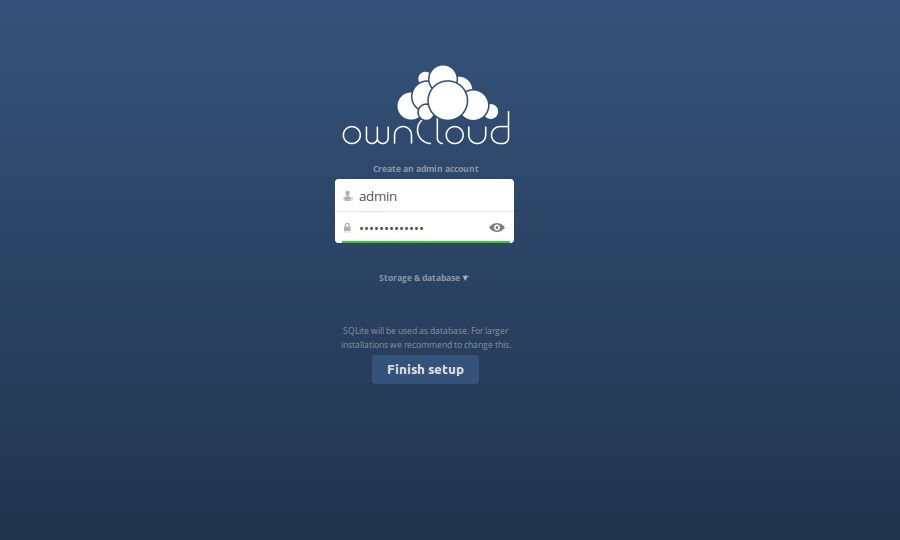
Install ownCloud in Ubuntu/Linux Mint
ownCloud can be installed on Ubuntu 14.10, Ubuntu 14.04, Ubuntu 12.04, Linux Mint 17.1/17/13 and other Ubuntu derivatives. To Install ownCloud in Ubuntu/Linux Mint systems, open Terminal and run the following commands:
sudo add-apt-repository ppa:noobslab/apps
sudo apt-get update
sudo apt-get install owncloud
Install ownCloud Client App in Ubuntu/Linux Mint
You can install ownCloud Client in Ubuntu/Linux Mint or download ownCloud Client for Windows/Mac/Smartphone using ownCloud website. To install ownCloud client on Ubuntu/Linux Mint Systems, run the following code:
sudo apt-get install owncloud-client
Configure ownCloud in Ubuntu/Linux Mint
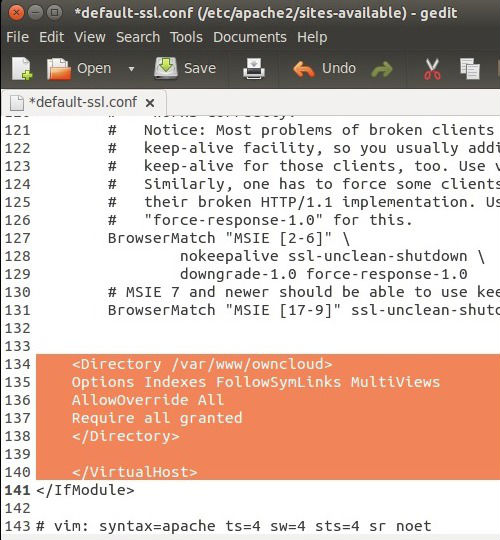
sudo chown -R www-data:www-data /var/www/owncloud
sudo a2enmod ssl
sudo a2ensite default-ssl
sudo service apache2 reload
Edit default-ssl.conf File
Open and edit the default-ssl.conf file using the following Terminal commands:
sudo nano /etc/apache2/sites-available/default-ssl.conf
Under the file, search for , and paste the following cod above the line.
<Directory /var/www/html/owncloud> Options Indexes FollowSymLinks MultiViews AllowOverride All Require all granted </Directory>
Now enable the mod_rewrite module and restart Apache using the following command:
sudo a2enmod rewrite
sudo service apache2 restart
Now simply open web-browser and type one of the following address to check ownCloud is working or not.
- http://127.0.0.1/owncloud
- http://localhost/owncloud
If everything is fine, it will show ownCloud page and ask for username & password. For more configuration options and help, visit http://doc.owncloud.org/
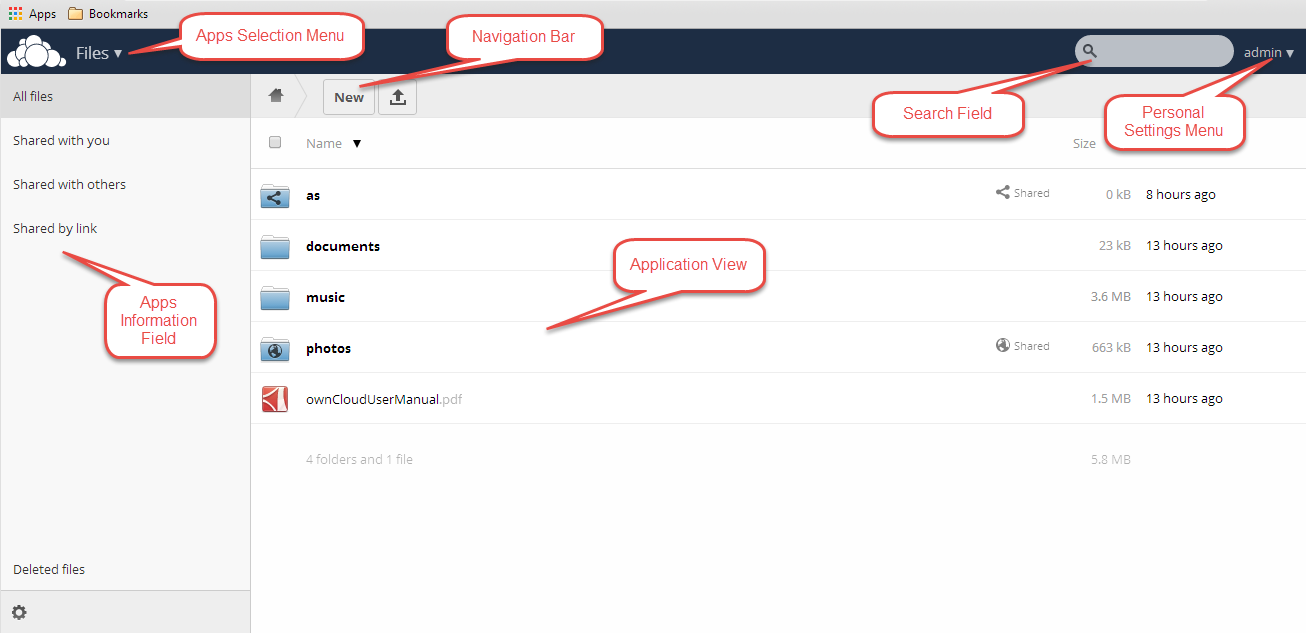
Images – owncloud.org | noobslab.com
