This tutorial explains how to install LXQT in Ubuntu 14.04. LXQt is the Qt port and the upcoming version of LXDE, the Lightweight Desktop Environment. It is the product of the merge between the LXDE-Qt and the Razor-qt projects: A lightweight, modular, blazing-fast and user-friendly desktop environment.
LXQt is the Qt port and the upcoming version of LXDE, the Lightweight Desktop Environment. It is the product of the merge between the LXDE-Qt and the Razor-qt projects: A lightweight, modular, blazing-fast and user-friendly desktop environment.
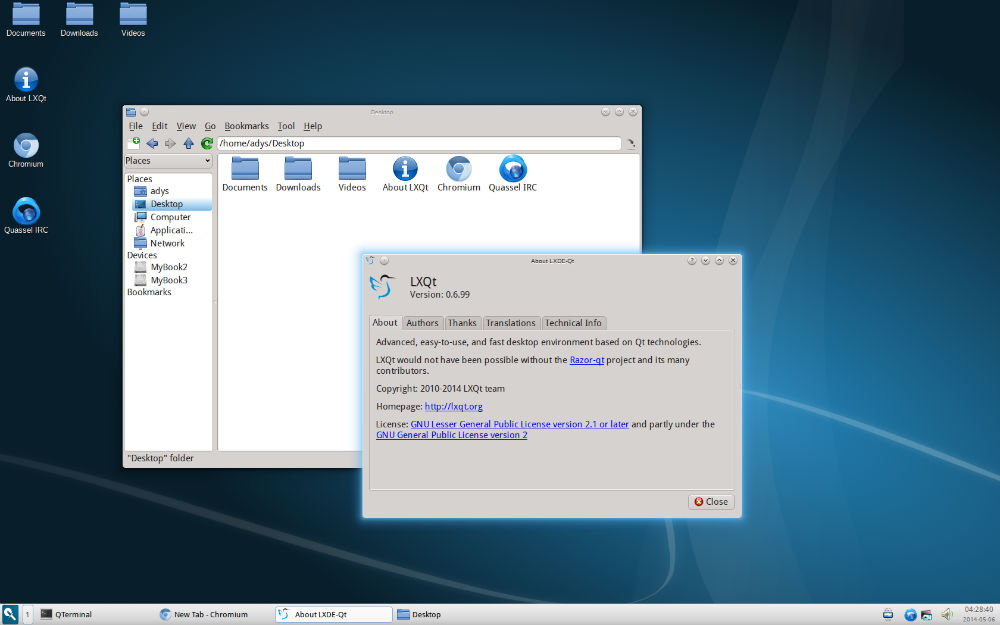
The best part about LXQt 0.8.0 is that it’s a fast and stable desktop environment which will not hang or slow down the system. It is focused on being a Classic Desktop with a modern Look & Feel.
The LXQt 0.8.0 release brings full Qt 5 compatibility, two beautiful new themes and lots of new features, performance improvements and bugfixes.
Install LXQt from PPA
To install LXQt from PPA on Ubuntu 14.04 system, open Terminal and run the following commands:
sudo add-apt-repository ppa:lubuntu-dev/lubuntu-daily
sudo add-apt-repository ppa:gilir/q-project
sudo apt-get update
sudo apt-get install lxqt-metapackage lxqt-panel openbox
