Install LXQt 0.9 desktop environment on Ubuntu 14.04 and Ubuntu 14.10. LXQt 0.9.0 is a fast and stable desktop environment. It comes with a new LXQt Frost theme, lots of UI and several new features.
LXQt is the Qt port and the upcoming version of LXDE, the Lightweight Desktop Environment. It is the product of the merge between the LXDE-Qt and the Razor-qt projects: A lightweight, modular, blazing-fast and user-friendly desktop environment.
LXQt 0.9.0 is a fast and stable desktop environment already usable on production systems. The LXQt 0.9.0 release comes a new LXQt Frost theme, lots of UI and internal polishing and several new features. It is focused on being a Classic Desktop with a modern Look & Feel.
Install or Upgrade LXQt 0.9 in Ubuntu:
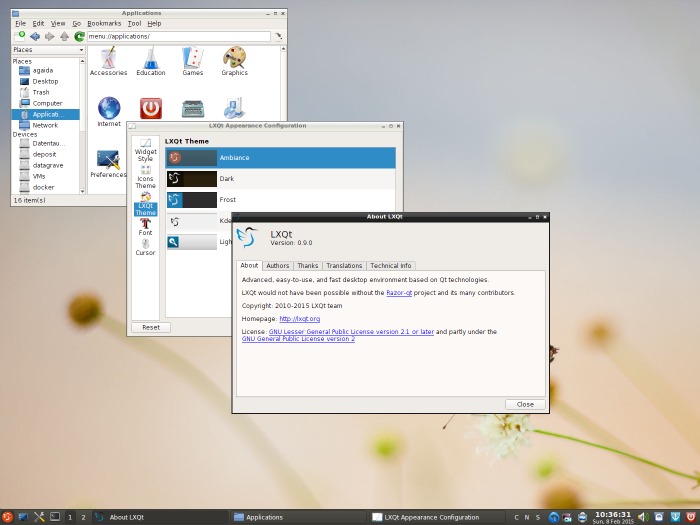
To install LXQt 0.9 run the following commands:
sudo add-apt-repository -y ppa:lubuntu-dev/lubuntu-daily
sudo apt-get update
sudo apt-get install lxqt-metapackage lxqt-panel openbox
The above command updates system package cache and installs LXQt.
Once the LXQT is installed, log out and log in to the system. Select “LXQt Desktop” session while logging in.
