Add “Open as Root/Administrator” option in Nautilus. How to add “Open As Root” option in Ubuntu 14.04/14.10. Add “Open As Administrator” option to right menu in Ubuntu 14.04/14.10 and edit and open file/folders as root (super user privilege) in Nautilus file.
First Method – Add ‘Open As Root/Administrator’
You can use Ubuntu Tweak to add “open as root” option to File/Folder Right-Click menu in Ubuntu systems. I assume you have already installed Ubuntu Tweak on your system.
- Open Ubuntu Tweak and go to Admins > Scripts. (see screenshots below)
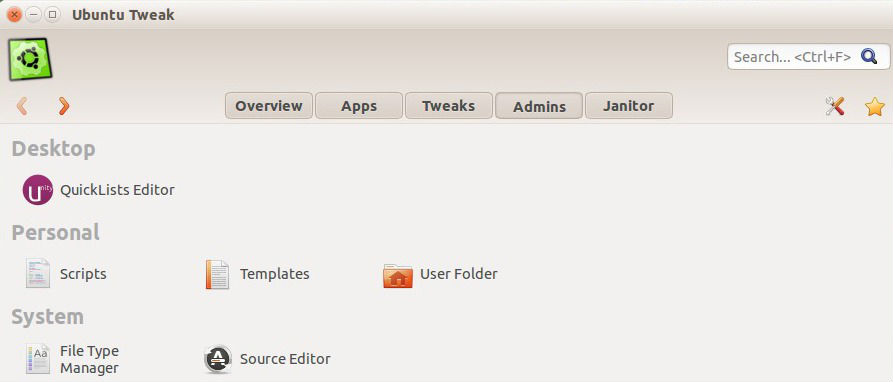
- Under Scripts pane, in left side, select “Browse as root” option from Disabled Scripts area and simply drag and drop into Enabled Scripts area.
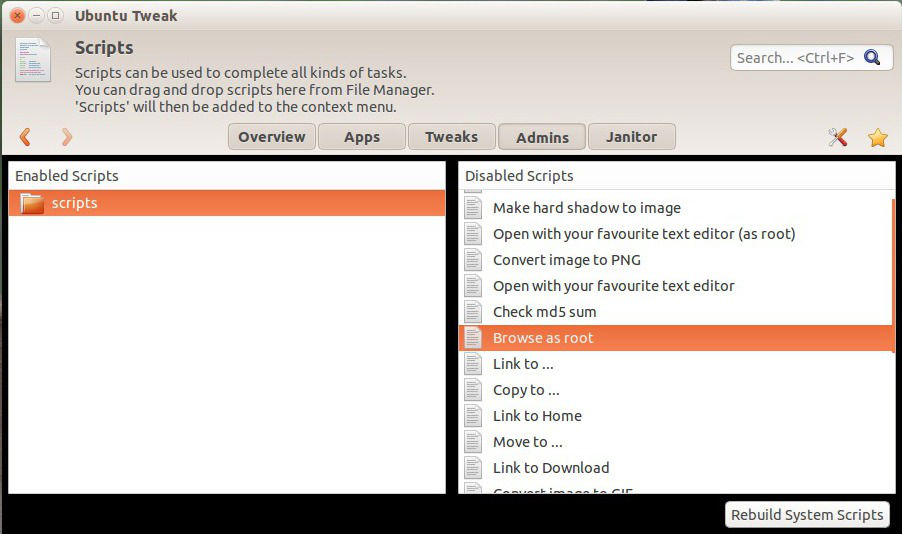
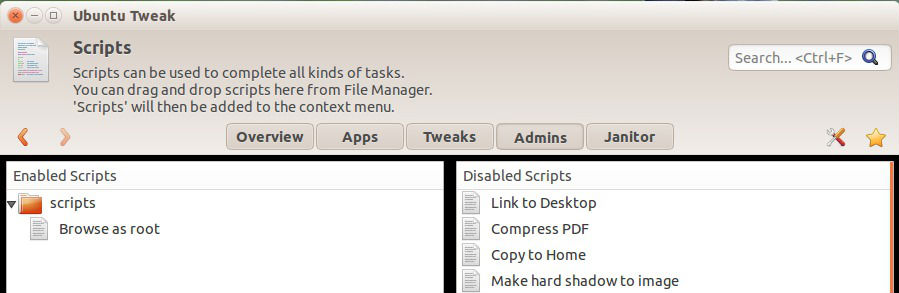
- Exit Ubuntu Tweak.
- Now, open file browser and right click on an file/folder.
- Select scripts option and you can see the “Browse as root”.
Second Method – Add ‘Open As Root/Administrator’
You can add “Open as Root/Administrator” option in Ubuntu 14.10/14.04/13.10/13.04/12.10/12.04 and other Ubuntu derivatives. After adding this option you can open files/folders as root directly.
You can install Open-as-Administrator option in Ubuntu 14.10/14.04/13.10/13.04/12.10/12.04 and Linux Mint systems. To install, run the following commands in the terminal:
sudo add-apt-repository ppa:noobslab/apps
sudo apt-get update
sudo apt-get install open-as-administrator
Once installed, type the command to restart Nautilus or manually restart it:
nautilus -q
If you are using previous Nautilus version and the above method doesn’t work, then use the following commands:
cd && wget -O open-as-root.deb http://goo.gl/i25xqN
sudo dpkg -i open-as-root.deb
sudo apt-get -f install && rm open-as-root.deb
You can also add “Open as Administrator: option in Ubuntu 14.04/14.10 systems via GKSU Package. You can install the GKSU Package from Ubuntu Software Center. Once installed, the GKSU allows graphical programs to ask a user’s password to run program as root/administrator.
