How To Install Skype In Ubuntu 14.04/14.10 via Ubuntu Software Center. You can also install Skype via Ubuntu Terminal. Skype is the most popular video messaging/instant messaging software worldwide.
You can do some great things using Skype for Linux. You can make free Skype to Skype calls, video call your contacts. Enjoy low cost calls and text messages to mobiles and landlines. You can also send free instant messages via Skype.
Using Skype on Linux Ubuntu Systems is super easy. All you need to get started is Skype for Linux version 4.3, a webcam for video calls and a microphone.
Install Skype on Linux Ubuntu
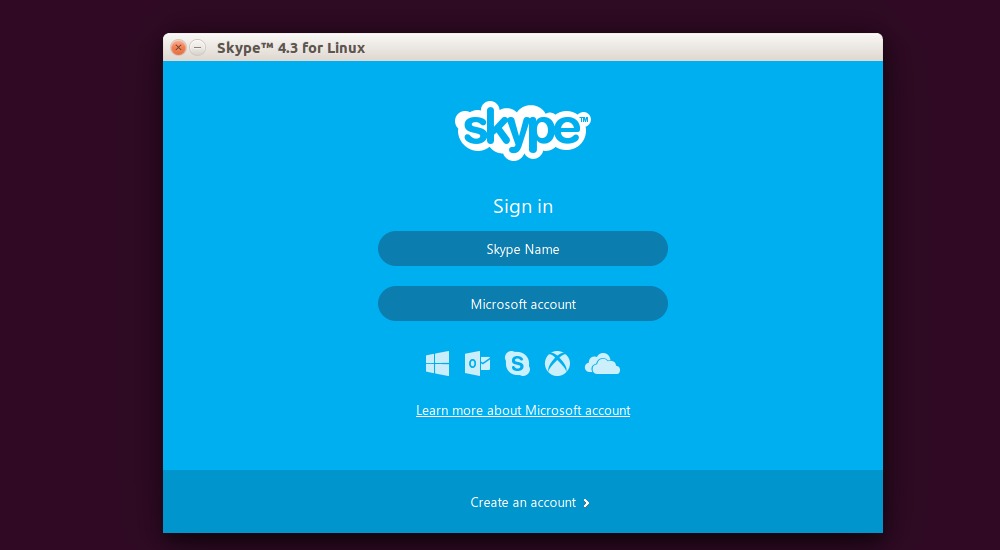
Follow the steps given below to install Skype in Ubuntu 14.04/14.10 via Ubuntu Software Center. Skype 4.3 is now available in Ubuntu Software Center, in Canonical Partners repository. You can easily install Skype 4.3 from there, but you must have enabled Canonical Partners repository.
Here is how to enable Canonical Partners repository to install Skype 4.3 in Ubuntu:
- Open Software & Updates from Unity Dash.
- Under Other Software tab, enable Canonical Partners.
- Close and reopen the Software & Updates window. It will then refresh the available software list.
Now open Ubuntu Software Center and search for Skype and install it from there. If you are having trouble installing Skype, you can run the following command in terminal to install Skype:
sudo apt-get install skype
Once installed, open Skype from Ubuntu Dash:

