Turn off & disable Ubuntu Update Manager (Ubuntu Automatic Updates) in Ubuntu 14.04/14.10. Here’s how to disable Ubuntu Update Notifier from autostart (opening automatically).
Most people doesn’t know, but you can stop Update Manager (Ubuntu 14.04/14.10) from startup – turn off Ubuntu automatic updates.
Here’s how to disable the update manager popup in Linux Ubuntu systems:
Using GUI
You can either use “dconf-editor” or “software & updates” to disable the Update Manager notifications:
Using dconf-editor
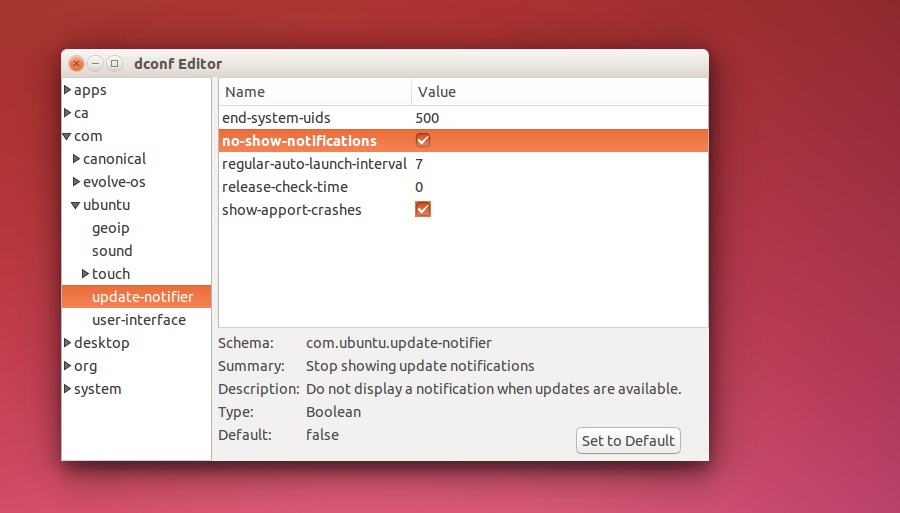
- Open dconf-editor and navigate to com > ubuntu > update-notifier.
- Click no-show-notifications.
Using software & updates
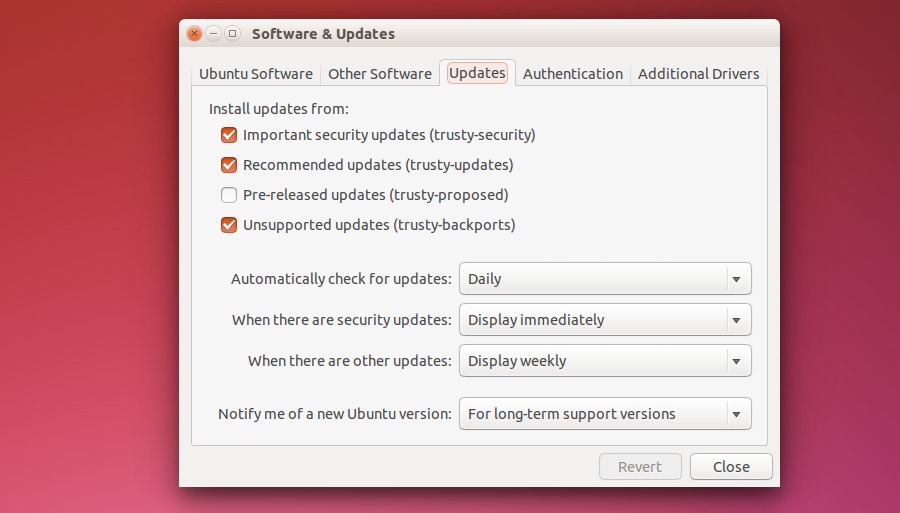
- Open the software & updates application (search software & updates in Dash and click on it).
- Select the “Updates” tab.
- For the “Automatically check for updates” option, select Never.
Using Terminal
Open the terminal (Ctrl+Alt+T) and run the following command to disable the Update Manager auto notification on Ubuntu systems:
gconftool -s --type bool /apps/update-notifier/auto_launch false
To re-enable the Update Manager auto notification, run this command:
gconftool -s --type bool /apps/update-notifier/auto_launch true
If you wish to remove the Update Manager package (auto notification) from your Ubuntu systems completely, run the following command:
sudo apt-get remove update-manager
And to restore it again, run:
sudo apt-get install update-manager
Please note that disabling Ubuntu Update Manager is not recommended. It is very important to update the Ubuntu systems at regular interval.
