How to install Syncthing and Syncthing GTK on Linux Ubuntu Systems. Install Syncthing GTK 0.6.5 on Ubuntu 14.10, Ubuntu 14.04 and Derivatives.
Syncthing is an open-source file synchronization client/server application. It allows users to easily synchronize files and directories between different computers in a secured, encrypted manner.
Syncthing is still in development, although a large number of features have already been implemented:
- Web GUI. Configure and monitor Syncthing via a responsive and powerful interface accessible via your browser.
- Portable. Works on Mac OS X, Windows, Linux, FreeBSD and Solaris. Run it on your desktop computers and synchronize them with your server for backup.
- Simple. Syncthing doesn’t need IP addresses or advanced configuration: it just works, over LAN and over the Internet. Every machine is identified by an ID. Just give your ID to you friends, share a folder and watch: UPnP will do if you don’t want to port forward or you don’t know how.
- Powerful. Synchronize as many folders as you need with different people.
The Syncthing appl has only a Web UI to perform Syncthing tasks. The admin GUI starts automatically and remains available on http://localhost:8080/. It looks like this:
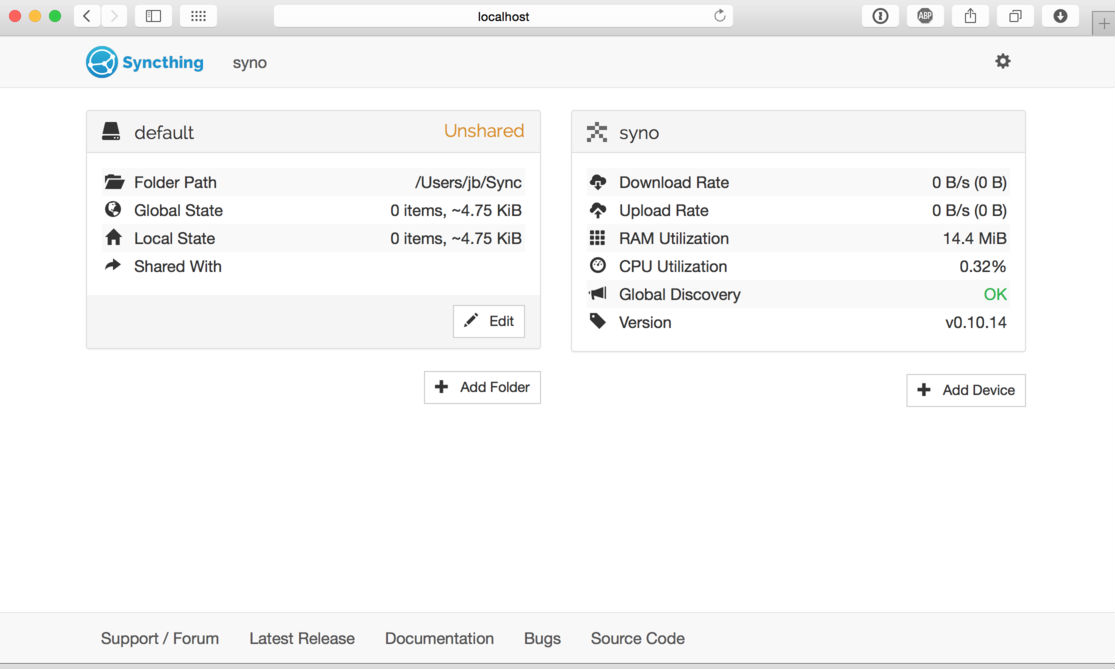
On the left is the list of “folders”, or directories to synchronize. On the right is the list of devices. Currently there is only one device, the computer you are running this on. For Syncthing to be able to synchronize files with another device, it must be told about that device. This is accomplished by exchanging “device IDs”.
Run the following commands in Terminal to install Syncthing GTK 0.6.5 on Ubuntu 15.04, Ubuntu 14.10, Ubuntu 14.04 and Derivatives:
Install Syncthing on 32 Bit Systems
sudo mkdir -p /opt/syncthing
cd /opt/syncthing
sudo wget https://github.com/syncthing/syncthing/releases/download/v0.10.29/syncthing-linux-386-v0.10.29.tar.gz
tar -xzvf syncthing-linux-386-v0.10.29.tar.gz
rm syncthing-linux-386-v0.10.29.tar.gz
cd syncthing-linux-386-v0.10.29
sudo chmod +x syncthing
./syncthing
sudo install /opt/syncthing/syncthing /usr/local/bin/
Install Syncthing GTK on 32 Bit Systems
sudo add-apt-repository ppa:nilarimogard/webupd8
sudo apt-get update
sudo apt-get install syncthing-gtk
Install Syncthing on 64 Bit Systems
sudo mkdir -p /opt/syncthing
cd /opt/syncthing
sudo wget github.com/syncthing/syncthing/releases/download/v0.10.29/syncthing-linux-amd64-v0.10.29.tar.gz
tar -xzvf syncthing-linux-amd64-v0.10.29.tar.gz
rm syncthing-linux-amd64-v0.10.29.tar.gz
cd syncthing-linux-amd64-v0.10.29
sudo chmod +x syncthing
./syncthing
sudo install /opt/syncthing/syncthing /usr/local/bin/
Install Syncthing GTK on 64 Bit Systems
sudo add-apt-repository ppa:nilarimogard/webupd8
sudo apt-get update
sudo apt-get install syncthing-gtk
Uninstall Syncthing and Syncthink GTK From Ubuntu Systems
Run the following command to uninstall and remove Syncthing and Syncthing-GTK:
sudo apt-get remove syncthing-gtk
sudo rm -rf /opt/syncthing
