Install and upgrade to Fotoxx 15.04.1 on Ubuntu 14.10 and Ubuntu 14.04. Fotoxx is an open source image editor & viewer for Linux Ubuntu Systems.
Fotoxx is an open source photo editing software for Linux Ubuntu systems. It can be used to edit images/photos and manage a large collection.
It includes thumbnail image browser and navigator, RAW file import, a comprehensive set of edit functions working in deep color, fast full-image visual feedback, multiple undo/redo, select/copy/paste, batch transforms, HDR and panorama composites, metadata edit and fast search and display.
Fotoxx 15.04 is released with the following changes:
- New: Zonal Flatten: enhance contrast in dull areas, even if overall brightness and contrast is already well optimized (powerful, try it).
- New: Directed Blur: 1-dimensional image blur in direction of mouse drag.
- Properly extract thumbnails from RAW files enclosing .ppm thumbnails.
- Album edit: View any image full size while adding and arranging images.
- Slide Show: Support for stop show, jump to a new position, resume show.
- Slide Show: New image transitions: implode, explode, Japanese fan.
- Print dialog accepts margin inputs in either inches or centimeters.
- New user setting: show or hide hidden directories in gallery view.
- Bugfix: print dialog: displayed print size was not always correct.
Install Fotoxx 15.04.1 on Ubuntu 14.04 and Ubuntu 14.10
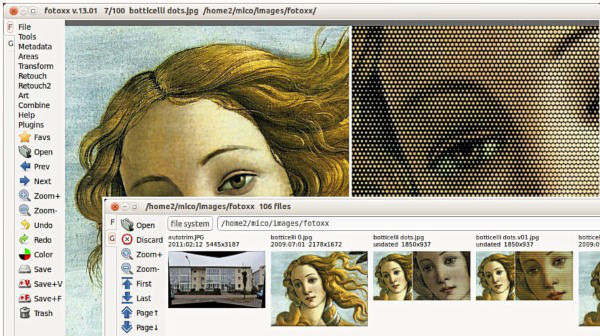
To install Fotoxx 15.02 on Ubuntu 14.10, Ubuntu 14.04 and Ubuntu derivative systems, run the following command in Terminal:
sudo add-apt-repository ppa:dhor/myway
sudo apt-get update
sudo apt-get install fotoxx
To uninstall and remove Fotoxx 15.04.1 from Ubuntu Systems, run the following command:
sudo apt-get remove fotoxx
Fotoxx can be downloaded from many places. The current release is here:
Packages for many other Linux flavors: http://pkgs.org/search/fotoxx
Instructions for Fedora: kornelix.com/fotoxx-fedora
A complete list of changes and updates can be found in the official announcement.
