Customize Menu Settings in Ubuntu 15.04 “Vivid Vervet.” Here’s how to set “App Menus” to “Always Show” in Ubuntu 15.04 (Unity 7.3) Desktop. Menus are confusing in Ubuntu 15.04. The behaviour and location of applications menus in Ubuntu are located at the top of the screen. Menus are not located and paired with the application window they belong to.
Luckily you can desice and set where app menus will be shown. To decide the app menus location, follow the steps given below:
- Go to ‘System Settings > Appearance’
- Select the ‘Behavior’ tab

- Find the section headed: ‘Show the Menus for a Window’
- Click ‘In the window’s title bar’ option
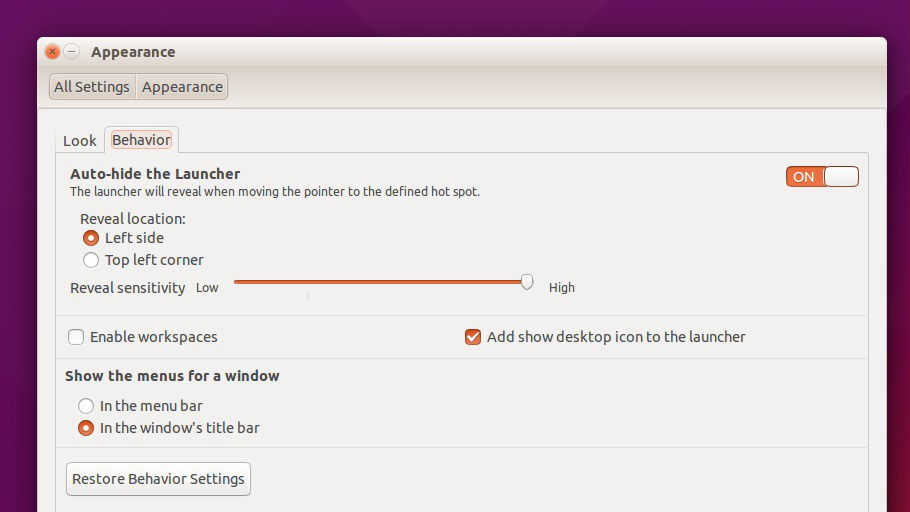
It’s done. You don’t have to restart the system as the change is applied immediately.
Set App Menus To “Always Show”
One of Ubuntu 15.04’s notable feature is Menu Setting – App Menus to “Always Show”. The feature is however not immediately accessible to general users and needs to be enabled.
The settings can be applied using the Dconf-editor Tool. To make things easier, run the following command into the Terminal:
gsettings set com.canonical.Unity always-show-menus true
To revert/undo the changes and restore thedefault app menus behavior, run the following comamnd.
gsettings set com.canonical.Unity always-show-menus false
When you do so, you set app menus to hide until mouse over.
