Customize Unity Launcher on Ubuntu System – Pin apps from the Unity Launcher. Install LauncherSwitcher (LSwitcher 0.9.9) on Ubuntu 15.04, Ubuntu 14.10 and Ubuntu 14.04.
- The easiest way to add the application to Unity Launcher is to go to the Dash and type the Application name. Then from the Dash, drag the application and drop it in Unity Launcher.
Luckily, there is another way to pin apps from the Unity Launcher. Install LauncherSwitcher (LSwitcher), an open-source tool that allows the users to pin the apps from the Unity Launcher. LSwitcher is a great tool to organize the Unity Launcher based on the current workspace.
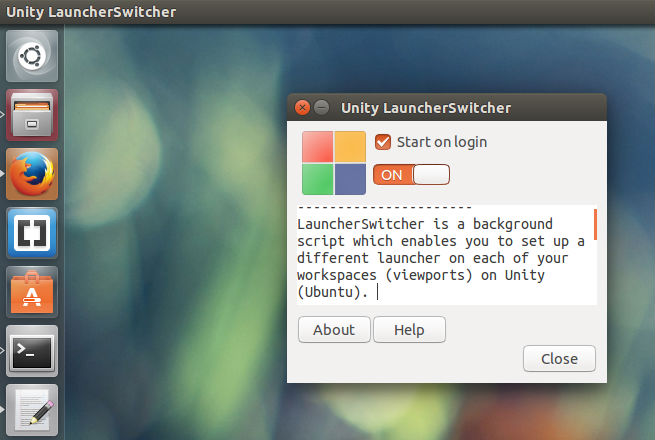
Image via
LSwitcher is a powerful tool that provides two options:
- Enable/disable saving the Unity Launcher
- Adding apps to the startup list
Unity LauncherSwitcher allows users to set up different viewports (workspaces) for different task categories. It makes the Unity Launcher remember the content of the Unity Launcher, corresponding to the specific workspace, and changes the Launcher automatically when the user switches to another viewport.
Please note that in order to use this app, you will have to enable the multiple workspaces. The enable, go to System Settings > Appearance > Behavior > Enable Workspaces.
Once done, install the latest version of LauncherSwitcher – LSwitcher 0.9.9.
Open Terminal and run the following command to install LauncherSwitcher 0.9.9 on Ubuntu 15.04, Ubuntu 14.10 and Ubuntu 14.04:
sudo add-apt-repository ppa:vlijm/lswitcher
sudo apt-get update
sudo apt-get install lswitcher
To uninstall and remove LSwitcher from Linux Ubuntu Systems, run:
sudo apt-get remove lswitcher
