How to install Themes in Ubuntu 15.04, Ubuntu 14.04 and Ubuntu 14.10. Change Unity Desktop themes on Ubuntu with Ubuntu/Gnome Tweak Tool or via Terminal Commands. You can download and install custom themes in Ubuntu 15.04/14.10/14.04.
There are two ways to install and use themes in Ubuntu:
- Install Themes via PPA – Run terminal commands to install themes via PPA using Terminal commands
- Install Themes Manually – Download the custom theme file and install them manually
Install themes via a PPA or Terminal Commands
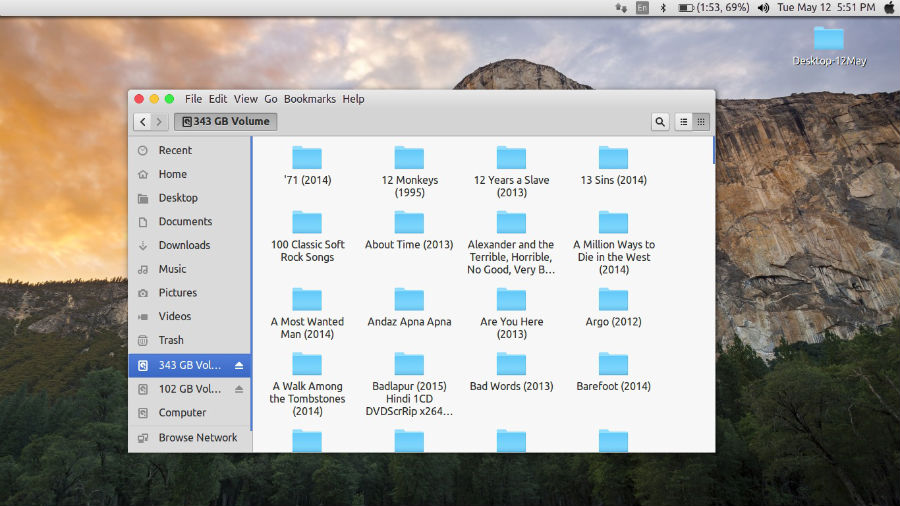
When you install themes via a PPA using Terminal, all you have to do is execute the command and rest is done by the system itself.
For example, to install Numix Theme, run the following commands in Terminal:
sudo add-apt-repository ppa:noobslab/themes
sudo apt-get update
sudo apt-get install mbuntu-y-ithemes-v5
sudo apt-get install mbuntu-y-icons-v5
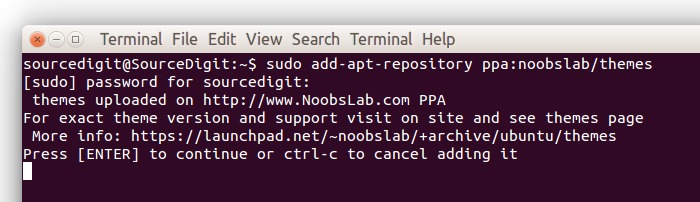
To Uninstall themes, icons and cursors, run the following Terminal commands:
cd /usr/share/icons/mac-cursors && sudo ./uninstall-mac-cursors.sh
sudo apt-get remove mbuntu-y-icons-v5 mbuntu-y-ithemes-v5
Install Themes Manually
If you download the custom theme file, you will have to extract theme file to ~/.themes or /user/share/themes directory. You can directly download the theme files and extract it to the theme folder and use it. You can also use the downloaded custom Theme files manually using Ubuntu configuration tools such as Ubuntu Tweak Tool, Unity Tweak Tool or GNOME Tweak Tool.
For example, you can download Libra 2.0 GTK 3.x Theme/Style for Ubuntu PC and install it manually.
Once downloaded extract theme file to ~/.themes or /user/share/themes directory. After extracting the theme files, you can also activate and use Ubuntu theme using Tweak Tools.
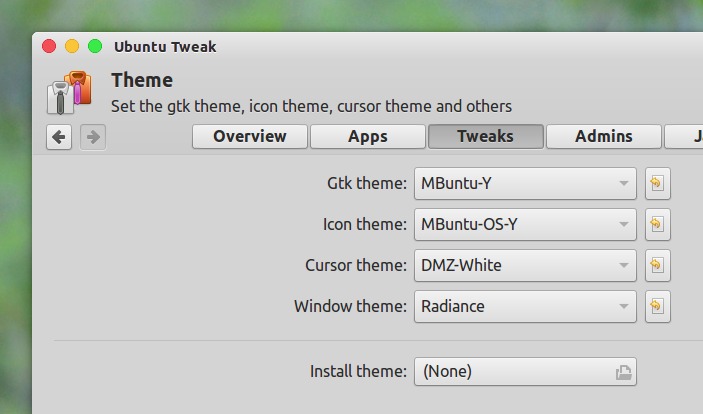
Please note that many Themes doesn’t work properly on older versions of GTK. You will also need GTK2 engine Murrine and GTK2 engine pixbuf for Themes.
To install GTK2 engines requirements – GTK2 engine Murrine and GTK2 engine pixbuf, run the following command:
Fedora/RedHat Distros
yum install gtk-murrine-engine gtk2-engines
Ubuntu/Mint/Debian Distros
sudo apt-get install gtk2-engines-murrine gtk2-engines-pixbuf
ArchLinux
pacman -S gtk-engine-murrine gtk-engines
