Install Typhoon, the Best Weather Widget for Linux Ubuntu Systems. Terminal commands to install Typhoon Weather Widget on Ubuntu 15.04, Ubuntu 14.04 and Derivatives.
Typhoon is an open-source weather application which is inspired from Stormcloud 1.1. The Typhoon Weather Widget for Linux comes with many customizable settings. Users can change the colors and theme of the Typhoon Weather Widget. One can also adjust the Typhoon Weather Widget’s opacity.
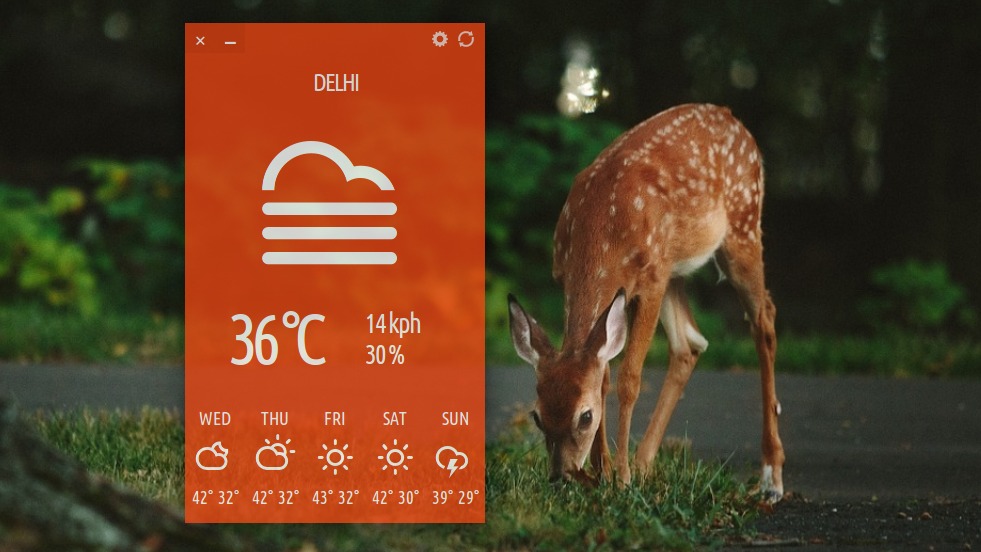
Install Typhoon Weather Widget (Typhoon 0.8.9)
Here’s how to install the latest release of the Typhoon Weather Widget (Typhoon 0.8.9). Open Terminal and run the following commands to install Typhoon Weather Widget on Linux Ubuntu Systems via third party PPA:
$ sudo add-apt-repository ppa:apandada1/typhoon
$ sudo apt-get update
$ sudo apt-get install typhoon
Once installed, open the Typhoon weather widget app from Ubuntu Dash. Open Dash and search for Typhoon. For the first time, users will have to set the city to fetch weather details. (see screenshot below).
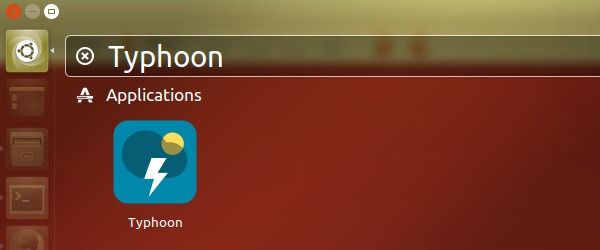
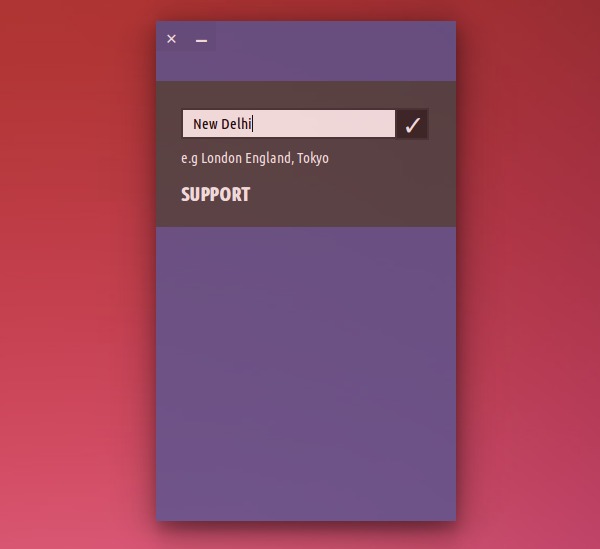
If you wish to making Typhoon visible in every workspace in Ubuntu System, follow the steps given below:
- Install compizconfig-settings-manager if you haven’t already.
- Install compiz-plugins.
- Open up CompizConfig Settings Manager and enable the Window Rules plugin.
- In the ‘Sticky’ field enter class=Typhoon
- Click back.
- You are good to go!!
If you wish to uninstall and remove Typhoon, run the below given command:
$ sudo apt-get remove typhoon
The same set of installation instructions can also be used for Ubuntu derivatives such as Linux Mint 17.2, Linux Mint 17.1, Linux Mint 17, Linux Mint 13, Pinguy OS 14.04, Elementary OS 0.3, Elementary OS 0.2, Deepin 2014, Peppermint 6, Peppermint 5 and LXLE 14.04.
