Install Up Clock 5.5 on Ubuntu 15.04, Ubuntu 14.04 and Derivatives. UP Clock is a beautiful Linux Clock Widget inspired by the Ubuntu Touch Lockscreen.
The Up Clock widget allows the users to choose from 10 different colors and theme. You can also change the displayed time type format (12 hour or 24 hour) and adjust the transparency of the app. The best part, it acts like an alarm clock and notifies the users at a specified time.
Install Up Clock 5.5 on Ubuntu
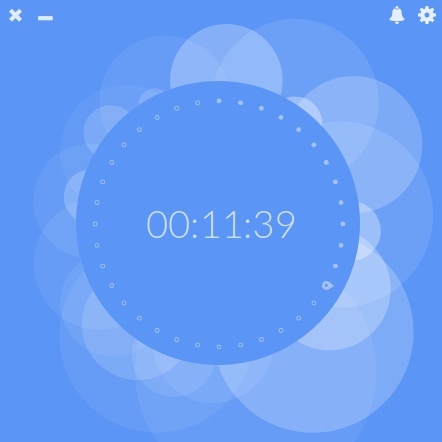
The latest version of the Up Clock widget (Up Clock 5.5) can be installed on Ubuntu 15.04, Ubuntu 14.10, Ubuntu 14.04, Ubuntu 12.04 and Derivatives. Open Terminal and run the following commands to install the UpClock widget via PPA on Linux Ubuntu Systems:
$ sudo add-apt-repository ppa:apandada1/up-clock
$ sudo apt-get update
$ sudo apt-get install up-clock
If you wish to uninstall and remove the Up Clock, run the following command:
$ sudo apt-get remove up-clock
