How to share Internet connection with Android in Ubuntu 15.04 and Ubuntu 14.04. Create Wifi Hotspot on Ubuntu laptop for Android phones.
The tutorial explains how to create wifi hotspot in Ubuntu 15.04 and Ubuntu 14.04. You can share wired Internet connection with Android smartphones.
For many users, the pre-installed Network Manager in Ubuntu Unity doesn’t support Access Point (AP) mode. The AP Mode is required to share Ubuntu’s Internet connection with the Android smartphones.
1. To begin, install the KDE’s Network Manager. The KDE’s Network Manager is an applet written in QML for managing network connections. It allows to manage your network connections. This application allows you to create, edit and delete network connections.
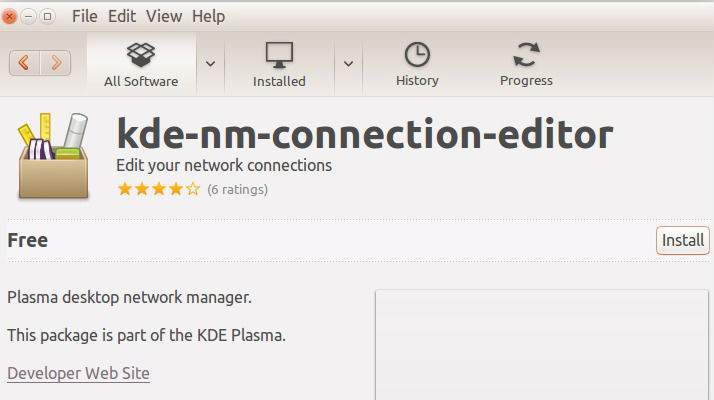
Click the link below to install the KDE’s Network Manager. You can also directly search and install the KDE’s Network Manager from Ubuntu Software Center:
Click Install KDE’s Network Manager
2. Once installed, open Dash (press Alt+F2) and search for KDE’s Network Manager. Search “kde-nm-connection-editor” in Ubuntu Dash.
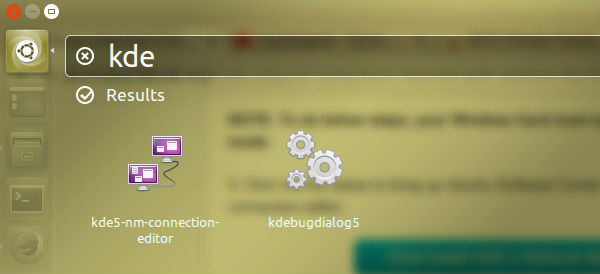
3. Once open, click Add button and select “Wi-Fi” (Wireless [shared])” from the drop-down menu.
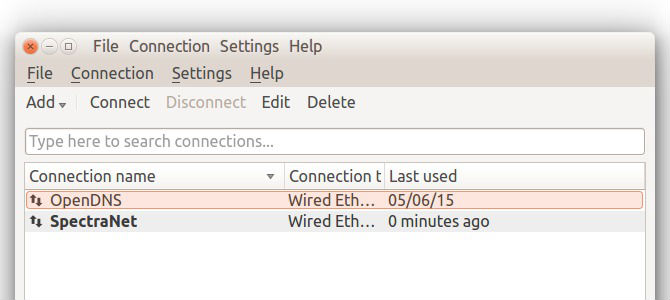
4. In the dialog box, type a name, ssid, and select Access Point mode for the shared-network conenction. You can also set up a password under Wireless Security tab. Once done, click OK.
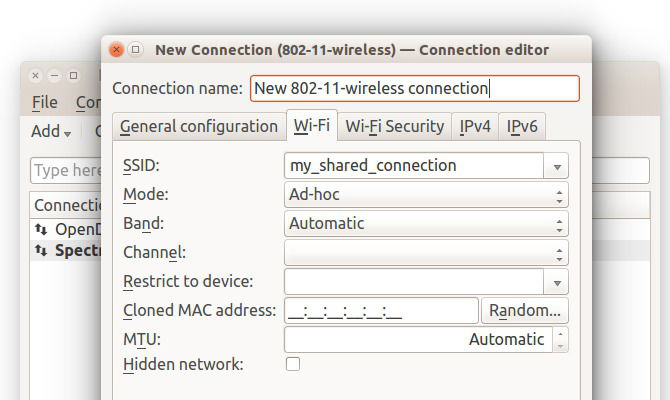
5. Once done, click Network Manager applet on Unity panel and select “Connect to Hidden Wi-Fi network.” Choose the shared Interet connection you created in the previous step and click Connect.
6. Finally your shared Internet connection will be ready to get connected.
To connect the Android and other devices, turn on WLAN on your Android smartphone. You will be able to see the created shared Internet connection as the access point in the netwrok list. Click connect and you are ready to enjoy.
Please note that for this tutorial, your Wireless Card must support Access Point (AP) mode.
