Install Microsoft Visual Studio Code on 32-bit Ubuntu Systems. Install Ubuntu Developer Tools Center 0.8.2 (Ubuntu Make Application) on Ubuntu 15.04, Ubuntu 14.04, Ubuntu 14.10 and derivatives.
The Ubuntu Make application was formerly known as Ubuntu Developer Tools Center. Ubuntu Make is a project to enable quick and easy setup of common developers needs on Ubuntu. Ubuntu Make is a command-line program that allows Ubuntu users to download and install various software. It can be used to install Android Studio, Android SDK, and Microsoft Visual Studio Code on Linux Ubuntu Systems.
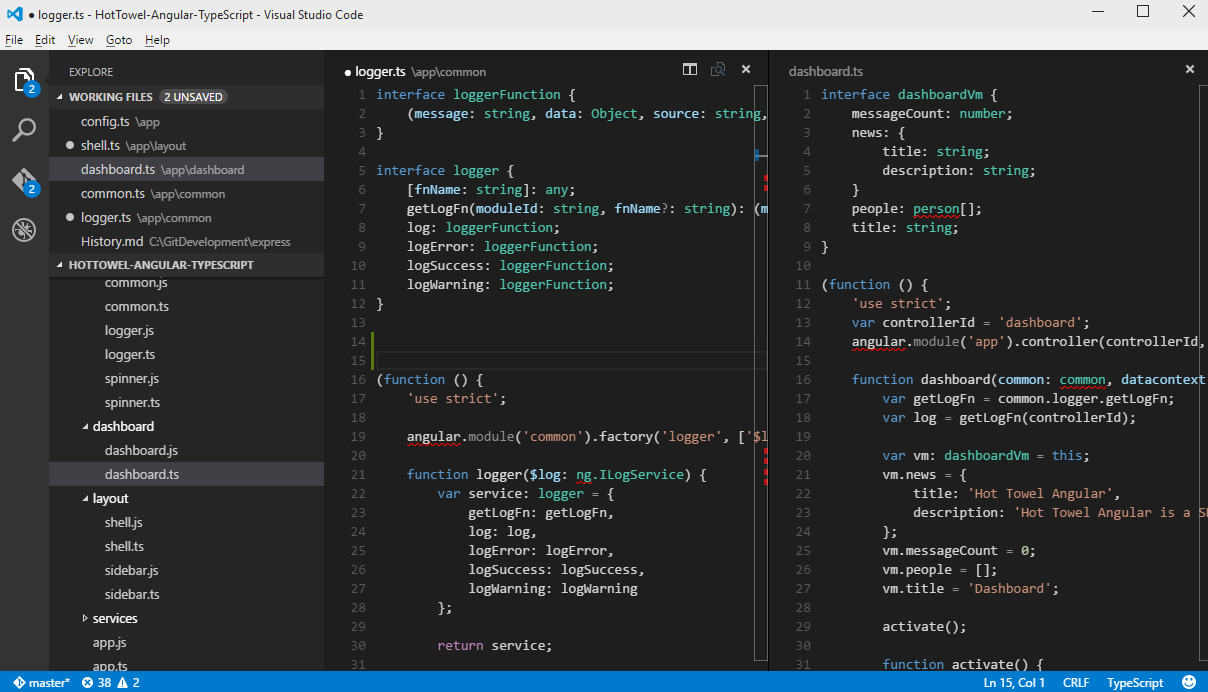
The latest version (Ubuntu Make 0.8.2) has been released with a couple of improvements to the Visual Studio Code software from Microsoft. Below are the changes:
- Fix Visual Studio Code support due to new upstream archive layout and web page content.
- Add support for 32 bits installation of VSC as now supported upstream.
- Refresh and adapt large and medium tests to reflect those changes.
The Visual Studio Code support has been fixed in Ubuntu Make 0.8.2 to handle the new upstream web page content and archive layout.
Install Ubuntu Make 0.8.2
Open Terminal and run the following commands to install Ubuntu Make 0.8.2 on Linux Ubuntu:
$ sudo apt-add-repository ppa:ubuntu-desktop/ubuntu-make
$ sudo apt-get update
$ sudo apt-get install -y ubuntu-make
Now run the following command to install Microsoft Visual Studio Code:
$ umake web visual-studio-code
Once everything is fine, run the tool using the command:
$ ./umake
You can of course use –help to get more information and change the verbosity of the output with -v, -vv.
For more information, please visit https://github.com/ubuntu/ubuntu-make
