Install PeaZip 5.6.1 on Ubuntu 15.04, Ubuntu 14.04 and Ubuntu 14.10. Peazip is a portable file manager and archive tool for Linux Ubuntu Systems.
PeaZip for Linux 5.6.1 is an open-source file archiving program and Unrar Unzip tool. It is a cross platform file archiving, file manager, and encryption utility tool for Linux systems.
It is a file manager and can be used to browse and unpack 7Z CAB ISO RAR TAR ZIP ZIPX archives. PeaZip software supports any Linux i386, any Linux x86-64 systems (32 bit and 64 bit).
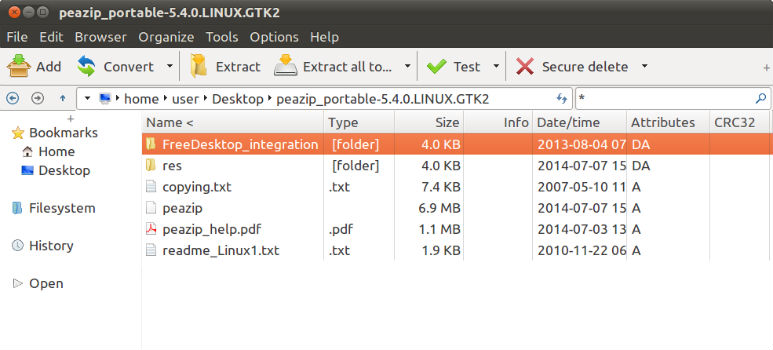
It can be installed via DEB packages on Debian, Ubuntu/Kubuntu, Knoppix and via RPM packages on Fedora, Mandriva, SUSE, Red Hat and others. It also provide the TGZ packages for Slackware based distributions.
Support & unpack 150+ archive formats zip files. PeaZip handles most common archive types (7Z, RAR, TAR, ZIP, ZIPX), installers (.DEB, .RPM) disk images (DMG, ISO, UDF), cutting edge experimental formats like PAQ family (Hutter prize winner) and new FreeArc’s ARC (strong encryption, very efficient high compression).
Install PeaZip in Linux Ubuntu
To begin with, go to the Peazip Download page and download the suitable package. There are four different download links (PeaZip, PeaZip 64 bit, PeaZip Portable and Linux/BSD).
To download GTK2 based source tarball package, run the following commands:
For 32-bit Systems
$ wget http://liquidtelecom.dl.sourceforge.net/project/peazip/5.6.1/peazip-5.6.1.LINUX.GTK2.tgz
$ tar -zxvf peazip-5.6.1.LINUX.GTK2.tgz
$ cd ./usr/local/share/PeaZip/
$ chmod 755 peazip
$ ./peazip
For 64-bit Systems
$ wget http://softlayer-sng.dl.sourceforge.net/project/peazip/5.6.1/peazip_portable-5.6.1.LINUX.x86_64.GTK2.tar.gz
$ tar -zxvf peazip_portable-5.6.1.LINUX.x86_64.GTK2.tar.gz
$ cd peazip_portable-5.6.1.LINUX.x86_64.GTK2/
$ chmod 755 peazip
$ ./peazip
Once the PeaZip is installed, copy the executable to /usr/bin directory and create a symbolic link in /usr/bin directory. To do so, run the following command:
For 32-bit Systems
$ sudo ln -s ./usr/local/share/PeaZip/peazip /usr/bin/peazip
For 64-bit Systems
$ sudo mv peazip_portable-5.6.1.LINUX.x86_64.GTK2 /opt/
$ sudo ln -s /opt/peazip_portable-5.6.1.LINUX.x86_64.GTK2/peazip /usr/bin/peazip
Now open the PeaZip from Ubuntu Dash. There are many useful features like Add, Convert, Extract, Test and Secure Delete.
