Problems with VLC in Ubuntu 15.04/14.04/14.10. Cannot start VLC in Ubuntu – VLC is installed but doesn’t run properly in Ubuntu. Ubuntu VLC has no sound and other VLC installation problems in Ubuntu.
Delete VLC Profile
The easiest way to reset VLC is deleting the VLC profile folder. Each time when VLC is installed it makes a VLC config folder. Below are the steps to delete VLC profile folder:
- Open Files and go to Home folder
- Press CTRL & H (show hidden files)
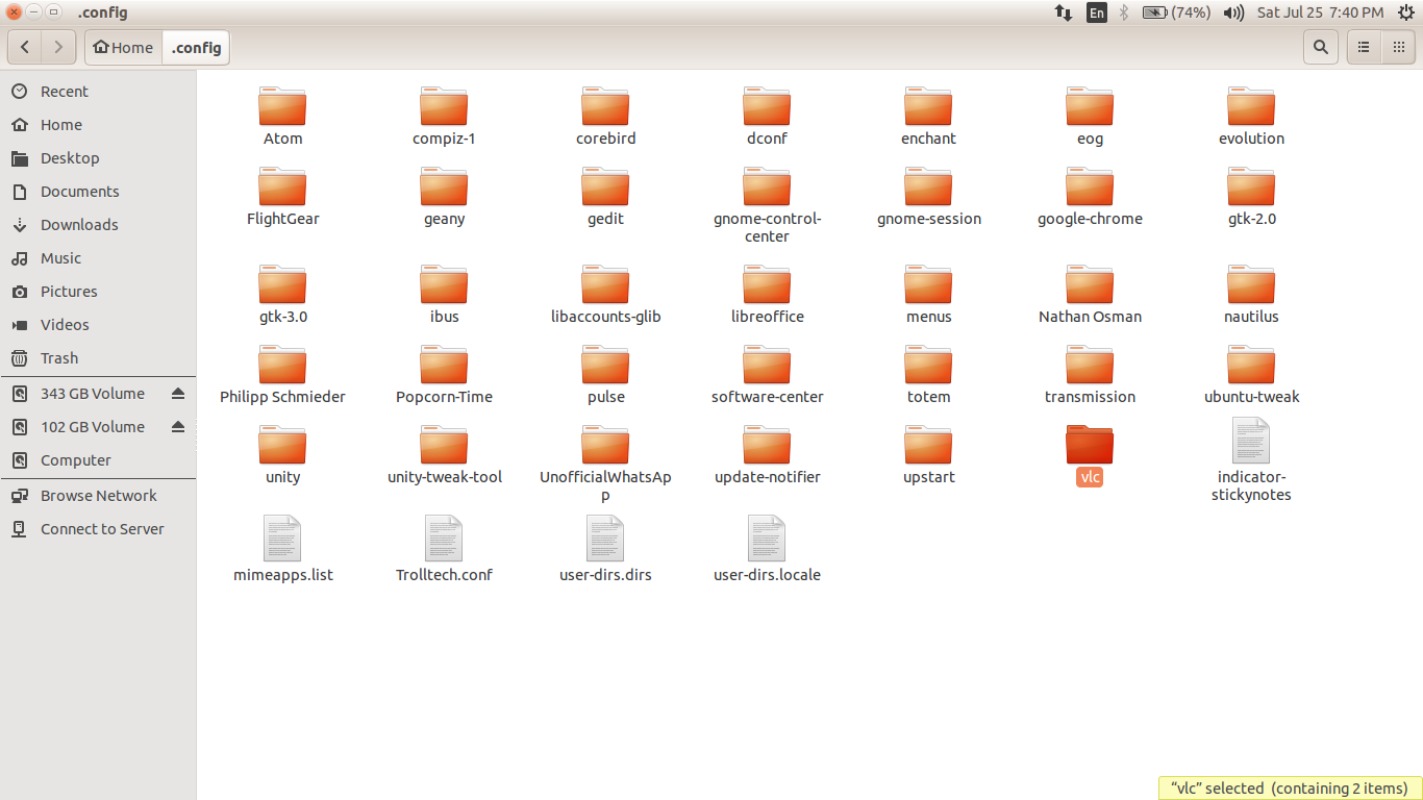
- Open the folder .config
- Search for VLC folder, right click on VLC folder and delete
- Close Files window
- Restart VLC
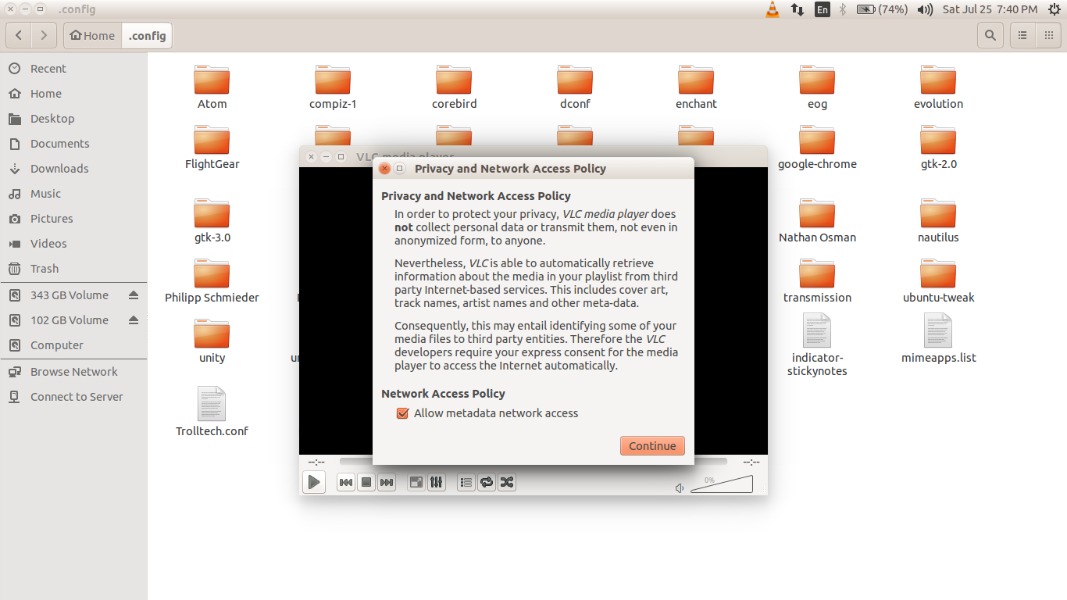
After these steps, I hope VLC works. If you still aren’t able to open VLC, try running the command:
$ mv ~/.config/vlc ~/.config/vlc.old
After executing the above command, restart VLC.
Second Method: Downgrading (purge) the VLC folder (installed) is another method. Here is how to purge the VLC and then re-install it.
Commands to purge VLC:
$ sudo apt-get remove --purge vlc
Comamnds to reinstall VLC:
$ sudo apt-get install vlc
After executing the above steps, run the following commands to get the latest updates for the system:
$ sudo apt-get update
$ sudo apt-get dist-upgrade
VLC has no sound
If VLC player is facing Audio trouble – VLC doesn’t have audio or sound – try resetting VLC. This method is useful when you are facing sound problem in VLC in Ubuntu. To reset VLC:
- Open VLC
- Go to Preferences
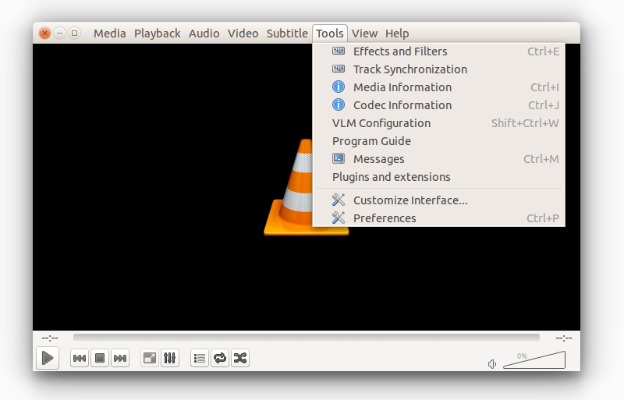
- Click on ‘reset preferences’
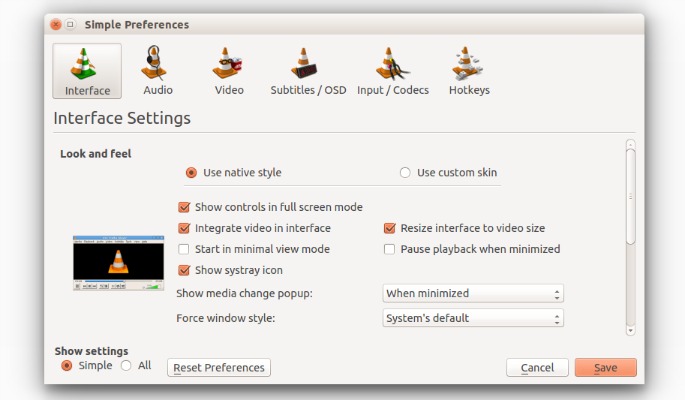
- Exit VLC
