Telegram Desktop 0.8.48 (Telegram client for Linux). Install Telegram Desktop 0.8.48 on Ubuntu 15.04, Ubuntu 14.04 and Derivatives. Telegram Desktop messaging app is the official Telegram client for Linux Ubuntu Systems.
Telegram is a messaging app with a focus on speed and security, it’s super fast, simple and free. You can use Telegram on all your devices at the same time — your messages sync seamlessly across any of your phones, tablets or computers. Unlike WhatsApp, Telegram is cloud-based and heavily encrypted. As a result, you can access your messages from several devices at once, including tablets and computers, and share an unlimited number of photos, videos and files (doc, zip, mp3, etc) of up to 1,5 GB.
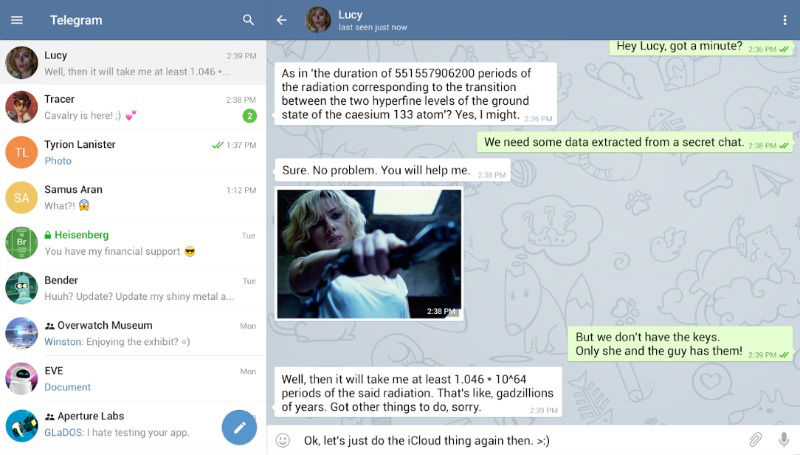
For Linux users, Telegram Desktop client allows the users to send and receive messages from the Linux Ubuntu desktop. With Telegram, users can send messages, photos, videos and files of any type (doc, zip, mp3, etc), as well as create groups for up to 200 people. Telegram is like SMS and email combined.
Install Telegram On Linux
Run the following commands to install the latest versions of Telegram Client on Ubuntu and derivative systems:
Install Telegram Desktop on 32 Bit Linux Ubuntu Systems
$ wget https://tdesktop.com/linux32
$ tar -xJvf tsetup*.tar.xz
$ sudo mv Telegram /opt/telegram
$ sudo ln -sf /opt/telegram /usr/bin/telegram
Install Telegram Desktop on 64 Bit Linux Ubuntu Systems
$ wget https://tdesktop.com/linux
$ tar -xJvf tsetup*.tar.xz
$ sudo mv Telegram /opt/telegram
$ sudo ln -sf /opt/telegram /usr/bin/telegram
Once installed, you can start Telegram Destkop app via Ubuntu Dash or Terminal (type telegram and press enter). Please note that when you use the Telegram Desktop app for the first time, you will need to confirm the app via SMS code.
If you wish to uninstall and remove the Telegram Client, run the command given below:
$ sudo apt-get remove telegram
The same set of instructions can also be used to install Telegram on Ubuntu derivatives.
