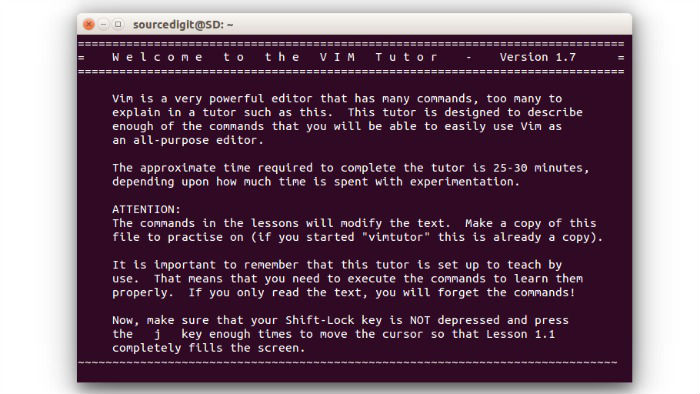How to install Vim Text Editor on Ubuntu 15.04, Ubuntu 14.04 and Derivatives. Vim Text Editor (Vi IMproved) is an advance text editor built to enable efficient text editing. It is a highly configurable improved version of the vi editor distributed with most UNIX systems.
Vim is often called a “programmer’s editor,” and so useful for programming that many consider it an entire IDE. Vim is perfect for all kinds of text editing, from composing email to editing configuration files. Vim can also be configured to work in a very simple (Notepad-like) way, known as evim or Easy Vim.
Install VIM Text Editor On Ubuntu
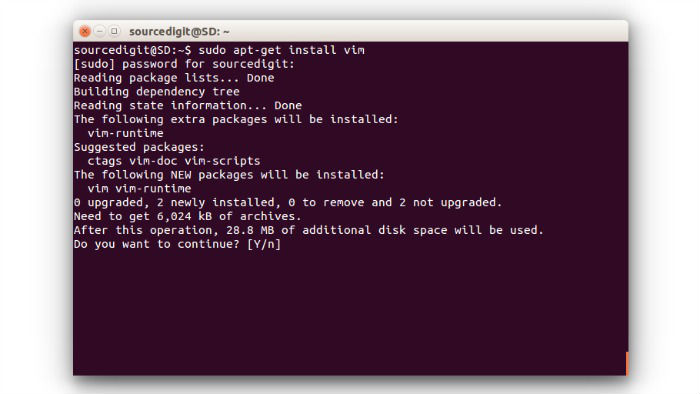
The Vim text editor can be installed on Ubuntu Systems via CLI (Terminal). Open terminal and run the following command to install vim text editor:
sudo apt-get install vim
You can also install Vim on Unix using the sources. This requires a compiler and its support files. Compiling Vim isn’t difficult at all. You can simply type “make install” when you are happy with the default features. Edit the Makefile in the “src” directory to select specific features.
This is the simplest and most efficient way to obtain the latest version, including all patches. This requires the “git” command.
git clone https://github.com/vim/vim.git
cd vim/src
make
And update to the latest version with:
cd vim
git fetch
git merge
If you don’t have local changes you can also combine the last two:
cd vim
git pull
How To Open & Use Vim on Ubuntu
Once installed, you can open Vim via Ubuntu Dash or Terminal. To open Vim text editor, type vim in Terminal and press enter.
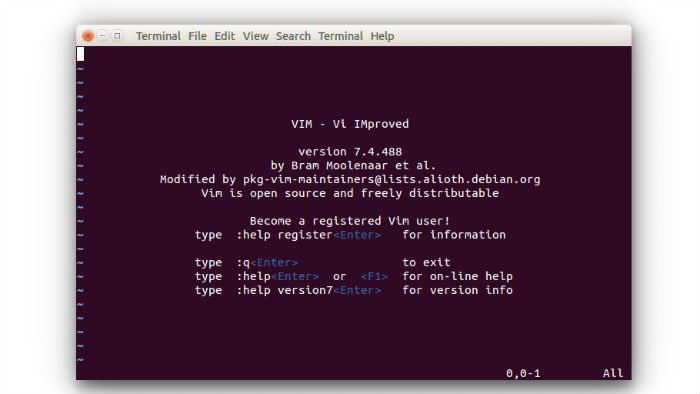
Once opened, press i to enter Insert mode, and start typing.
- q<Enter> to exit
- help<Enter> or <F1> for on-line help
- help version7<Enter> for version info
If you need help on how to use Vim text editor, you can open the Vim manual called “vimtutor.” To open Vim manual, type vimtutor in Terminal and press enter. The tutorial teaches all the useful (basic and advance) Vim usage and functionality.