Install Xtreme Download Manager On Linux Ubuntu and Linux Mint, via PPA. Install Xtreme Download Manager on Ubuntu 15.04 and Ubuntu 14.04. Xtreme Download Manager is a superfast download manager and video grabber/downloader for Linux Ubuntu.
Xtreme Download Manager can increase download speed up-to 500%, resume broken/dead downloads, integrate with any browser, capture videos from YouTube (and other websites) and schedule downloads. XDM also provides a built in YouTube downloader to download videos without any browser integration.
Xtreme Download Manager Features
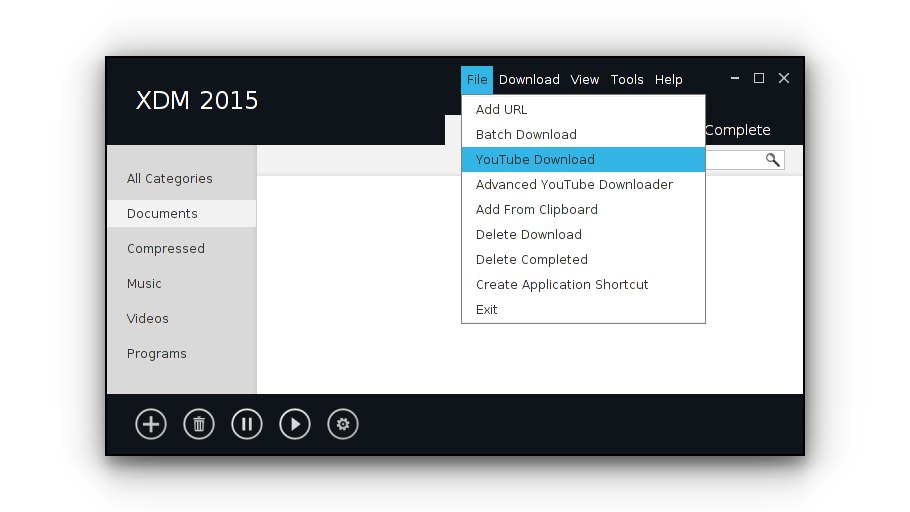
Video Downloader – XDM can download FLV videos from popular sites like YouTube, MySpaceTV, and Google Video. The best way of downloading webpage embedded videos from the Internet is here. After installing XDM, “Download This Video” button pops up whenever you are watching a video anywhere in the Internet. Just click on the button to start downloading clips. It can capture videos from YouTube, Metacafe, DailyMotion, Google Video or any other website and schedule downloads.
Download Speed Acceleration – Increase download speed up-to 500%. XDM can accelerate downloads by up to 5 times due to its intelligent dynamic file segmentation technology. Unlike other download managers and accelerators XDM segments downloaded files dynamically during download process and reuses available connections without additional connect and login stages to achieve best acceleration performance.
Download Resume – XDM will resume unfinished download from the place where they left off. Comprehensive error recovery and resume capability will restart broken or interrupted downloads due to lost or dropped connections, network problems, computer shutdowns, or unexpected power outages.
Smart Scheduler, Speed limiter and queued downloads – XDM can connect to the Internet at a set time, download the files you want, disconnect, or shut down your computer when it’s done. XDM also supports speed limiter to allow browsing while downloading. XDM also supports queued download to perform downloads one by one
Support for proxy server, authentication and other advanced features – XDM supports all types of proxy servers including Windows ISA and different types of firewalls. XDM supports auto proxy configuration, NTLM, Basic, Digest, Kerberos, Negotiate algorithms for authentication, batch download etc.
XDM supports all browsers and OS – XDM supports all popular browsers including IE, Chrome, AOL, MSN, Mozilla, Netscape, Firefox, Avant Browser, and many others on Windows, Linux and OS X. XDM can be integrated into any Internet application to take over downloads using unique “Advanced Browser Integration” feature.
Install Xtreme Download Manager (XDM) On Linux Ubuntu
Xtreme Download Manager can be installed on Ubuntu 15.04, Ubuntu 14.04, Ubuntu 12.04, Ubuntu 13.04 and Linux Mint Systems. To install Xtreme Download Manager in Ubuntu and Linux Mint Systems, run the following commands in Terminal:
sudo add-apt-repository ppa:noobslab/apps
sudo apt-get update
sudo apt-get install xdman
You can also download xdman.deb (535.3 kB). Once installed, open Xtreme Download Manager via Ubuntu Dash.
Browser Integration
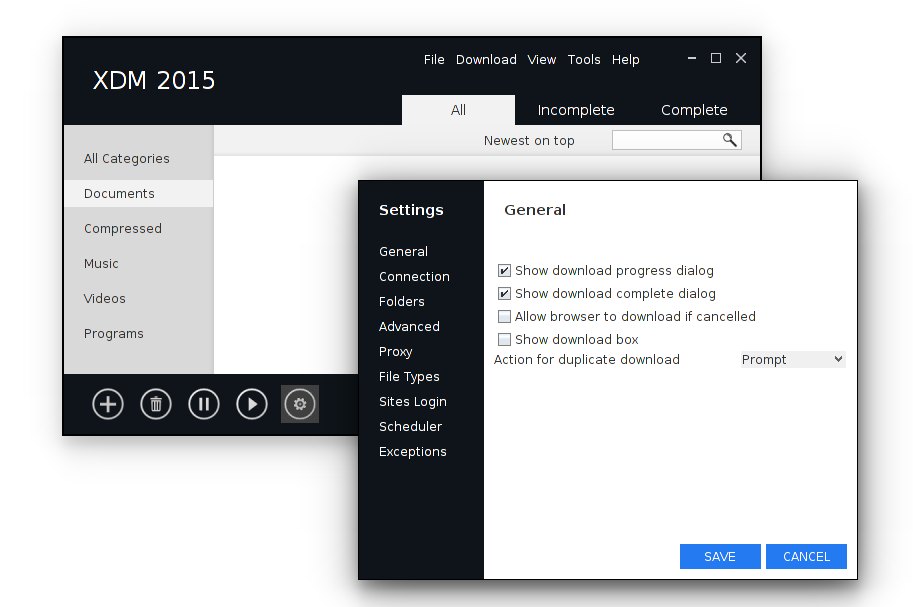
XDM can be integrated with any browser to capture downloads. This feature also enables XDM to grab videos from websites like Youtube, Metacafe etc.This section describes how to enable this feature.
If you depend on proxy server to connect to Internet please see instructions described later in this document.
Google Chrome / Chromium:
- Open Chrome / Chromium and type chrome://extensions to open extension page. Alternatively goto Chrome menu -> Tools / More Tools ->Extensions
- Select Developer mode checkbox
- Click on the Load unpacked extension…
- A folder selection dialog should appear. Please select the folder path provided in browser integration dialog, which is [XDM-DIR/xdm-helper]
Mozilla Firefox / SeaMonkey:
- Open browser integration dialog from XDM Tools Menu and select ‘Firefox’ tab
- Drag the icon into Firefox or type http://127.0.0.1:9614/xdmff.xpi in Firefox address bar
- Integration with Opera, Konqueror, Safari or other browsers:
Opera
- Go to Preferences->Advanced->Network->Proxy Servers
- Check automatic proxy configuration
- provide the address: http://127.0.0.1:9614/proxy.pac
- Save the settings
- Always start XDM before starting Opera or add XDM to System Startu.
Uninstall XDM
If you wish to uninstall and remove the Xtreme Download Manager from Ubuntu, run the command given below:
sudoa pt-get remove xdman
Please note that XDM requires Java Runtime 1.6 (Java SE 6 / Openjdk6 ) or Higher.
