How to install Skype in Ubuntu 15.10, Ubuntu 15.04 and Ubuntu 14.04. Canonical Partners has added the Skype support for Ubuntu 15.04 and Ubuntu 14.04 to enable the repository and install Skype 4.3 in Ubuntu Systems.
Enable Canonical Partners Repository:
You will have to enable Canonical Partners Repository to install and use Skype on Ubuntu 15.04 and Ubuntu 14.04 Systems. Follow the steps given below:
For Linux Ubuntu Systems, the Canonical Partners Repository offer access to proprietary and closed-source software which are not enabled by Ubuntu/Canonical, by default.
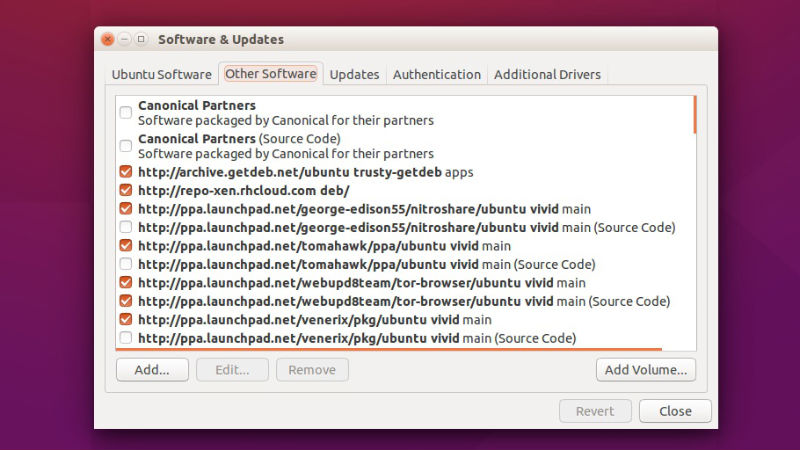
- To enable it, open “Software & Updates” from the Ubuntu/Unity Dash.
- Go to Other Software tab.
- Check the first two boxes (on the top) which say “Canonical Partners” and “Canonical Partners(Source Code)”.
- Close and exit.
If you are unable to see the “Canonical Partners” and “Canonical Partners(Source Code)” options, you can add them manually. To do so, click Add button (bottom left) and add the following lines one by one:
deb http://archive.canonical.com/ubuntu vivid partner
deb-src http://archive.canonical.com/ubuntu vivid partner
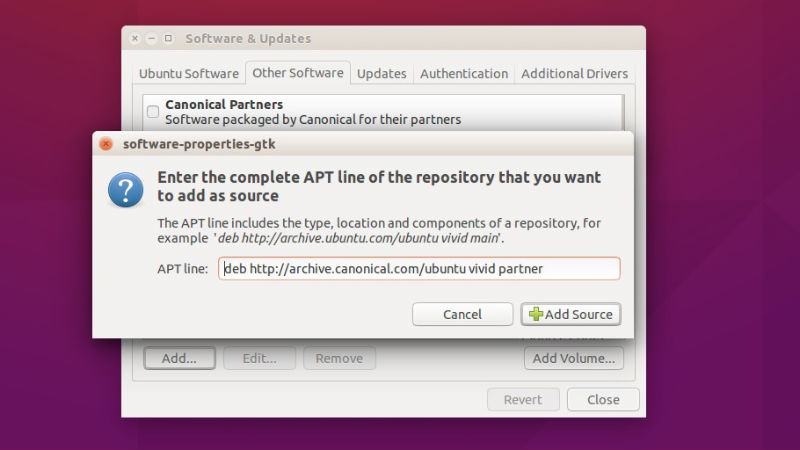
Install Skype On Ubuntu
Once you have enabled the Canonical Partners Repository, you can now install and use Skype on Ubuntu 15.04 and Ubuntu 14.04 Systems.
You can install Skype on Ubuntu 15.04 and Ubuntu 14.04 Systems using CLI/Terminal or Synaptic Package Manager. For this tutorial, we shall be using the CLI/Terminal method to install Skype on Ubuntu Systems.
Open Terminal (press Ctrl+Alt+T) and run the following commands to install Skype:
sudo apt-get update
sudo apt-get install skype skype-bin

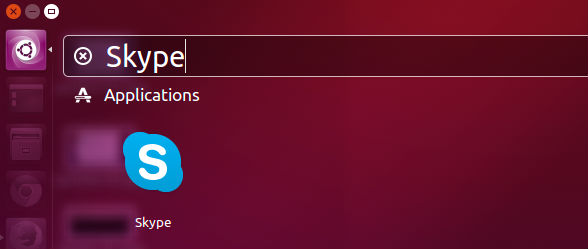
Once installed, open Skype from the Ubuntu Dash.
