Automatically shutdown or hibernate the Ubuntu System when laptop lid is closed. Enable auto shutdown (poweroff) and hibernate for Ubuntu laptop. It is an useful Ubuntu tip that will automatically shutdown the system when laptop lid is closed. You can enable this option using built-in Power utility.
The Ubuntu built-in Power utility allows to select what to do when the laptop lid is closed. By default, there are only “Suspend” and “Do nothing” options available. But, you can customize this and enable Shutdown or Hibernate options in Ubuntu 15.04 and Ubuntu 14.04 Utopic Unicorn. Which means, you can automatically shutdown the Ubuntu 15.04 and Ubuntu 14.04 system when laptop lid is closed.
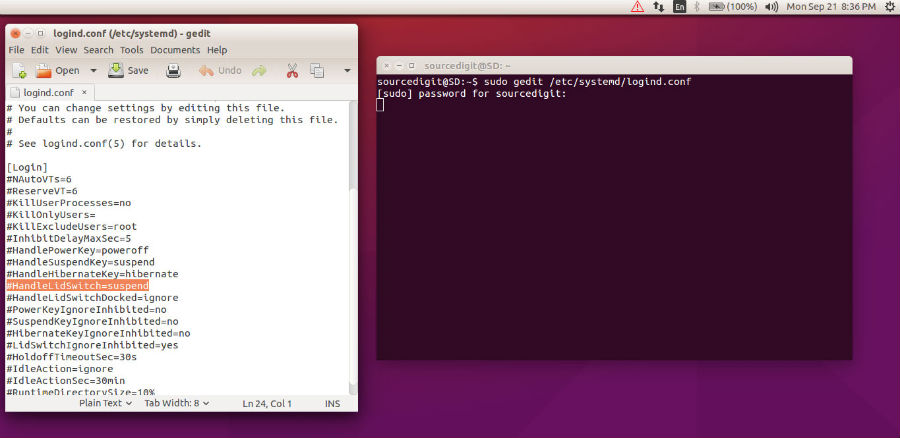
Open Terminal, press Ctrl+Alt+T and the following command and hit enter. This command will edit the systemd-logind settings configuration file:
sudo gedit /etc/systemd/logind.conf
When the file opens, you can edit the file to auto hibernate and shutdown (poweroff).
Shutdown Ubuntu 15.04 & Ubuntu 14.04
Once the systemd-logind settings file is opened, find out the line #HandleLidSwitch=suspend. Remove the # and change the value (given below) and save the file.
HandleLidSwitch=poweroff
This option will shutdown the system’s power off when laptop lid is closed.
Hibernate Ubuntu 15.04 & Ubuntu 14.04
This option will enable hibernate option for the system when laptop lid is closed. Once you have made the changes, save the file and exit.
HandleLidSwitch=hibernate
If you could not find the above text strings in the config file, you can simply add one of following lines at the end of the file and click save.
HandleLidSwitch=hibernate – To hibernate Ubuntu System when lid closed
HandleLidSwitch=poweroff – To shutdown Ubuntu System when lid closed
Once you have made the changed and saved the file, restart systemd-logind service by running the following command. You can also restart the system:
sudo service systemd-logind restart
