Foxit Reader 7 – the secure PDF Reader / Foxit Pdf Editor for Linux Ubuntu. How to install Foxit Reader in Ubuntu 15.04 and Ubuntu 14.04.
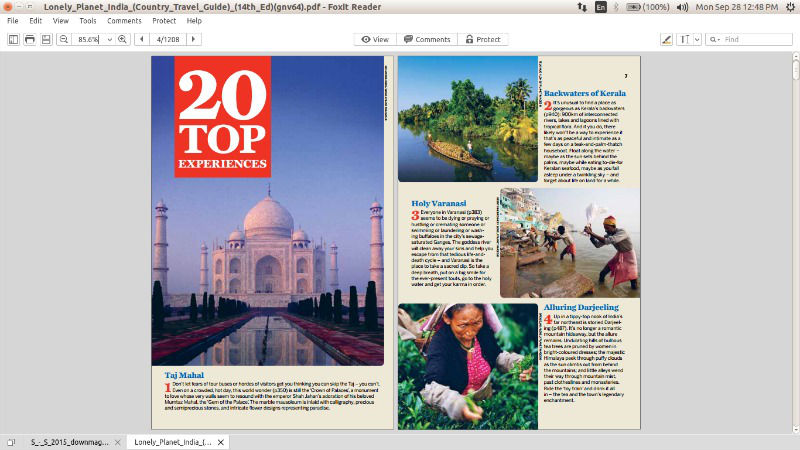
The Foxit PDF Reader has an intuitive user interface with Microsoft Office 2013 Style Ribbon Toolbar. The Foxit Reader can be used to create standard compliant PDF’s that are 100% compatible with other PDF products. Users can also create PDF with integrated fully functional Word, PowerPoint, and Excel Add-Ins. Not only this, it can also scan documents into PDF or insert images, videos, and files in your PDF.
Capabilities of the Foxit Reader for the Mac OS X and Linux platforms include:
View PDF
- Open and view PDF files quickly and accurately
- Open multiple documents at the same time and switch among open documents using tabs
- Open password protected PDF files
- View PDF files in single page, continuous, facing, or facing continuous mode
- Easily navigate PDF files by page number, page thumbnail, or bookmark
- Support zoom in or out of PDF files
- Support page rotation
- Support text search
- Open password protected documents
Annotate PDF
- Mark up the text in PDF files with text markup tools
- Add notes in PDF files using the typewriter tool
- Make comments in PDF files with sticky notes
Print Documents
- Print PDF documents to physical printers
Install Foxit PDF Reader in Ubuntu
Foxit PDF Reader has officially added Linux support and is officially available for the Linux Systems:
- Visit the Foxit Page [https://www.foxitsoftware.com/downloads/]. Click “Free Download” and select Linux 32-bit or 64-bit and download the installer.
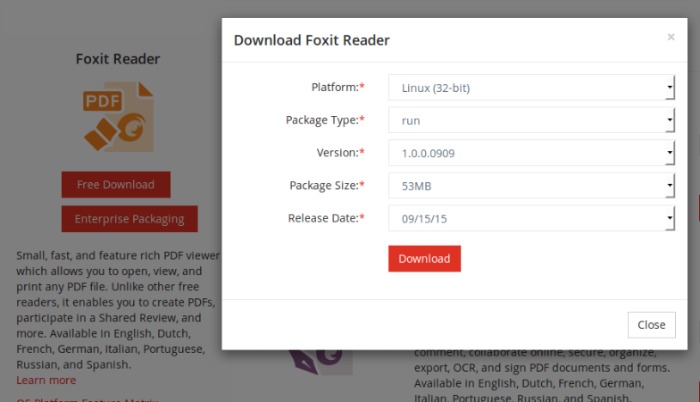
- Once downloaded, extract the downloaded .tar.gz archive package and run the result .run installer.
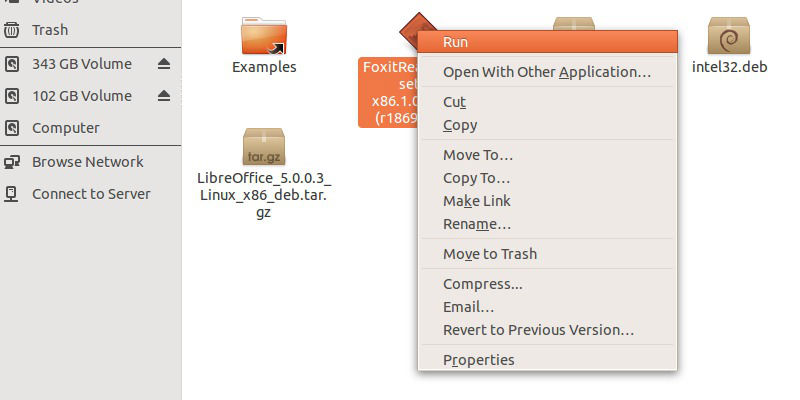
- If you are having trouble and you aren’t able to see the “Run” option, follow the steps given below:
- Select File Browser menu, then Edit > Preferences > Behavior.
- Select and check the box – “Run executable text files when they are opened”
- Save and apply changes. Run “nautilus -q” (without quotes) in Terminal.
- Now run the .run installer file. As soon you run it, you can see the setup wizard on the screen. Simply follow the on-screen instructions.
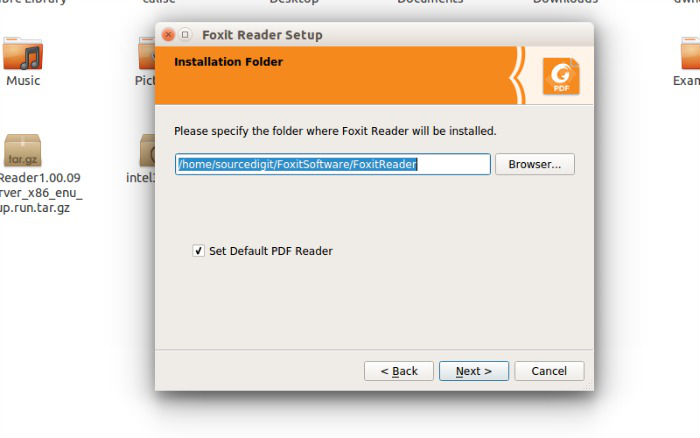
- Once installed, open the Foxit Reader from Ubuntu Dash.

