Install Spotify Client in Linux Ubuntu. How to install Spotify in Ubuntu 15.04 and Ubuntu 14.04. Fix Spotify not launching in Ubuntu 15.04 and Ubuntu 14.04.
There are two PPAs for installing Spotify – Stable and Unstable. Open Terminal and run the following commands:
Spotify Stable Repository / PPA
echo deb http://repository.spotify.com stable non-free | sudo tee /etc/apt/sources.list.d/spotify.list
Test Repository / PPA (Latest Unstable Development Release)
echo deb http://repository.spotify.com testing non-free | sudo tee /etc/apt/sources.list.d/spotify.list
Now run the following command to verify downloaded packages by getting the signing key:
sudo apt-key adv --keyserver hkp://keyserver.ubuntu.com:80 --recv-keys D2C19886
Finally update list of available Spotify packages, add and install the Spotify repository / PPA:
sudo apt-get update
sudo apt-get install spotify-client
You can install the Spotify client app via Synaptic Package Manager or for GNOME Shell:
- Synaptic Package Manager – “sudo apt-get install spotify-client spotify-client-qt”
- For Gnome-Shell – “sudo apt-get install spotify-client-gnome-support
"
Once you have installed the Soptify, open the app from Unity Dash or via Terminal.
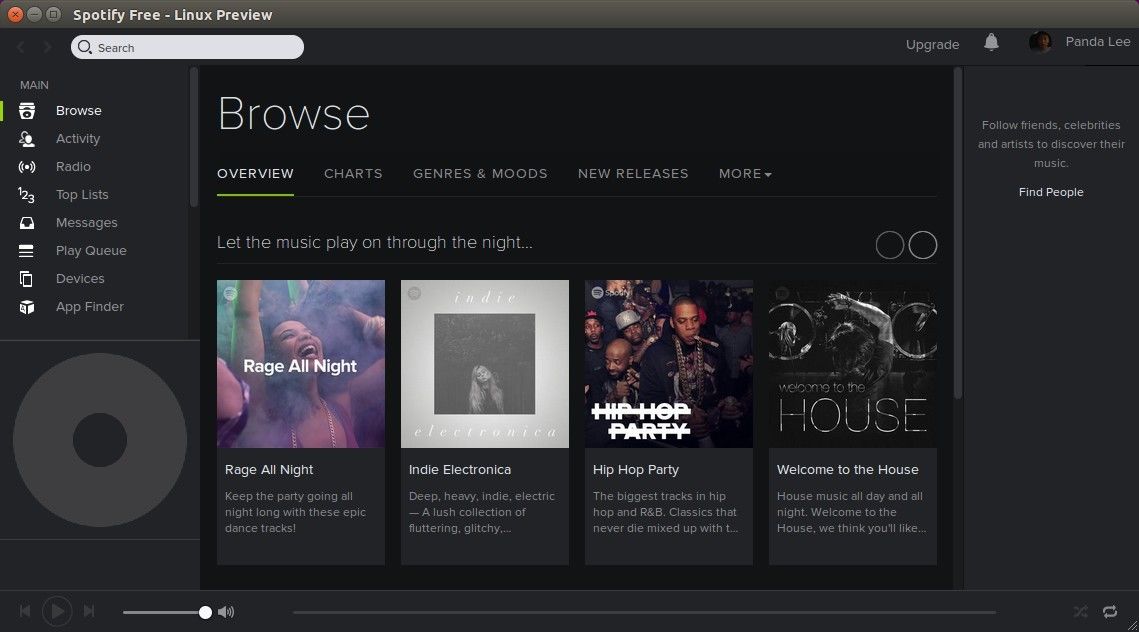
Fix Spotify not launching error
If Spotify client does not start in Ubuntu 15.04, here’s how to fix it. This is the most common erro, Spotify won’t start in Ubuntu 15.04 and you see the following error message:
spotify: error while loading shared libraries: libgcrypt.so.11: cannot open shared object file: No such file or directory
The reason for this is the missing libgcrypt 11 library for Spotify client. The said library can be installed manually on Ubuntu system:
Download the above click and install the libgcrypt11 .deb file. Once downloaded, restart the system and start Spotify again.
