How to Upgrade from Ubuntu 15.04 to Ubuntu 15.10. Update Ubuntu 14.04/15.04 to Ubuntu 15.10. Upgrade Ubuntu via Command Line or upgrade Ubuntu from ISO.
Ubuntu 15.10 will be shipped with a brand new Unity 7.3.2, Linux Kernel 4.2 and Compiz 0.9.12.2..
Unity 7.3.2
- on-screen keyboard now draws above the shell
- screenreader now works properly with dynamic content in the Dash
- LIM support for unfocused window
- Alt+Tab Switcher usus system font settings
Linux Kernel 4.2
Linux 4.2 is another exciting update with the following highlights:
- New AMDGPU kernel driver for supporting recent and near-term Radeon GPUs
- Intel Broxton support
- F2FS file-system encryption support
- NV-DIMM support
A new kernel for the Raspberry Pi 2 has also landed in the official archive.
How To Upgrade From Ubuntu 15.04 to Ubuntu 15.10
Upgrading to Ubuntu 15.10 from previous Ubuntu version is really easy. There are two ways to upgrade, CLI/Terminal and UI/Graphical Method.
Graphical Method (UI)
Please backup all you essential data before upgrade. Once you have stored all your essential data safely, follow the steps given below to upgrade to Ubuntu 15.10:
- Open “Update Manager” from Ubuntu Dash. Open and search for “Update Manager” in Ubuntu Dash and then click to open it. In Update Manager window, click on “Settings” tab.
- You can also open “Software & Updates.” Click “Other Software” tab and disable all Third-Party PPAs (screenshot below).
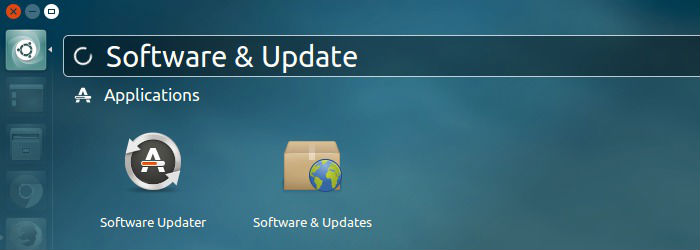
- You must disable PPAs. During the update process, some PPAs may cause the upgrade operation fail.
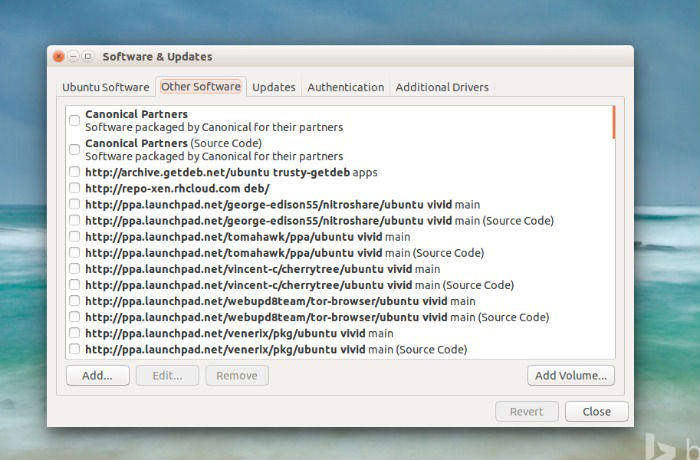
- Now go to “Updates” Tab and click “Notify me of a new Ubuntu Version” and then select “For any new Version.” When done, click OK and exit the Update Manager / Software & Updates.
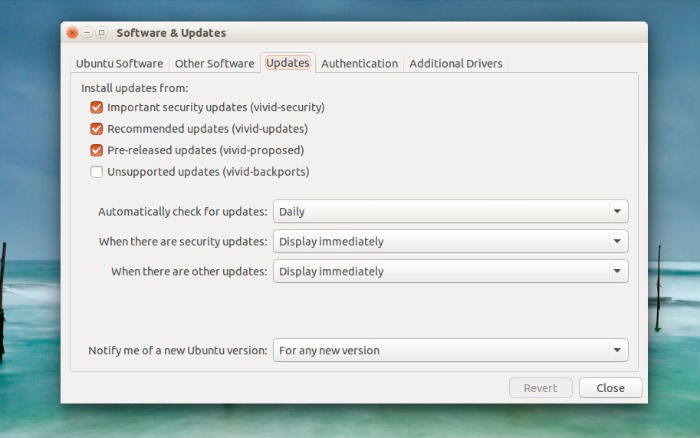
- Now start “Update Manager” again and Click on “Upgrade” Button. That’s it.
Official Upgrade Note – Upgrading from Ubuntu 15.04
To upgrade on a desktop system:
- Open the “Software & Updates” Setting in System Settings.
- Select the 3rd Tab called “Updates”.
- Set the “Notify me of a new Ubuntu version” dropdown menu to “For any new version”.
- Press Alt+F2 and type in “update-manager” (without the quotes) into the command box.
- Update Manager should open up and tell you: New distribution release ‘15.10’ is available.
- Click Upgrade and follow the on-screen instructions.
To upgrade on a server system:
- Install the update-manager-core package if it is not already installed.
- Make sure the /etc/update-manager/release-upgrades is set to normal.
- Launch the upgrade tool with the command sudo do-release-upgrade
- Follow the on-screen instructions
Note that the server upgrade will use GNU screen and automatically re-attach in case of dropped connection problems. There are no offline upgrade options for Ubuntu Desktop and Ubuntu Server. Please ensure you have network connectivity to one of the official mirrors or to a locally accessible mirror and follow the instructions above.
Terminal / CLI Method to Upgrade
Open terminal from the Unity Dash, App Launcher, or via Ctrl+Alt+T shortcut key. When it opens, run command to update your system:
sudo apt-get update
sudo apt-get dist-upgrade
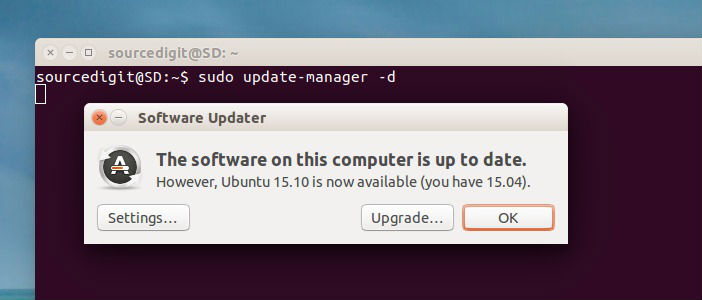
Now run the following commands to launch Software Updater:
sudo update-manager -d
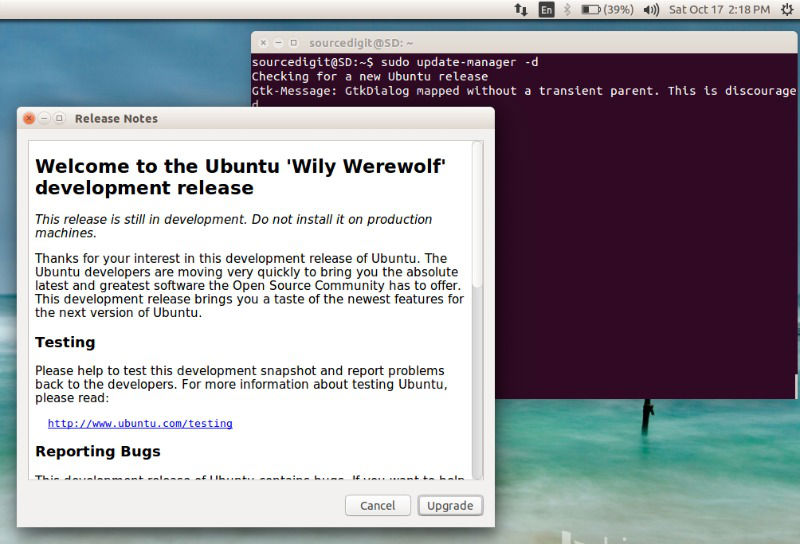
You can also run the following set of commands:
sudo apt-get update
sudo do-release-upgrade -d
sudo apt-get dist-upgrade -d
Now launch Software Updater via below command:
sudo update-manager -d
As soon as you run the command, a window would pop-up and prompt you that a newer version of Ubuntu 15.10 is available for upgrade / download.
Simply click the Upgrade button and follow the on-screen instructions. The upgrade process will take some time (depending on the Internet speed) and it is advised to plug in to power source (or have enough battery to last for an hour or so).
Once the upgrade is complete, please restart the computer to complete the upgrade process.
Download Ubuntu 15.10
Ubuntu 15.10 ISO / CD Images can be downloaded from:
http://cdimage.ubuntu.com/ubuntu/releases/15.10/beta-2/ (Ubuntu Desktop, Server, and Snappy Core)
http://cloud-images.ubuntu.com/releases/15.10/beta-2/ (Ubuntu Cloud Server)
http://cdimage.ubuntu.com/netboot/15.10/ (Ubuntu Netboot)
Ubuntu 15.10 Flavors
http://cdimage.ubuntu.com/kubuntu/releases/15.10/beta-2/ (Kubuntu)
http://cdimage.ubuntu.com/lubuntu/releases/15.10/beta-2/ (Lubuntu)
http://cdimage.ubuntu.com/ubuntustudio/releases/15.10/beta-2/ (Ubuntu Studio)
http://cdimage.ubuntu.com/ubuntu-gnome/releases/15.10/beta-2/ (Ubuntu GNOME)
http://cdimage.ubuntu.com/ubuntukylin/releases/15.10/beta-2/ (Ubuntu Kylin)
http://cdimage.ubuntu.com/ubuntu-mate/releases/15.10/beta-2/ (Ubuntu MATE)
http://cdimage.ubuntu.com/xubuntu/releases/15.10/beta-2/ (Xubuntu)
