Ubuntu Temperature Monitor via Command Line. How to install Psensor in Ubuntu 15.10, Ubuntu 14.04 and check laptop CPU temperature in Ubuntu Systems.
Psensor is a graphical temperature monitor tool for Linux Ubuntu Systems that can monitor hardware temperature and fanspeed in Ubuntu. In simple words, Psensor is a tool to monitor hardware temperature that integrates nicely with Unity by using an Unity Launcher counter which displays the enabled temperatures as well as an appindicator that you can use to take a quick look at all available hardware temperatures or cpu usage.
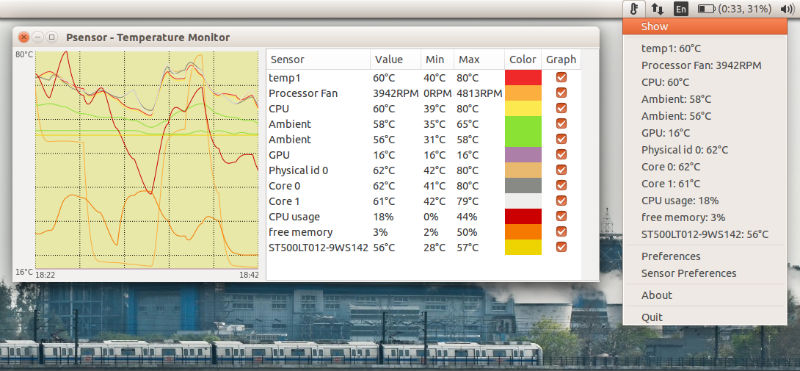
Psensor can monitor:
- motherboard and CPU temperatures
- the temperature of Nvidia GPUs
- experimental ATI/AMD GPUs temperature monitor (not enabled for the Ubuntu PPA as it requires compilation using libatiadlxx)
- hard disk drives temperature
- fan speed
- CPU usage
Psensor package in Ubuntu consists of:
- psensor: display graphs for monitoring hardware temperature
- psensor-common: common files for Psensor and Psensor server
- psensor-server: Psensor server for monitoring hardware sensors remotely
Install Psensor in Ubuntu
The Psensor can be installed in Ubuntu 15.10, Ubuntu 14.04, Ubuntu 14.10, Ubunt 15.04 and Derivatives. The following commands will also install lm-sensors and hddtemp packages. These packages are required for Psensor to monitor CPU, hard disk and motherboard temperatures and the CPU fan speed:
$ sudo apt-get install lm-sensors hddtemp
$ sudo sensors-detect
$ sensors
$ sudo apt-get install psensor
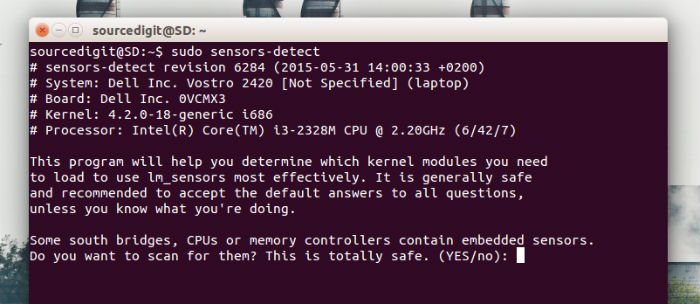
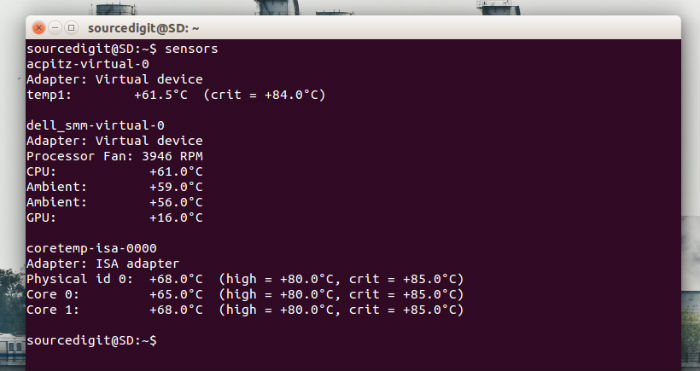
You can also install Psensor in Ubuntu 15.10, Ubuntu 14.04 and Derivatives, via PPA:
$ sudo add-apt-repository ppa:jfi/ppa
$ sudo apt-get update
$ sudo apt-get install psensor
Once installed, run the Psensor application via Ubuntu Unity Dash.
You can also configure Psesnor to display the temperature on the Ubuntu Panel. To do so, click the Psensor indicator, select “Sensor Preferences”, then under the Application Indicator menu, select the component (for which you want to display the temperature) and then check the “Display sensor in the label” option.
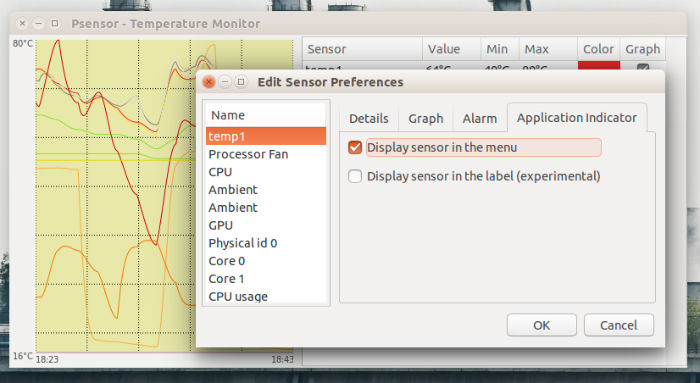
If you wish to auto-start Psensor at each System start up, go to Preferences, select Startup and the check “Launch on session startup.”
