How to backup Ubuntu Desktop with Aptik. Install Aptik 1.6.6 Backup Software on Ubuntu. Easily backup and restore Ubuntu 15.10 and Ubuntu 14.04 Desktop. Aptik 1.6.6 is a Backup Software for Linux Ubuntu Systems. Aptik enables to easily perform and restore backups of PPAs, aplications and packages in Ubuntu, Linux Mint, Elementary OS and Ubuntu Derivates.
Install Aptik 1.6.6 Backup Software on Ubuntu
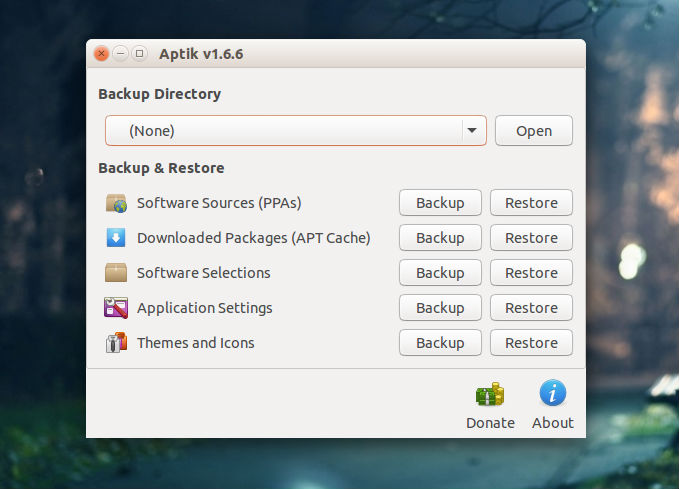
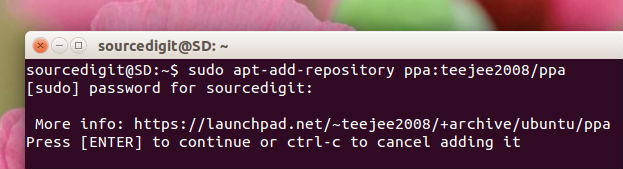
Run the following commands in Terminal to install Aptik 1.6.6 Backup Software on Ubuntu.:
$ sudo apt-add-repository ppa:teejee2008/ppa
$ sudo apt-get update
$ sudo apt-get install aptik
Once installed, Aptik software can be opened via Ubuntu Dash. (see screenshot below)
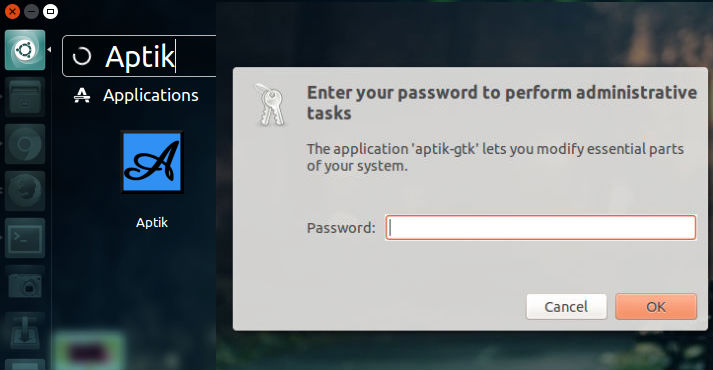
The Aptik software allows:
1) Backup and re-install extra applications installed by user
2) Backup and re-add third-party PPAs
3) Backup and restore downloaded packages in APT cache
4) Fix ownership of files in user’s home directory
Backup Software Sources
- Click the Backup button for Software Sources. A list of third-party PPAs will be displayed along with names of packages that are installed from the PPA.
- PPAs with a green icon are active and have some packages installed.
- PPAs with a yellow icon are active but unused (no packages installed).
- Select the PPAs to backup and click the Backup button.
- A file named ‘ppa.list’ will be created in the backup directory.
Backup Software Selections
- Click the Backup button for Software Selections. A list of installed top-level packages will be displayed.
- These packages are top-level packages. Dependency packages will not be listed.
- All packages that are a part of the Linux distribution are un-selected by default. For example, Firefox is a package that is installed by default on most Linux distributions. Since it came with the distribution, it will be un-selected by default. It can be selected if required.
- All extra packages that were installed by the user are selected by default. For example, if you had installed the package for
- Chrome web browser (using the Software Center or by running apt-get install command) the package will be selected by default. It can be un-selected if required.
- Select the packages to backup and click the Backup button.
- A file named ‘packages.list’ will be created in the backup directory.
Backup Themes and Icons
- Click the Backup button for Themes and Icons. A list of installed themes will be displayed.
- You can also backup Themes and Icons.
- These themes are from the directories /usr/share/themes and /usr/share/icons.
- Select the themes to backup and click the Backup button.
- Selected themes will be zipped and saved in the backup folder.
You can also use the Aptik Command Line otions. Run ‘aptik –help’ in the terminal to see the list of Aptik commands.
Uninstall Aptik from Ubuntu
If you wish to uninstall and remove Aptik from Linux Ubuntu Systems, run the following commands:
$ sudo apt-get remove aptik
