Ubuntu text to speech via Command Line. Espeak is a Linux command-line text to speech converter. Ubuntu Espeak app is “Ubuntu Text To Speech” (Ubuntu Speech Recognition) software that can be used to read text to speech on Ubuntu Systems.
eSpeak uses a “formant synthesis” method. This allows many languages to be provided in a small size. The speech is clear, and can be used at high speeds, but is not as natural or smooth as larger synthesizers which are based on human speech recordings.
Espeak is the default text-to-speech / speech synthesizer software that comes pre-installed on Ubuntu 10.10 and 11.04 Natty. There is a gui front-end for it in the Ubuntu Software Center: Gespeaker. And even you can find/install mbrola voices from there (show technical items)
Gespeaker is a GTK+ frontend for eSpeak and mbrola. It allows one to play a text in many languages with settings for voice, pitch, volume, speed and word gap. Since version 0.6 it can use mbrola package and voices to obtain a more realistic text reading experience.
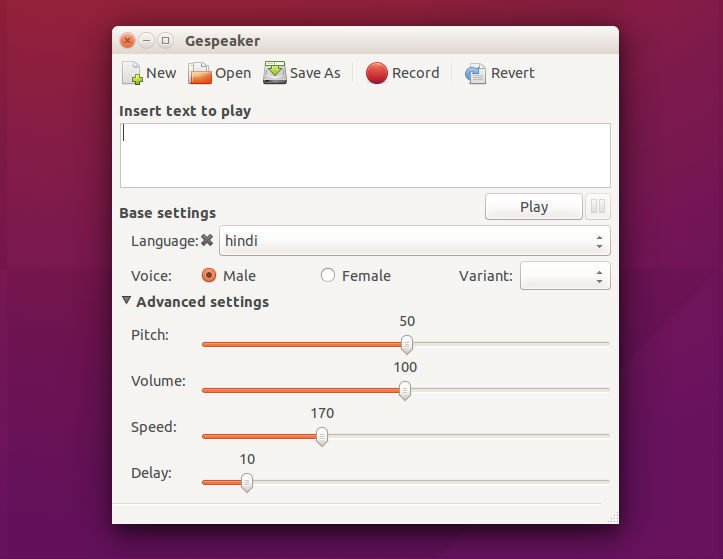
eSpeak is available as:
- A command line program (Linux and Windows) to speak text from a file or from stdin.
- A shared library version for use by other programs. (On Windows this is a DLL).
- A SAPI5 version for Windows, so it can be used with screen-readers and other programs that support the Windows SAPI5 interface.
- eSpeak has been ported to other platforms, including Android, Mac OSX and Solaris.
Features.
- Includes different Voices, whose characteristics can be altered.
- Can produce speech output as a WAV file.
- SSML (Speech Synthesis Markup Language) is supported (not complete), and also HTML.
- Compact size. The program and its data, including many languages, totals about 2 Mbytes.
- Can be used as a front-end to MBROLA diphone voices, see mbrola.html. eSpeak converts text to phonemes with pitch and length information.
- Can translate text into phoneme codes, so it could be adapted as a front end for another speech synthesis engine.
- Potential for other languages. Several are included in varying stages of progress. Help from native speakers for these or other languages is welcome.
- Development tools are available for producing and tuning phoneme data.
- Written in C.
Install eSpeak on Ubuntu
To install Espeak on Ubuntu systems, run the following command:
$ sudo apt-get install espeak
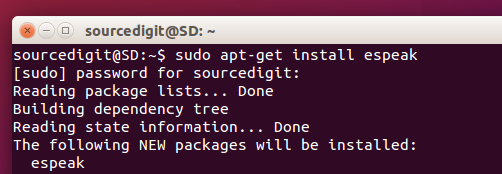
Once installed, you can use espeak to voice output text. The espeak can be used to convert text into voice from standard Input device (keyboard) or file.
$ espeak [Press Return Key and Enter the Text to Read]
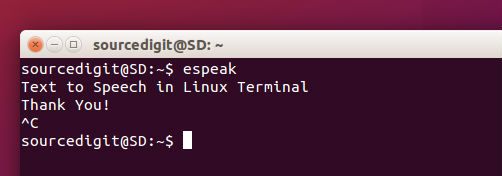
eSpeak does text to speech synthesis for the following languages:
Afrikaans, Albanian, Aragonese, Armenian, Bulgarian, Cantonese, Catalan, Croatian, Czech, Danish, Dutch, English, Esperanto, Estonian, Farsi, Finnish, French, Georgian, German, Greek, Hindi, Hungarian, Icelandic, Indonesian, Irish, Italian, Kannada, Kurdish, Latvian, Lithuanian, Lojban, Macedonian, Malaysian, Malayalam, Mandarin, Nepalese, Norwegian, Polish, Portuguese, Punjabi, Romanian, Russian, Serbian, Slovak, Spanish, Swahili, Swedish, Tamil, Turkish, Vietnamese, Welsh.
To see the complete list of available languages, run the following command in Terminal:
$ sudo espeak --voices
You can also list the available espeak voices for a specific language category. For example, the following command will display all the available english language voice variations that you can use:
$ sudo espeak --voice=en
There are many more customization settings that can be used for voice output. For any other help, consult man page.
