Voice Recorder for 14.04. How to record audio on Ubuntu Systems, with Sound Recorder application. Here’s how to record streaming audio in Ubuntu 15.10, Ubuntu 14.04 and Derivatives.
Audio Recorder software can be used for recording music to audio files on Ubuntu Systems. The software uses the system’s card and microphone (with in-built microphone) and supports various audio formats: OGG, FLAC, MP3 or WAV. Here’s how to install audio recorder on Ubuntu.
Install Audio Recorder on Ubuntu
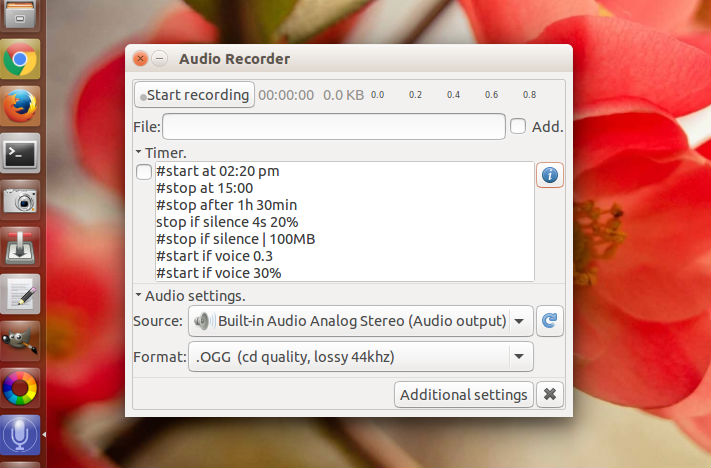
Run the following command to install Audio Recorder 1.7.5 on Ubuntu Systems:
$ sudo add-apt-repository ppa:audio-recorder/ppa
$ sudo apt-get update
$ sudo apt-get install audio-recorder

The PPA descriptions says:
This is a new package archive for Audio-recorder. It has packages for Ubuntu 15.04, 15.10 and 16.04+. Older packages for Ubuntu 14.10, 14.04 and earlier. This includes audio-recorder for Linux-Mint 13, 17 and 17.x. see https://launchpad.net/~osmoma/+archive/audio-recorder
The description shows the installation method:
0) Remove the OLD, PRIVATE PPA that belonged to the developer. Run:
sudo add-apt-repository –remove ppa:osmoma/audio-recorder
1) Add new PPA. Then update your package list and Install the latest version of audio-recorder. Run:
sudo add-apt-repository ppa:audio-recorder/ppa
sudo apt-get -y update
sudo apt-get install –reinstall audio-recorder

Once installed, open the Audio Recorder 1.7.5 via Ubuntu Dash. Once opened, you can use to record audio voices. The Audio Recorder app can be customized and controlled via command line or GUI.
Control the recorder from command line
You can easily control the program from a terminal window by using the -c or –command argument. Valid commands are: status, start, stop, pause, show, hide and quit.
Some examples:
audio-recorder –command start
audio-recorder –command start,hide
audio-recorder –command hide
audio-recorder –command stop
audio-recorder –command stop,hide
audio-recorder –command quit
The status command returns one of these strings: ‘not running’, ‘on’, ‘off’ or ‘paused’.
audio-recorder –command status
Control the GUI from keyboard
You can use these keys to control the recorder (when its window is active).
Cntr + R: Start recording.
Cntr + P: Pause recording.
Cntr + X: Stop recording.
Cntr + S: Save timer commands/text.
Timer Commands
Timer commands can stop, start and pause recording on a given condition.
The general syntax of the commands are
start [at | if | after | on] condition
stop [at | if | after | on] condition
pause [at | if | after | on] condition
The timer field can contain several commands and lines written in English. Press the [Save] button or CNTR + S keys to save the command text. Use # character to comment out unused lines.
Uninstall Audio Recorder
If you aren’t happy with the app and wish to remove the app, run the following command to uninstall audio-recorder from Ubuntu Systems:
$ sudo apt-get remove audio-recorder
