Convert Nikon RAW (NEF) files to JPEG on Linux Ubuntu. How To Install RawTherapee 4.2 on Ubuntu 15.10, Ubuntu 14.04 and Ubuntu Derivatives. RawTherapee is a cross-platform RAW image processing program, released under the GNU General Public License Version 3. Rawtherapee is an excellent image processing software and is similar to Adobe Lightroom. It is often considered one of the best software to edit and view RAW files on Linux Ubuntu Systems.
RawTherapee 4.2
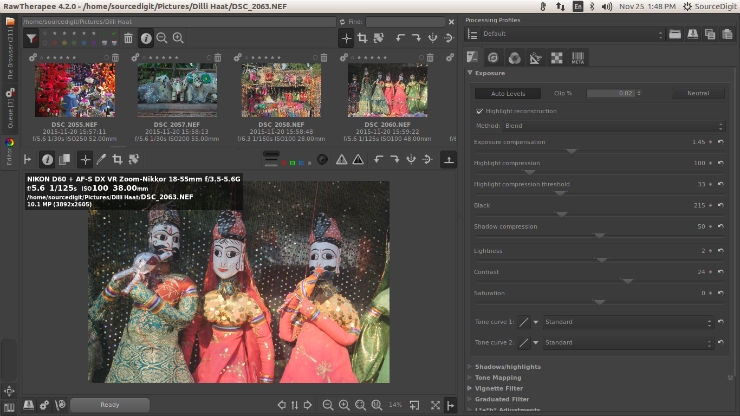
RawTherapee 4.2 is the latest version available of the RawTherapee software. RawTherapee 4.2 has been released with various major changes and improvements.
RawTherapee-4.2 includes many speed and memory usage optimizations (refer to the full changelog for detailed information). As such, users of 32-bit operating systems may now find that they can enjoy more stability while using the most memory intensive tools.
RawTherapee-4.2 : New Features
- RawTherapee-4.2 includes many speed, precision, stability and memory usage optimizations. As such, users of 32-bit operating systems may now find that they can enjoy more stability while using the most memory intensive tools. Of course users of 64-bit systems benefit from this as well. Refer to the full changelog for more information.
- Powerful color toning tool.
- Curve control of luminance noise reduction.
- Median filter in the noise reduction tool.
- Film simulation tool using Hald CLUT pattern files.
- Command-line option to define bit depth of output TIFF/PNG file.
- Multiple improvements to dead/hot pixel handling, see RawPedia.
- Filename of currently opened image shown in the titlebar.
- Clip control for the flat-field correction tool.
- Demosaic method “Mono” for monochrome cameras, and “None” for no demosaicing.
- Copy/paste processing profile keyboard shortcuts for right-handed users using Ctrl/Shift-Insert.
- Update to dcraw 9.22 1.467
- New or improved support for:
- Canon EOS 7D
- Canon EOS 7D Mark II
- Canon PowerShot G7 X
- Canon PowerShot SX60 HS
- Fujifilm cameras using the X-Trans sensor
- Fujifilm X30
- Hasselblad H4D-31
- Hasselblad H4D-50
- Hasselblad H4D-60
- Hasselblad H5D-40
- Hasselblad H5D-50c
- Mamiya Leaf Credo 40
- Mamiya Leaf Credo 50
- Mamiya Leaf Credo 60
- Mamiya Leaf Credo 80
- Monochrome cameras such as Leica Monochrome
- Nikon D610
- Nikon D700
- Nikon D750
- Nikon D800E
- Nikon D810
- Panasonic Lumix DMC-FZ1000
- Panasonic Lumix DMC-GM5
- Panasonic Lumix DMC-LX100
- Phase One IQ250
- Phase One P40
- Phase One P65+
- Sony Alpha ILCE-5100
- Sony NEX-C3
Install RawTherapee in Ubuntu 15.10
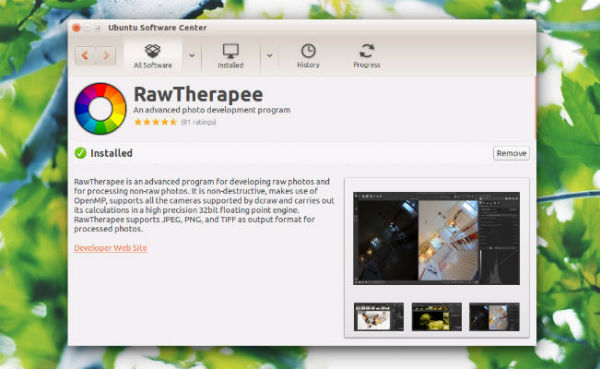
The latest version RawTherapee-4.2 can be installed on Ubuntu Systems via Ubuntu Software Center and using CLI / Terminal commands. Open Terminal and run the following commands to install RawTherapee 4.2 on Ubuntu 15.10 and Derivatives:
$ sudo apt-get update
$ sudo apt-get install rawtherapee
Install RawTherapee in Ubuntu 14.04/14.10/15.04 and Derivatives
Open Terminal and run the following commands to install RawTherapee 4.2 on Ubuntu 14.04, Ubuntu 14.10, Ubuntu 15.04 and Derivatives:
$ sudo add-apt-repository ppa:dhor/myway
$ sudo apt-get update
$ sudo apt-get install rawtherapee
Uninstall RawTherapee From Ubuntu
If you wish to uninstall and remove the RawTherapee software from Ubuntu Systems, run the following command:
$ sudo apt-get remove rawtherapee
