Telegram Desktop 0.9.15, the Telegram client for Linux Ubuntu And Fedora. Install Telegram Client on Ubuntu 15.10, Ubuntu 14.04 and Derivatives, via PPA and COPR. Telegram Desktop is the Telegram client for Linux. The Telegram Client has full-function support. It can be used for all the basic and advance tasks such as notifications, sending messages and media files, and inserting emoji.
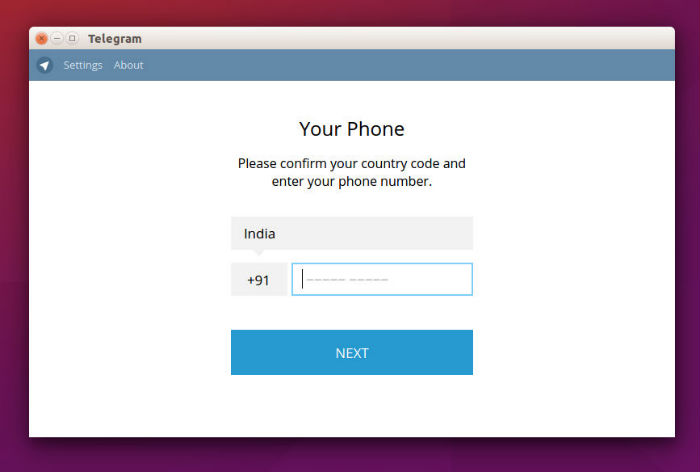
The Telegram Desktop client allows the users to send and receive messages from the Linux Ubuntu Desktop. The messages is sync’d across all the supported platform and device and can be accessed / read from any supported device. Users can also transfer file and users can create broadcast groups for up to 200 people.
Telegram Desktop 0.9.15 is the latest version available of the Telegram Desktop Client for Linux Ubuntu Systems. The latest version of Telegram Client has been released with the following changes:
- Sticker management: manually rearrange your sticker packs, pack order is now synced across all your devices
- Click and hold on a sticker to preview it before sending
- New context menu for chats in chats list
- Support for all existing emoji
Install Telegram Client On Linux Ubuntu
The latest version of Telegram Client can be installed on Ubuntu 15.10, Ubuntu 14.04 and Derivatives, via PPA and COPR. Run the following commands to install Telegram on Ubuntu Systems:
$ sudo add-apt-repository ppa:atareao/telegram
$ sudo apt-get update
$ sudo apt-get install telegram
Once installed, the Telegram Desktop Client can be opened from Ubuntu Dash or via usr/share/applications (see below).
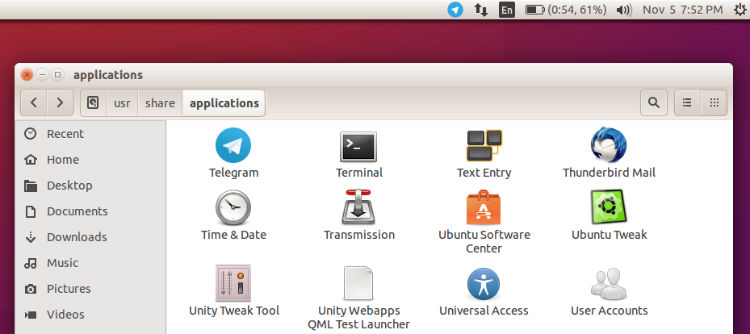
If you want to uninstall and remove Telegram client, run the following command:
$ sudo apt-get remove telegram
For Fedora 22 Systems, Telegram can be installed via the COPR repository. Run the following command to install Telegram on Fedora System:
$ sudo dnf install dnf-plugins-core
$ sudo dnf copr enable rommon/telegram
$ sudo dnf install telegram-desktop
If you want to uninstall and remove Telegram client, run the following command:
$ sudo dnf remove telegram
