Install LibreOffice 5.0.4 on Ubuntu 15.10, Ubuntu 14.04 and Ubuntu 15.04, via PPA. LibreOffice 5.0.4 is the fourth bugfix release of the 5.0.x branch of LibreOffice which contains new features and program enhancements.
LibreOffice 5.0.4 Features:

LibreOffice 5.0.4 has been released with various new features and improvements. Some of the most notable changes and new features are:
Core Changes:
- PDF export supports Time-Stamp Protocol
- Adobe Swatch Exchange (.ase) support
- Maintaining invisible content in Emails
- New icon theme by KDE, Breeze – A new icon set, Breeze, has been added to LibreOffice. Thanks to: Uri Herrera (Nitrux, S. A.), Andreas Kainz (KDE e. V.), Jonathan Riddell (Kubuntu), Jan Holešovský (Collabora), Yousuf Philips, and Andrew Dent.
- Impress’s user interface was improved to provide more space to the slide by hiding the text, shape and image formatting contextual toolbars.
- Draw’s user interface was improved by hiding formatting contextual toolbars, aligning the shapes toolbar to the left to resemble other drawing applications, and with an expanded sidebar to provide access to formatting options.
- The design of the display-toggling button in pane dividers has been updated to increase its visibility.
- Slide Transition tab of the sidebar in Impress was rearranged to make better use of space. Sidebar tabs in Impress were rearranged in this sequence – Properties, Slide Transition, Custom Animation, Master Slides.
Other features are:
- Writer
- 2.1 Emoji and in-word replacement support
- 2.2 Style previews in the Sidebar
- 2.3 Word-compatible text highlighting
- 2.4 Crop an image
- 2.5 Better calculation of displayed page number
- 2.6 Table Management
- 2.7 Toolbar improvements
- 2.8 DOC improvements
- 2.9 OOXML improvements
- 2.10 RTF improvements
- 2.11 Image Drag and Drop
- 2.12 Optional RSIDs
- Calc
- 3.1 Conditional formatting. 3.1.1 Improvements for XSLX
- 3.2 Scientific Format and Number Format
- 3.4 Crop, change and save an image
- 3.5 Toolbar improvements
- For complete change, visit https://www.libreoffice.org/download/release-notes/
Install LibreOffice 5.0.4 on Ubuntu
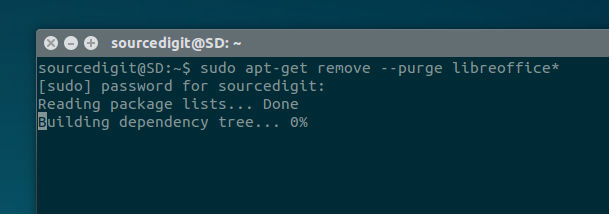
Run the following commands to install LibreOffice 5.0.4 on Ubuntu 15.10, Ubuntu 15.04 and Ubuntu 14.04, via PPA:
sudo apt-get remove --purge libreoffice*
sudo add-apt-repository ppa:libreoffice/ppa
sudo apt-get update
sudo apt-get install libreoffice
Once installed, open LibreOffice from Ubuntu Dash or Menu.
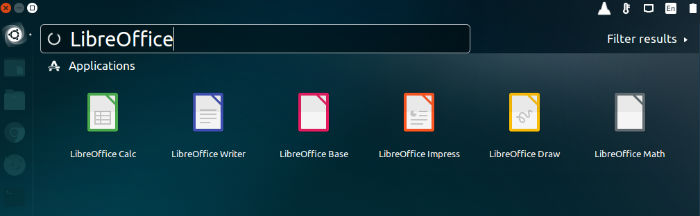
You see the Start Center when no document is open in LibreOffice. It is divided into two panes. Click an icon on the left pane to open a new document or a file dialog.
The document icons each open a new document of the specified type.
1. Text Document opens LibreOffice Writer
2. Spreadsheet opens LibreOffice Calc
3. Presentation opens LibreOffice Impress
4. Drawing opens LibreOffice Draw
5. Database opens LibreOffice Base
6. Formula opens LibreOffice Math
The Templates icon opens the Templates and Documents dialog. The Open a document icon presents a file open dialog.
The right pane contains thumbnails of the most recent documents you opened. Hover your mouse over the thumbnail to highlight the document, display a tip about the document location and display an icon on the top right to delete the thumbnail from the pane and from the recent files list. Click on the thumbnail to open the document underneath.
Uninstall LibreOffice
To uninstall and remove LibreOffice 5.0.4 from Ubuntu systems, run the command given below:
sudo apt-get remove --purge libreoffice*
Note: In case of problems on Windows related to OpenGL rendering, you can disable it completely by applying a registry setting (only needed if LibreOffice crashes on startup, otherwise you can disable it in Tools|Options → LibreOffice → View).
