Install TeamViewer 11 on Ubuntu 16.04, using terminal (command line). How to install TeamViewer 11 on Ubuntu 16.04, Ubuntu 15.10, Ubuntu 14.04, Ubuntu 15.04 and Ubuntu 14.10 Systems. Teamviewer software is sued to remote control PCs (computer systems) via the Internet.
TeamViewer enables remote access in a simple and secure manner. It quickly and securely connect to devices all over the world without the need for a VPN. With TeamViewer users can support, assist, interact, and collaborate with people. Exchange information.
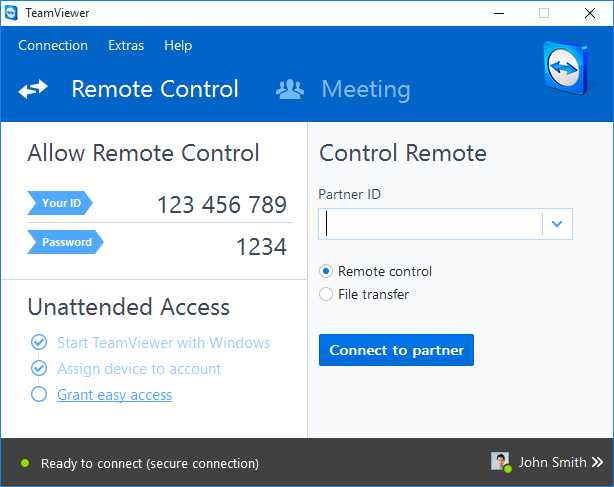
TeamViewer 11 (build 11.0.52520) is the latest stable version. It has been released with the following changes:
- Option to receive ‘insider builds’ is now available
- Added notification with unread conversation count in chat icon of Computers & Contacts list
- Improved hover behavior in the toolbar
- ‘Computer sounds’ checkbox in the toolbar is now in ‘Communicate’ menu
- Fixed some bugs which caused crashes during a file transfer session
- Fixed a bug which caused the sound to be broken when converting recorded sessions from .tvs to avi
- Fixed a bug which caused missing or double messages in chat conversations
- Fixed a bug that cameras weren’t identified after update
- Solved some other issues which caused crashes
- Minor improvements and fixes
Install TeamViewer 11 on Ubuntu
Teamviewer 11 cannot be installed via PPA. TeamViewer can be downloaded and installed via multiarch deb package, on both 32 bit and 64 bit Ubuntu systems.
Install Teamviewer on 32 bit Ubuntu Systems
Run the following commands in Terminal to install Teamviewer on 32 bit Ubuntu and Ubuntu Derivative systems:
$ sudo apt-get update
$ sudo apt-get install gdebi
$ wget http://download.teamviewer.com/download/teamviewer_i386.deb
$ sudo gdebi teamviewer_linux.deb
Install Teamviewer on 64 bit Ubuntu Systems
Run the following commands in Terminal to install Teamviewer on 64 bit Ubuntu and Ubuntu Derivative systems:
$ sudo dpkg --add-architecture i386
$ sudo apt-get update
$ sudo apt-get install gdebi
$ wget http://download.teamviewer.com/download/teamviewer_i386.deb
$ sudo gdebi teamviewer_linux.deb
$ sudo dpkg --remove-architecture i386
Once installed, TeamViewer can be opened via Ubuntu Dash or Ubuntu Menu. Please note that for Linux Ubuntu Systems, Teamviewer includes Wine, so users will not have to install Wine additionally.
If you want to uninstall and remove TeamViewer from Linux Ubuntu systems, run the command given below:
$ sudo apt-get remove teamviewer
