Notes is a simple (yet powerful) Linux note-taking app. Here’s how to install Notes, the minimal note taking app on Ubuntu 15.10, Ubuntu 15.04, Ubuntu 14.04, Ubuntu 14.10 and Linux Mint Systems. Notes is a very basic and mininal, cross platform note taking app. The Notes app can be installed on Linux Ubuntu and Mint Systems. It can also be installed on Windows and Mac OS.
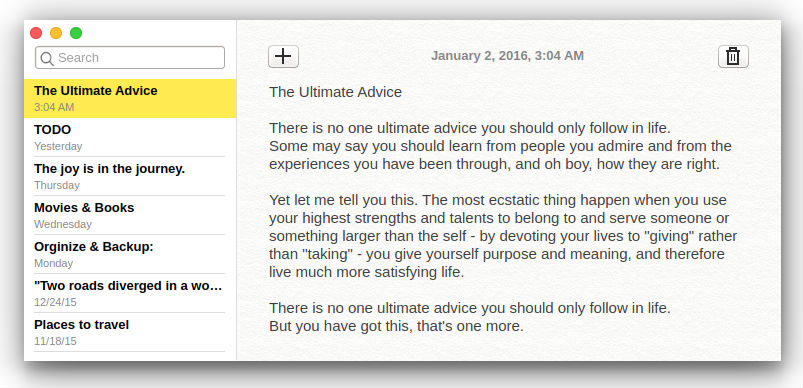
The company says “There is something wonderful in writing. We believe it’s the ability of words to create emotional, inspiring and thrilling stories. Notes was created on top of that belief. It’s your place of expressing yourself.”
The app features a powerful instantaneous search and auto save feature:
- Search at the speed of light. With instantaneous search you will find what you’re looking for right away.
- Auto save. With Auto Save no crash will take your thoughts away from you.
Install Notes on Ubuntu
Run the following commands in Terminal to install Notes app on Ubuntu 15.10, Ubuntu 15.04, Ubuntu 14.04, Ubuntu 14.10 and Linux Mint Systems:
$ sudo dpkg -i notes_version_arch.deb
$ sudo dpkg --configure -a
$ sudo apt-get -f install
You can also install the source code and installer package from the official website: http://www.get-notes.com/
Once installed, open the Notes app from Ubuntu Dash or Terminal. For those who are new to the Notes app, below are the keyboard shortcuts that can be used with the app:
- Ctrl + N Create a new note
- Ctrl + Delete Delete selected note
- Ctrl + F Select the ‘Search’ box
- Ctrl + E Erase the text in ‘Search’ box
- Ctrl + L Set focus on notes list
- Ctrl + Down Set focus on notes list and select one note down
- Ctrl + Up Set focus on notes list and select one note Up
- Ctrl + Down Select one note down
- Ctrl + Up Select one note up
- Enter Set focus on the selected note content
- Ctrl + Shift + F Switch to fullscreen
- Ctrl + Shift + L Maximize the application
- Ctrl + Shift + M Minimize the application
- Ctrl + Q Quit from the application
