How to use Uget Download Manager for Linux. Install Uget 2.0.5 Download Manager on Linux Ubuntu 15.10, Ubuntu 15.04, Ubuntu 14.04, Ubuntu 14.10 and Linux Mint Systems. uGet features integration with Mozilla Firefox.
uGet App Features:
- Downloads Queue: place your downloads into a Queue to download as many, or as few, downloads as you want simultaneously. As a download finishes the queue will automatically start downloading the remaining files.
- Resume Downloads: if your connection drops out you don’t have to worry, you can start right back where you were with download resuming. (not guaranteed, server controlled and can not be bypassed by a download manager)
- Batch Downloads: allows the user to add an unlimited amount of files at one time to the queue for downloading…scroll down for Batch specific features.
- Scheduler: scheduling of when uGet is allowed or not allowed to download files.
- Computer Shutdown After Completion: optional feature to turn off your computer after all files have finished downloading, perfect for large download sessions that will take overnight while you sleep.
- FireFox Integration via FlashGot: Clipboard Monitor is all you need for browser integration really but FlashGot is a separately supported FireFox addon so we have made it compatible with uGet.
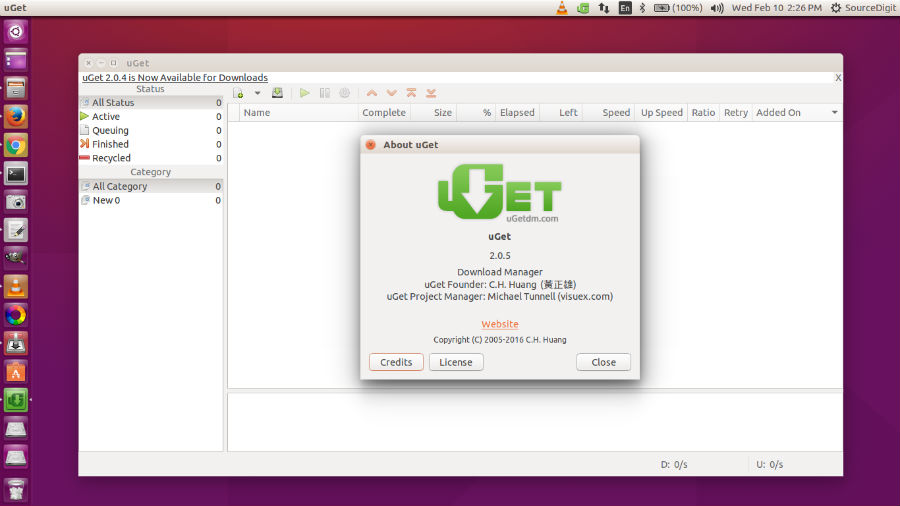
Others features include FTP login & anonymous FTP support, advanced download categories, clipboard monitor, quiet mode, keyboard shortcuts, CLI / Terminal support, download history management and multi-language support.
uGet 2.0.5
uGet 2.0.5 is the latest version of the uGet download manager. uGet 2.0.5 has been released with the following changes:
- save and restore width of download column.
- adjust schedule form for large font size.
- in speed limit mode, program adjust speed when downloading start-up.
- use filename from RPC request to match category if URL doesn’t contain filename.
- curl plug-in: use posix_fallocate() to preallocate space for a file on Linux.
- curl plug-in: use SetEndOfFile() to preallocate space for a file on Windows.
- Fix: program crash when simultaneously download > 32 files.
- Fix: Can’t save height of summary area.
- Add compressed 256×256 icon for Windows 7.
- Don’t show border in right side of setting dialog.
Install uGet 2.0.5 on Ubuntu

Run the following commands in Terminal to download and install uGet 2.0.5 on Linux Ubuntu Systems:
$ sudo add-apt-repository ppa:plushuang-tw/uget-stable
$ sudo apt-get update
$ sudo apt-get install uget
Once installed, open the uGet download manager from Ubuntu Dash.
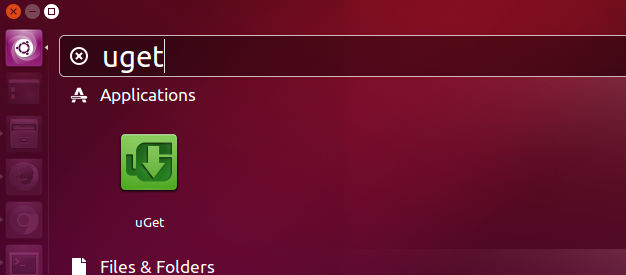
If you want to uninstall and remove the uGet 2.0.5 download manager from Ubuntu Systems, run the command:
$ sudo apt-get remove uget
