Install Fotoxx 16.02 photo & image editor and collection manager for Linux Ubuntu Systems. Install the latest release of Fotoxx image editor in Ubuntu 15.10, Ubuntu 15.04, Ubuntu 14.04, Ubuntu 14.10 and Linux Mint, via PPA. Fotoxx is an open source photo editing program for Linux Ubuntu Systems.
Fotoxx is a free Linux program for editing photos or other images and managing a large collection. Fotoxx has many editing tools that go beyond changing brightness, contrast and color. Images with severe problems (underexposed, false colors, blurred, uneven lighting, hazy/foggy background) can be brought back to life. Nearly-invisible details can be brought out. Several tools are available to change size and shape: crop, resize, rotate, fix perspective, flatten curved book pages, curve/warp the whole image or selected areas within the image.
Fotoxx has a batch edit tool to speed the processing of multiple images requiring the same edits: record the edits made to a base image and then apply these edits automatically to any number of images. Image edit functions are interactive, giving rapid response to adjustments using the full image or a zoomed area. Undo and Redo can be applied serially to all the edits of an image. Intermediate and final results can be saved as file versions.
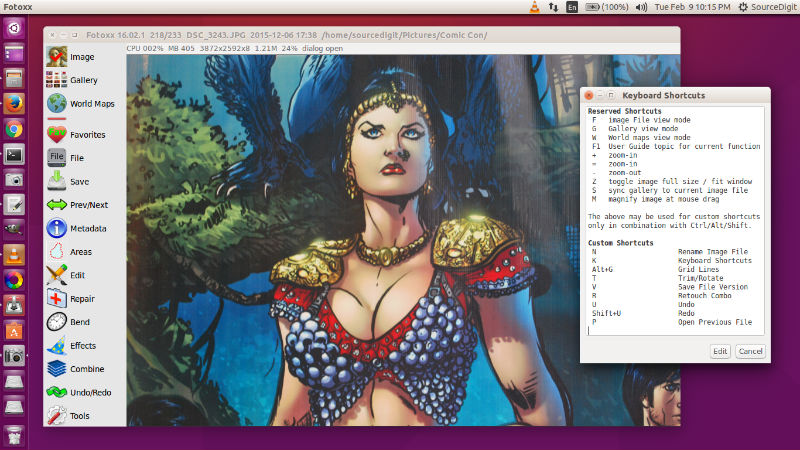
Fotoxx can import RAW images and perform all processing in deep color (24 bits per color are used internally). Edited images can be saved as JPEG, TIFF (8/16 bits/color), or PNG (8/16 bits). Batch functions are available for moving, renaming, resizing, uprighting, converting, and adding metadata.
2016.02.05 Fotoxx Release 16.02.1
- Translation updates for Portuguese.
- Bugfix: Resize: locking the width/height ratio did not always work.
- Bugfix: Slide Show: sometimes failed to start.
- Bugfix: If an album contains the same image file multiple times, stepping
sequentially through the album loops from the Nth instance back to the first.
2016.02.01 Fotoxx Release 16.02
- New Effects > Cartoon: convert a photo into a cartoon-like drawing.
- Add Text and Add Lines now work better with images having transparent areas.
- Paint/Clone: optionally paint over transparent areas, instantly or gradually.
- Brasero was replaced by growisofs for writing image files to DVD/BlueRay disc.
(growisofs underlies Brasero, K3b, and most other disc burning utilities). - Edit Any Metadata: UI improvement to better handle long text strings.
- Batch Change Metadata: UI improvement to better handle long text strings.
- New batch function: select image files by clicking thumbnails, output a file
with a list of the selected files. Useful to feed shell scripts or other apps. - Function key changes: F10 for full screen with menu and panel, F11 without.
- Batch Convert: overlay images (e.g. credit lines) can be sized for a constant
screen display size, regardless of image size or aspect ratio. - When viewing images sequentially using the [prev/next] button or keyboard
arrow keys, adjacent directories can be spanned without user navigation. - An album can be opened from the command line: $ fotoxx -album <album-name>
- Bugfix: Retouch Combo: reset button did not reset everything.
- Bugfix: Panorama: “file color” button caused image misalignment or crash.
Install Fotoxx 16.02 on Ubuntu
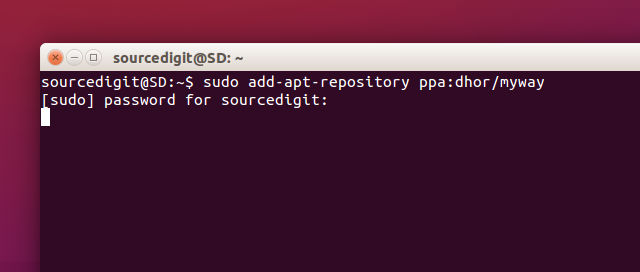
Run the following commands in Terminal to install the latest release of Fotoxx image editor in Ubuntu 15.10, Ubuntu 15.04, Ubuntu 14.04, Ubuntu 14.10 and Linux Mint Systems, via PPA:
sudo add-apt-repository ppa:dhor/myway
sudo apt-get update
sudo apt-get install fotoxx
Once installed, open the Fotoxx application from Ubuntu Dash or Terminal.
If you want to uninstall and remove the Fotoxx, run the command given below:
sudo apt-get remove fotoxx
