How to Ubuntu: Record streaming audio. Download Audio Recorder on Ubuntu, an audio recording software. How to install Audio Recorder on Ubuntu 16.04, Ubuntu 15.04, Ubuntu 14.04, Ubuntu 15.10 and Ubuntu 14.10. Audio Recorder software allows you to record your favourite music and audio to a file. It can record audio from your system’s sound card, microphones, browsers, webcams & more. Put simply; if it plays out of your loudspeakers you can record it.
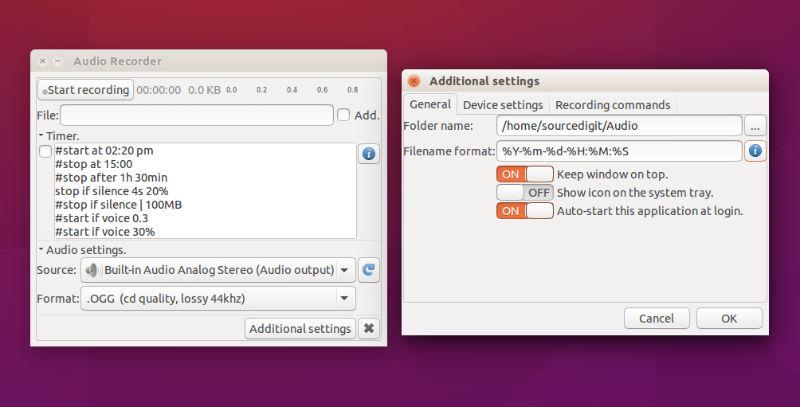
It has an advanced timer that can:
- Start, stop or pause recording at a given clock time.
- Start, stop or pause after a time period.
- Stop when the recorded file size exceeds a limit.
- Start recording on voice or sound (user can set the audio threshold).
- Stop or pause recording on “silence” (user can set the audio threshold and delay).
The recording can be automatically controlled by MPRIS2-compatible media players. It can also record all your Skype calls without any user interaction. This program supports several audio (output) formats such as OGG audio, Flac, MP3 and WAV. This allows you to select a recording device; microphone, webcam, audio card output (loudspeakers), etc.
Install Audio Recorder on Ubuntu

Method 1
Run the following commands in Terminal to install Audio Recorder on Ubuntu 15.04, Ubuntu 15.10 and Ubuntu 16.04:
$ sudo add-apt-repository ppa:audio-recorder/ppa
$ sudo apt-get update
$ sudo apt-get install audio-recorder
Method 2
1) Remove the OLD, PRIVATE PPA that belonged to the developer.
Run:
sudo add-apt-repository –remove ppa:osmoma/audio-recorder
2) Add new PPA.
Then update your package list and Install the latest version of audio-recorder.
Run:
sudo add-apt-repository ppa:audio-recorder/ppa
sudo apt-get -y update
sudo apt-get install –reinstall audio-recorder
Notice:
- Linux-Mint users should use the OLDER PPA.
- Linux Mint 13 is based on Ubuntu 12.04LTS (Precise Pangolin).
- Linux Mint 17, 17.1, 17.2 and 17.3 are based on Ubuntu 14.04LTS (Trusty Tahr).
Once installed, open the Audio Recorder from Ubuntu Dash or Menu.
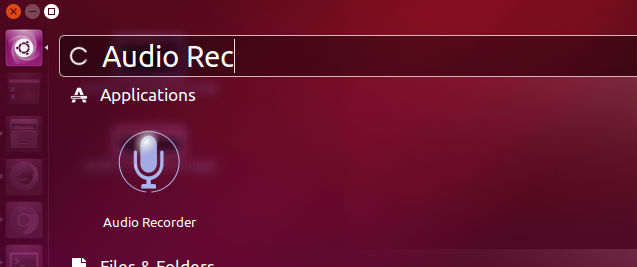
Please note that the default filename has format %Y-%m-%d-%H:%M:%S. It uses date and time to create a unique filename for each recording.
The resulting filename from the default pattern looks like 2012-12-31-09:39:17.ogg. As you can see, the symbols have been replaced with current date (31.12.2012) and time (09:39:17 am). This format will keep the files sorted by date-time.
The file extension (such as .ogg, .mp3 or .m4a) is automatically set to what you have selected in the main window. You simply select the audio format (and file extension) in the GUI. The recordings are by default saved into your Audio folder. You can change this location in the settings.
