- Tools shouldn’t get in your way. Instead of cluttering up your coding environment with lots of panels and icons, the Quick Edit UI in Brackets puts context-specific code and tools inline.
- Brackets is in sync with your browser. With Live Preview, Brackets works directly with your browser to push code edits instantly and jump back and forth between your real source code and the browser view.
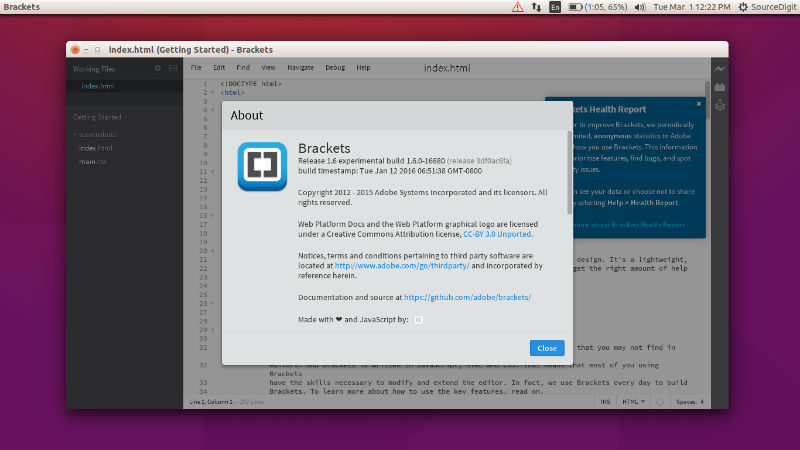
Brackets 1.6, the latest version of the Brackets Text Editor has been released with the following changes and improvements:
- Add flip-view and close buttons to pane-headers by petetnt : In split view, documents now can be closed via the new close button added at the right corners of both the panes. Also, document now can be easily moved into the other pane, using the new flip button.
- Type Inference in hint list by swmitra : Javascript code hints are now further improved to show more information like the type and documentation associated with the function/variable along with any hyperlinks.
- Split View (Same Document) by swmitra : Same document can now be opened in both the panes, when in split view.
- Toggle panels and no-Distraction mode by abose : Brackets now has a no-distraction mode which can be enabled using Cmd-Shift-2 shortcut. Once enabled, this mode will hide the toolbar bar panel on the right as well as the project tree. Panels can now be toggled with the shortcut ctrl+shift+~.
UI Changes:
- New Flip Buttons have been added to the split panes using which, documents can be moved from one pane to the other.
- An opened document can be removed from working set using the new close Button in the split pane.
- Word wrap now respects the line intents.
Install Brackets 1.6 on Ubuntu
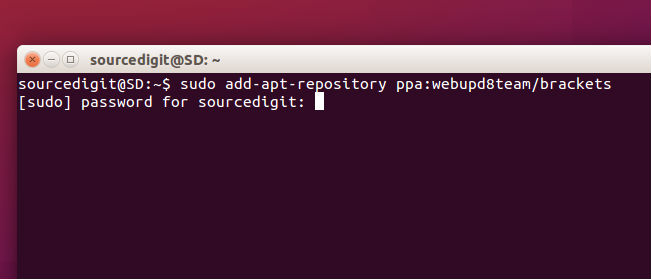
Brackets 1.6 Text Editor can be installed on Ubuntu 15.04, Ubuntu 15.04, Ubuntu 14.10, Ubuntu 14.04 and Linux Mint, via the following commands:$ sudo add-apt-repository ppa:webupd8team/brackets
$ sudo apt-get update
$ sudo apt-get install brackets
Once installed, open Brackets via Ubuntu Dash or Menu. By default, Brackets opens a folder containing some simple “Getting Started” content. You can choose a different folder to edit using File > Open Folder.
Uninstall Brackets 1.6 from Ubuntu
If you wish to uninstall and remove Brackets Text Editor (from Ubuntu or Debian System), run the command given below:
$ sudo apt-get remove brackets
