Opera 36 Beta (Build 36.0.2130.21) released for Linux Ubuntu. How to install Opera 36 Beta On Ubuntu 15.10, Ubuntu 15.04, Ubuntu 14.04 and Ubuntu 14.10 Systems. Opera 36 Beta (Build 36.0.2130.21) brings various fixes and security updates.
The release note says:
Straight to the point: today’s beta update is focused on stability. You won’t notice any revolution here – it’s more like fixing minor nuisances, and all of them internal (even this crash we have fixed here was a rare occurrence in specific usage conditions). Also, Chromium has been updated to 49.0.2623.54.
Source: https://www.opera.com/blogs/desktop/2016/02/opera-beta-36-0-2130-21-update/
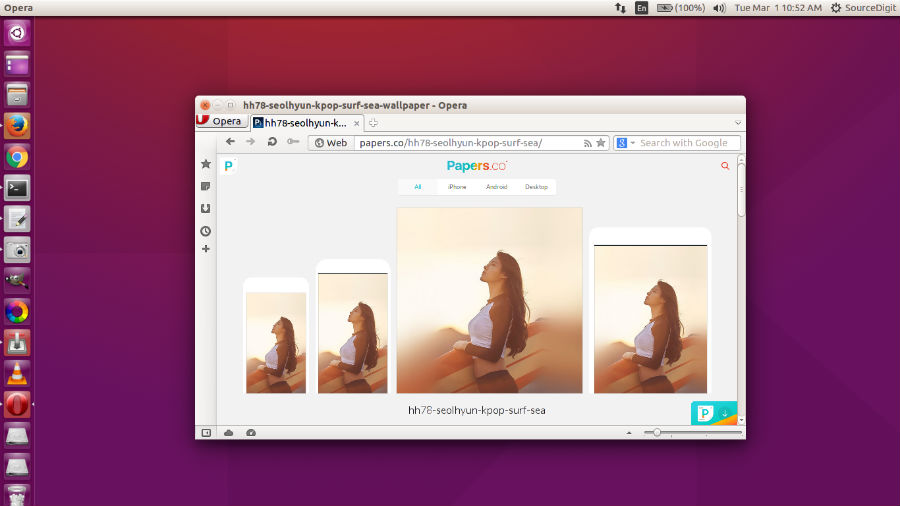
Opera 36 Beta (Build 36.0.2130.21) is the latest version of the Opera web browser. The Opera 36 Beta (Build 36.0.2130.21) has been released with the following changes:
- Scrolled position is reset after clicking/focusing the news page
- [Tools] Context menu in History/Tabs section doesn’t have proper content
- [News on SD] News images are not loaded when they get in view as a result of vertical resizing
- Fullscreen domain toolbar doesn’t appear on Windows
- Holding Shift and try to drag fixed tab crashes Opera
- Error pages show [Object object] in error summary
- Missing support for no theme in WebUIs
- [SP] Transitioning to history component is jerky
- Fix no-theme design for other WebUIs
- [News on SD] No additional News images or impressions on resize, when scrollTop is 0
- Theme being previewed from addons lacks no-overlay style
- Issue with enabling/disabling advanced settings and config panel in the start page
- Fix the height of the theme picker, so that the layout doesn’t shift once themes are loaded
- [news on SD] read articles are not marked as such in background tab
- Click-to-play setting isn’t respected without Turbo engaged
- Checkbox doesn’t reflect changing selected theme in theme selector component
- Extension icons should be excluded from content verification irrespective in whatever case they are used(not only in the same case as manifest.json)
- Bookmark Manager doesn’t reflow on resize
- chrome://startpage/private not loaded when opening new private window
- Country dependent theme not working
- Don’t double count articleImpression
- chrome://startpage/private shown only with –disable-preload-startpage when opening new private window
- [Linux][Tools] Opera:settings does not load
- Hints showing policy is too irritating
- Navigation expander doesn’t work when news-on-startpage is disabled
Installation instructions:
To install and test Opera developer on Ubuntu, Linux Mint, Elementary OS and other Ubuntu derivatives, you need to download the deb package and install it via command-line.
For now, Opera beta is available only for 64 bit systems, but packages for 32 bit should also be added soon.
Install Opera on 32 Bit Ubuntu Systems
Run the following commands in Terminal to install Opera Beta on 32 bit Ubuntu systems and Ubuntu derivatives:
$ sudo apt-get install libnotify-bin chromium-codecs-ffmpeg-extra gdebi
$ wget http://deb.opera.com/opera/pool/non-free/o/opera-beta/opera-beta_36.0.2130.21_i386.deb -O opera-beta_i386.deb
$ sudo gdebi opera-beta_i386.deb
Install Opera on 64 Bit Ubuntu Systems
Run the following commands in Terminal to install Opera Beta on 64 bit Ubuntu systems and Ubuntu derivatives:
$ sudo apt-get install libnotify-bin chromium-codecs-ffmpeg-extra gdebi
$ wget http://deb.opera.com/opera/pool/non-free/o/opera-beta/opera-beta_36.0.2130.21_amd64.deb -O opera-beta_amd64.deb
$ sudo gdebi opera-beta_amd64.deb
Once installed, open the Opera web browser from Ubuntu Dash.
IF you aren’t happy with the Opera web browser and wish to uninstall it, run the following command to remove Opera:
$ sudo apt-get remove opera-beta
