Install Ubuntu 16.04 LTS. How to create a bootable USB stick on Ubuntu. Creating a bootable Ubuntu 16.04 USB from Startup Disk Creator. Try Ubuntu before you install it.
To create a USB stick from which you can install Ubuntu, you must first download Ubuntu and, if you want, verify the download. Then, follow these instructions: Insert a USB stick with at least 2GB of free space. Open the dash and search for Startup Disk Creator.
Prerequisites
To create a USB installation device, you will need:
- A 2 GB USB flash device/drive/stick. Also make sure this USB device is properly formatted and mounted. If not please erase and format the USB before using.
- An Ubuntu flavour ISO file (Click Here To Download Ubuntu 16.04)
Create A Bootable USB Stick On Ubuntu 16.04
- Insert a USB stick with at least 2GB of free space
- Open the dash and search for Startup Disk Creator
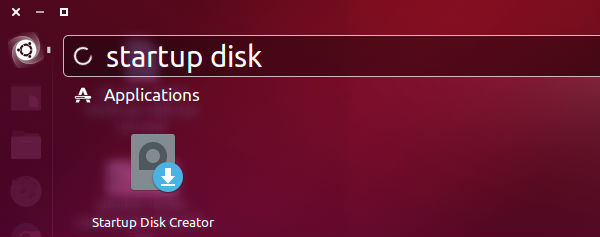
- Select the Startup Disk Creator to launch the app
- Click ‘Other’ to choose the downloaded ISO file if it isn’t found automatically, select the file and click ‘Open’
- Select the USB stick in the bottom box and click ‘Make Startup Disk’ and then ‘Yes’

- That’s it! When the process completes, you’ll be ready to restart your computer and begin installing Ubuntu
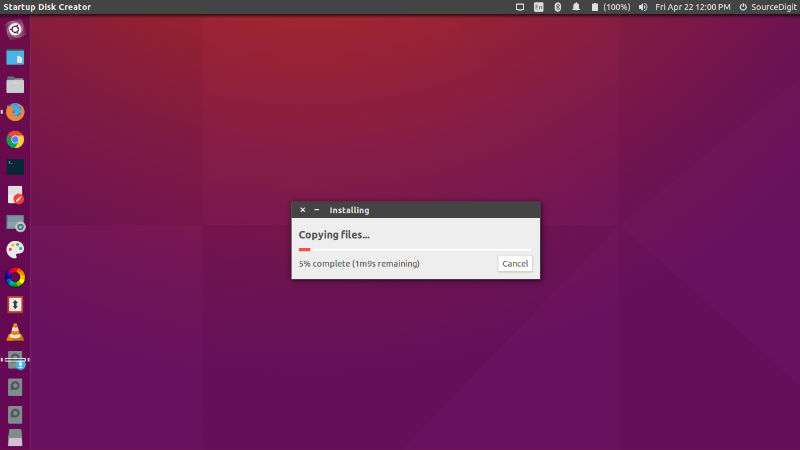
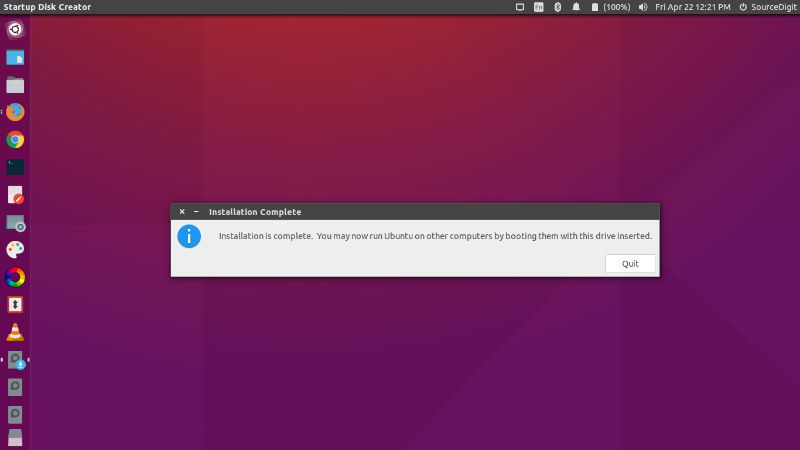
Try Ubuntu Before You Install It
You can try Ubuntu without actually installing it on your computer’s hard drive. You can do this by starting up your computer with either an Ubuntu DVD in the drive or a USB stick with Ubuntu on it in a USB port. Here’s how:
Try Ubuntu Before You Install It Using a USB Drive
Most newer computers can start up from a USB stick. You should see a welcome screen prompting you to choose your language and giving you the option to either install Ubuntu or try it from the USB.
If your computer does not automatically do this, you might need to change the device from which the computer starts up to the USB. You can usually do this by watching for a message appearing before Windows starts. You should be invited to change the boot device. Once you’ve selected that option, follow the instructions on screen.
Tip: You might be able to press ‘F12’ or ‘Escape’ while your computer is starting up to change your boot device order.
Depending on your computer and how your USB key was formatted, you should see an entry for ‘removable drive’ or ‘USB media’. Move this to the top of the list to force the computer to start from USB rather than the hard disk. Save your changes and continue.
Choose your preferred language and click on ‘Try Ubuntu’.
